Scaling lead generation with the Dux-Soup Revisit Data Tool
LinkedIn is reducing the volume of connection requests we can send, but what does this mean for lead generation and how can you continue to scale your pipeline with Dux-Soup?
In this blog, we'll cover how to adapt your approach to LinkedIn outreach and lead generation and improve your targeting with the Dux-Soup Revisit Data tool.
This blog showcases an expert user interface. If you don’t find the options mentioned here, simply enable them in the User tab located within Dux-Soup Options.

First step: Scan LinkedIn profile list
The LinkedIn platform allows you to specify search terms for specific fields as the contact data is structured in a specific format.
You can filter your search results on LinkedIn by clicking on the ‘All Filters’ section after you have completed the search in LinkedIn.
It’s also worth mentioning that LinkedIn search filters support the Boolean expression, so will work in the Company, Title, and Keyword fields in Sales Navigator. Learn more about Boolean and LinkedIn search filters here.
But, what if there are still some profiles on the list that you don’t want to engage with? Of course, you can always blacklist a few profiles by removing them from the automated actions loop, but your search can often have more than a few unwanted profiles.
The best way to deal with this is to scan profiles first and use the Dux-Soup Revisit Data function for further engagement.
The ‘Scan Profiles’ option is definitely a handy tool when it comes to revisiting data with Dux-Soup. It makes no difference whether you are approaching 1st, 2nd or 3rd-degree connections; you always need to scan your profile list first.
So here’s how:
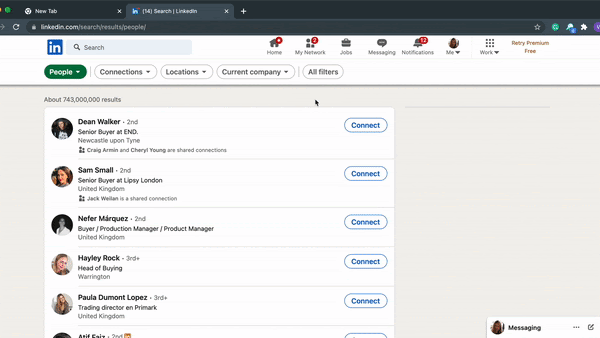
The Dux-Soup ‘Scan Profiles’ function is a quick option to retrieve data such as the first name, last name, title and location from the profile, and most importantly - the profile’s URL. If you have a LinkedIn profile’s URL, you can revisit this profile at a later date with Dux-Soup.
The scan data is available for download separately from the visit data.
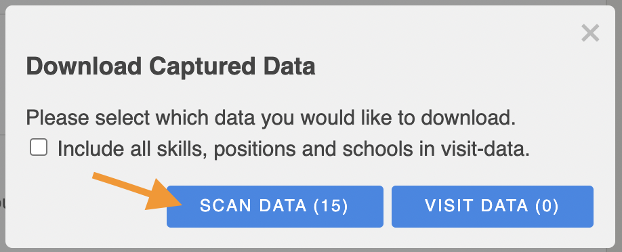
You can scan 6 pages per minute on average and there is no limit to how many profiles you can scan per day!
Managing the LinkedIn ‘100 connection’ limit
You've spent precious time building a targeted database - and now it's time to ‘revisit’ that data.
After Dux-Soup has finished scanning, download the file and edit it according to your needs.
Then enable the connection request option, open your browser, click on the Dux-Soup icon and select the Revisit Dataoption from the drop-down.
You will now see the Dux-Soup Revisit Data tool in front of you. Drop the file or select the file’s path and wait for it to upload. Then it’s all ready!
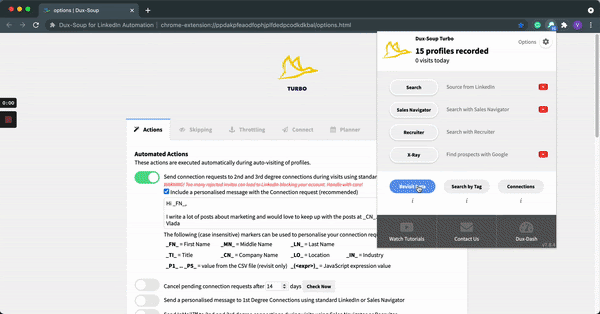
Tip: Don’t forget to use Dux-Soup’s skipping options (Options > Skipping tab) so your outreach becomes even more efficient.

You can also exclude profiles with fewer than x connections, which is a useful option when sending connection requests.
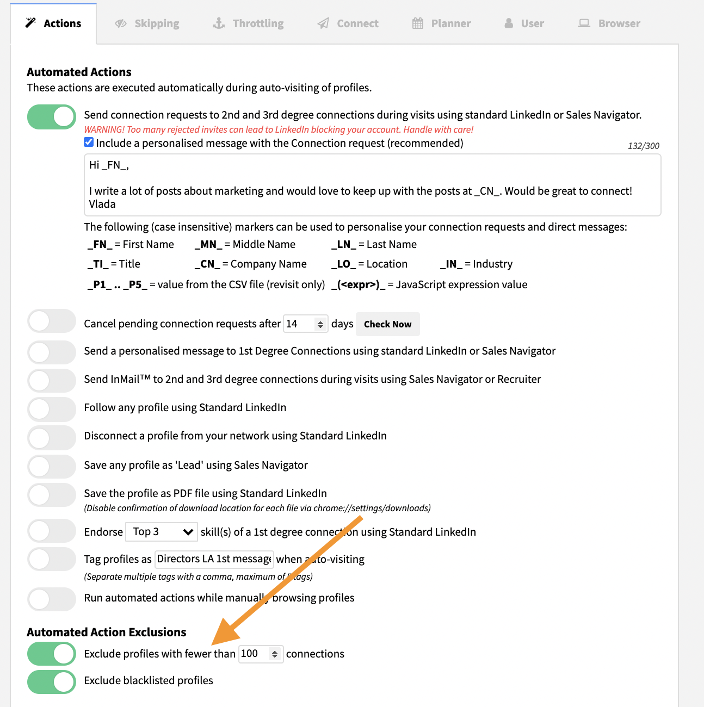
Revisiting 1st-degree connections
You can use the Dux-Soup Revisit Data tool for your 1st-degree connections for many reasons, such as auto-tagging profiles, sending direct messages, endorsing, etc. To begin with, you need to create a CSV file that you can upload back to Dux-Soup. The quickest way to create this file is to scan your connections.
Your list of 1st-degree connections might contain friends, colleagues or other people who you don’t want to approach with Dux-Soup. So, what is the best way to message your existing connections? Do this simply by scanning all of your 1st-degree connections, deleting unwanted profiles and uploading the list back to Dux-Soup.
Discover how to get emails from LinkedIn in this handy article.
Once you have downloaded and edited your 1st-degree connections list, all you then have to do is enable a desired set of actions in the Actions tab (in this case, the direct messaging), open the Revisit Data tool, upload your file, click on the Dux-Soup icon in the top right corner of your browser and select ‘Visit Profiles’.
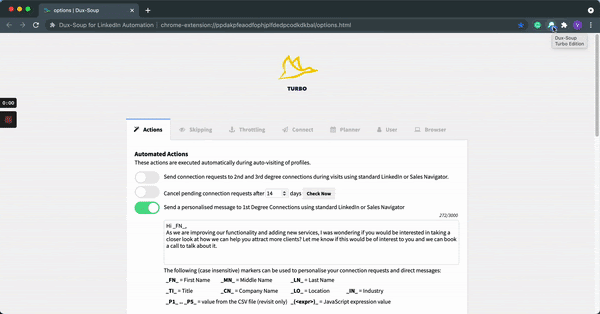
Tag profiles and come back to this list later
When you use the Revisit Data tool, it’s worth considering the auto-tagging option (Dux-Soup Options → Actions tab). This option enables you to come back to this list of profiles any time by using the Dux-Soup ‘Search by Tag’ tool. This is great if you wish to send a second direct message for example. (Find more about how you can tag a profile here).
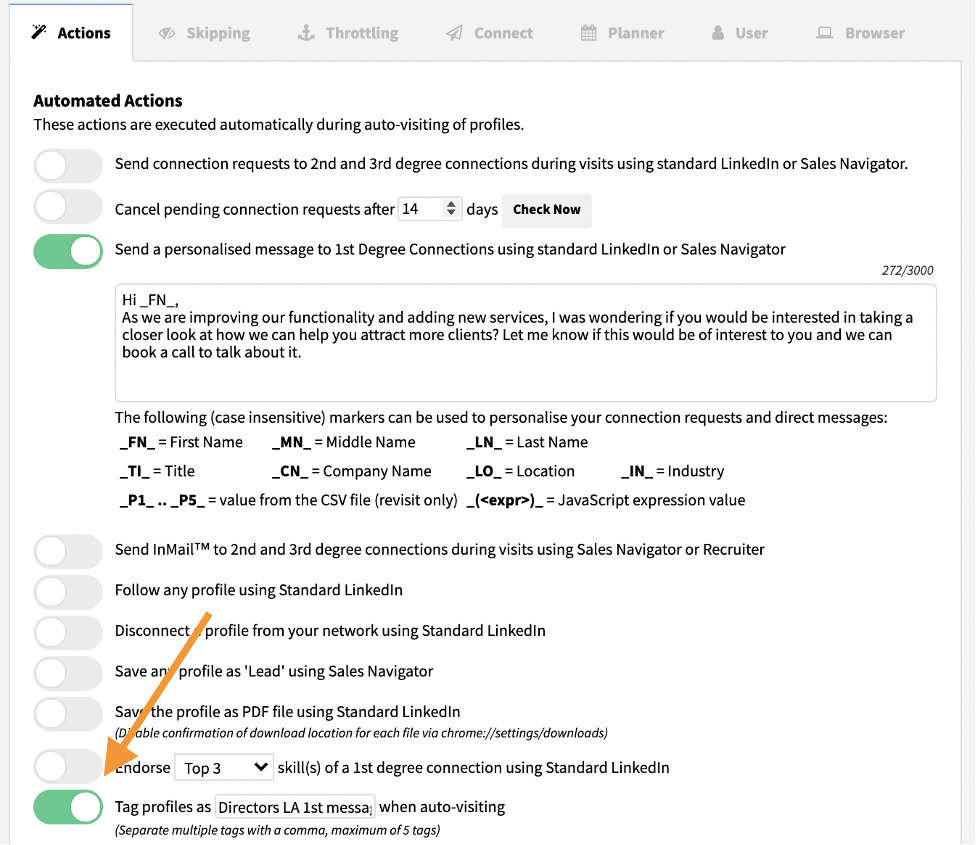
After you have sent out your 1st message, you can locate all your tagged profiles using the ‘Search By Tag’ option.

Tip: When approaching your 1st-degree contacts, keep in mind the History Skipper (Options > Skipping tab). If you previously used Dux-Soup to connect with these profiles, set the History Skipper to never skip any profiles.
Custom files
If you are new to Dux-Soup and you already have a list of contacts you wish to engage with, we’ve got good news for you!
You can approach profiles automatically with Dux-Soup if you have their LinkedIn profile URLs.
Dux-Soup only recognizes a certain format so, in order for it to work, you need to make sure your document contains these 3 columns, with these exact (case sensitive) column headings:
1. Profile (LinkedIn URL)
2. First Name
3. Last Name

A few things to note:
● Make sure your file does not contain any empty rows or columns
● Ensure that the Profile, First Name and Last Name column names start with capital letters
● It does not matter if the links are obtained from Standard LinkedIn or Sales Navigator, Dux-Soup will recognize them both
● If you don’t have the first or last names you can use dummy values, e.g. ‘-’. Just make sure the columns have some data.
● The URL must contain https://www at the start.
Find more about the correct revisit file format.
Custom Message Markers. The Dux-Soup Revisit Data tool enables custom message fields which is a powerful option. With this, you can be more specific and add words, like ‘Mr.’ or ‘Mrs.’, to each target profile in the connection request or direct message.
Using the Dux-Soup Revisit Data tool ensures that the people you are connecting with are relevant to you. In this way, every LinkedIn connection can bring you real value and boost your lead generation.
To make use of the Revisit Data tool, you will need a licence for Dux-Soup Pro, or Dux-Soup Turbo.
To stay up to date, sign up to receive the latest Dux-Soup lead generation tips and tricks at https://www.dux-soup.com/learning.
Do you have any questions, comments or suggestions? We’d love to hear them, so send them over to info@dux-soup.com and we’ll respond straight away!

















