Dux-Soup introduced its fourth plan to the family in November 2023. Our Cloud Edition joined our Turbo, Pro, and Starter Editions to offer users more choice in buying the right LinkedIn automation plan, with the Cloud becoming our most powerful LinkedIn automation tool yet.
Like Turbo, with our Cloud Edition you can run unlimited drip campaigns at the same time, manage your activity and lead pipeline in the Dux-Dash, and connect Dux-Soup to third-party systems like Hubspot, Woodpecker and Pipedrive (among others) for seamless multi-channel workflows and automatic data transfer from LinkedIn.
However, the Cloud Edition is delivering twice the results of Turbo, is easier to use, and offers better safety and security for your LinkedIn account.
Let’s explore the key benefits of Cloud Dux:
- Always-on LinkedIn automation. Our Cloud Edition runs your LinkedIn automation activity from our infrastructure, which is always on, working 24/7 on your behalf. This means 100% reliability for your outreach, with no unexpected breaks or pauses. Users are seeing twice the results thanks to more reliable automation activity.
- Account Safety. With our Cloud Edition, we manage the safety and security of your LinkedIn account, running the LinkedIn automation in line with our proven safety record for your peace of mind.
- Easy to use. It’s so easy to get up and running with Cloud. There are no configurations or settings for you to worry about and you can start getting results within minutes.
We take away the technical and safety aspects of running your automation activity, and you’ll notice your computer running faster as a result. All you need to do is create your campaigns, select the profiles to target, and enroll them into your campaigns. Simple, huh? Then it’s over to Cloud Dux to take care of the rest - queuing your actions, executing them, and managing the activity speeds. You can even turn your computer off while your LinkedIn automation continues to run.
Sound good? You can read more about why we launched our Cloud Edition and its features and benefits, but if you’re ready to double your leads and more, let’s walk you through the step-by-step process of getting started with Cloud Dux.
You can also watch the webinar recording to see this process complete with demos and follow along.
Step 1: Buy a Cloud license
You can purchase a Dux-Soup Cloud license on a monthly or annual plan. If you purchase an annual license you’ll save money, which is always a bonus!
Dux-Soup attaches your license to your Google Account, so make sure that you’re logged into your correct Google Account when you make the purchase. We recommend using a work account so that communication gets sent to your work email addresses. If you don’t have a Google Account with your work email address here’s how to set one up.
Already have a Dux-Soup plan?
Then you can upgrade from your profile page in the Dux-Dash. Just click on ‘Manage Account & Subscription which will take you to this Cloud purchase page.
It’s a seamless transition process, we’ll adjust your first month's payment to take into account any previous payments made and start your new payment plan from the date of the upgrade.
Upgrading from Turbo to Cloud?
You’ll still have all of your campaigns and campaign activity in the Dux-Dash, just as it was before. Read our guide on upgrading from Turbo to Cloud.
Step 2: Install Dux-Soup
Once you’ve purchased your Cloud license, you’ll automatically be taken to your Dux-Dash where, if you’re new to Dux-Soup, it will prompt you to install the extension from the Chrome Web Store.
Click on ‘Add to Chrome’.

And then click ‘Add extension’.
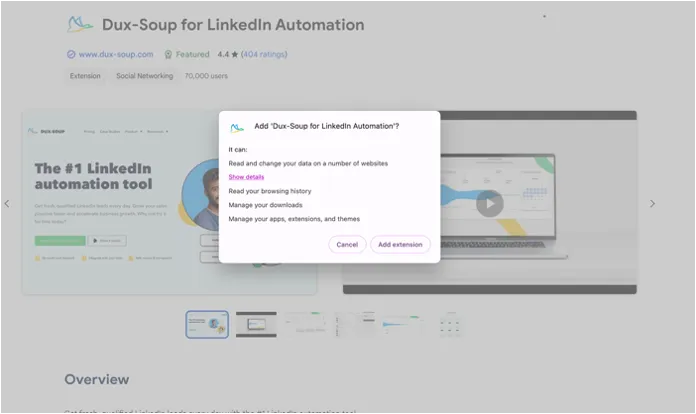
You’ll get confirmation that Dux-Soup is installed before being taken back to the Dux-Dash. We recommend pinning Dux-Soup to your Chrome toolbar so you can always easily find it.
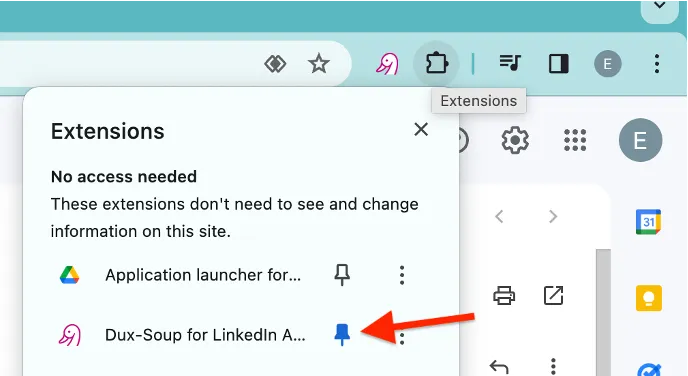
If you already have Dux-Soup installed, your extension will update to the Cloud Edition as soon as your purchase is complete. You’ll now have the raspberry color Dux, which we’re big fans of!
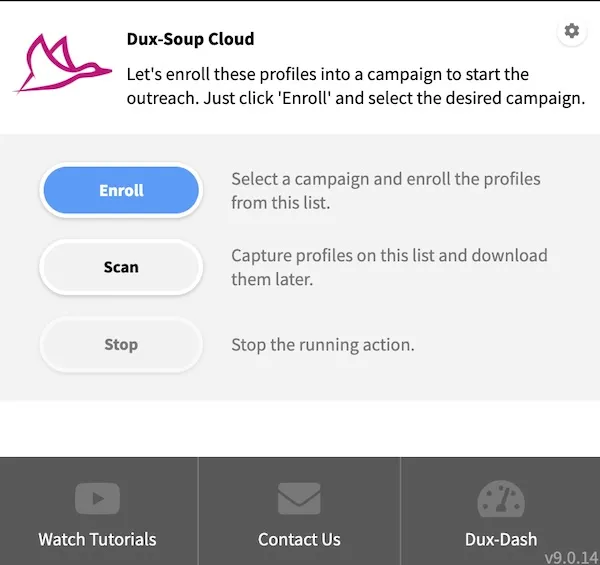
Step 3: Create your Drip Campaigns
Now it’s time to start creating your campaigns. If you’ve used Turbo then you’ll be familiar with this already, and any previous campaigns will still be in your Dux-Dash. If not, here’s how you create a campaign.
- From the Dux-Dash, click on ‘Drip Campaigns’.
- Click on ‘New Campaign’
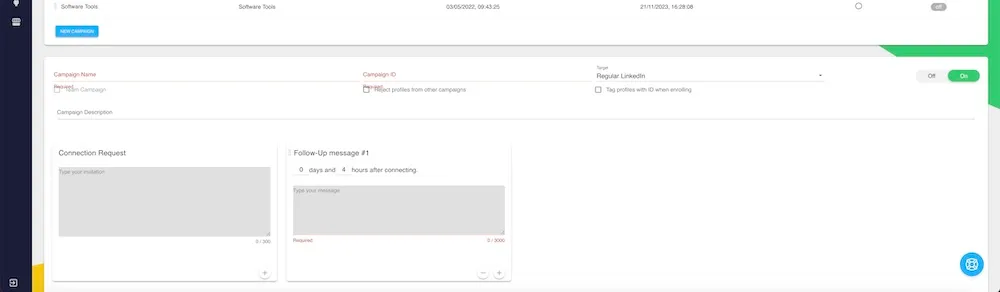
- Add the Campaign Name, select your LinkedIn platform from regular LinkedIn, Sales Navigator or Recruiter to select which platform you’d like your campaign responses to go to and choose whether to tag profiles with your campaign name whenever Dux-Soup visits a profile.
- Define the steps in your campaigns. Choose from Visit, Endorse, InMail, Connection Invitation, Message or Follow. You can set custom delays between actions, and add up to 12 actions in each campaign.
- Press ‘Save’
You should have a campaign in your Dux-Dash, containing up to 12 actions.
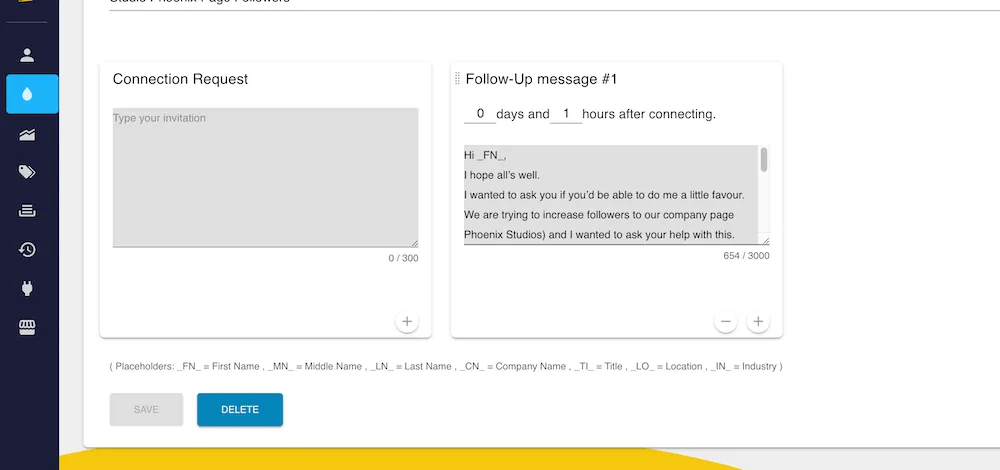
Step 4: Find your list of target prospects
Head back to LinkedIn, Sales Navigator or Recruiter and pull up a list of prospects. You can enroll into Dux-Soup campaigns from any one of these LinkedIn platforms, so if you have the added search criteria of a paid account, make sure you use it. Don’t forget to select your platform of choice for your outreach and responses when creating each campaign.
It goes without saying that you should ensure that your campaign message is relevant to your target list to get the best results from your LinkedIn outreach. The beauty of our campaign editor is that you can personalize each message with tags such as First Name, Company, and Industry.
Here are some messaging tips for LinkedIn campaigns.
Need help building your perfect LinkedIn list? Our search and filter masterclass gives you some great tips, including using Boolean searches.
You may want to save your search to come back to it at a later date.
Step 5: Enroll profiles into your campaign
So the final step to getting your automation activity going is to enroll profiles into your campaigns. There are two ways of doing this, depending on how selective you want to be with your list:
Automatic enrollment.
With your list open, head to your Dux-Soup extension and click ‘Enroll’. Confirm the campaign you wish to enroll the profiles into, and select the number of profiles to enroll. Dux-Soup Cloud will automatically enroll the profiles into your campaign.
Manual enrollment.
If you want to hand-select the profiles from your list to enroll, you can use the tricks widget that appears on the right-hand side of your screen to manually enroll each profile. This approach takes more time, but it can be useful for when you want to ensure that clients aren’t added to campaigns.
And there you have it. You have successfully set up Cloud Dux and instructed it to run your campaigns for you.
What’s next?
The beauty of Cloud Dux is that you don’t need to keep your computer on for it to run. The only requirement is that you remain logged into LinkedIn for Dux-Soup Cloud to continue running your automation activity.
If, for any reason, your LinkedIn session is shut down (and just to clarify, this doesn’t happen when you close down your computer) then you’ll receive an email from Dux-Soup warning you that your LinkedIn session has ended. You can then go into LinkedIn, log in again and restart your Cloud session in the Cloud monitor section of the Dux-Dash.
Monitoring your results
As with any lead generation activity, you’ll want to know how it’s performing, right? Well with Cloud Dux, you get access to the Funnel Flow, our analysis and lead management tool.
Here you can see the conversion statistics for your campaigns, allowing you to optimize your campaigns to drive better results, and all your activity - past and queued.
You can watch our Dux-Dash tutorial to see how to monitor your results.
Ready to buy Cloud?
Here’s that link again https://www.dux-soup.com/pricing/cloud-plan
And if you have any questions, our friendly support team is on hand to help out. Just email them at info@dux-soup.com or contact them via the live chat on our website.
Sign up to our Learning Hub
To keep up to date with the latest product tips, growth hacks and LinkedIn news, sign up to our Learning Hub.
















