Many lead generation professionals or agencies have multiple LinkedIn accounts to manage. There are lots of reasons why you may be managing multiple accounts, all running in parallel, all under the control of one person:
- Agencies using LinkedIn automation to generate leads for multiple clients
- Team LinkedIn outreach for executives, managing LinkedIn activity across multiple company accounts
- Business owners that run multiple businesses and have separate LinkedIn accounts for each business to keep the activity relevant to each business
If any of these scenarios apply to you then want to have all your LinkedIn accounts working hard to generate as many qualified leads as possible. LinkedIn automation tools like Dux-Soup can help you to scale your activity, enabling you to run 10x the activity and generate 10X more leads for the same amount of invested time. Simply create your campaign actions and Dux-Soup will run your actions for you - whether this is sending a personalized connection invitation, a direct message to your connections, or an InMail.
Instead of manually running LinkedIn actions, you can test different campaign messaging and optimize results to fill your lead pipeline even faster.
One of the challenges of LinkedIn lead generation across multiple accounts is that it can be time-consuming to switch between them, and difficult to compare results and identify key learnings when all of the campaign statistics are kept in individual dashboards. The ideal solution? A single dashboard where you can view and manage all of your LinkedIn accounts, check on progress, compare results and allow colleagues access, to work in collaboration across LinkedIn accounts.
Hence Dux-Soup introduced the most powerful solution for LinkedIn lead generation experts who manage multiple LinkedIn accounts. Our Cloud Agency plan with its multi-client Agency Dashboard makes it simple and intuitive to:
- Manage lead generation across unlimited LinkedIn accounts from a single Dashboard.
- Automate outreach activity for unlimited clients 24/7 from our Cloud infrastructure.
If you're yet to add LinkedIn lead generation services to your portfolio then our 'Agency's guide to selling LinkedIn lead generation services' is a useful resource, that will give you the confidence to get quacking with defining and selling your services to more customers.
In this article, we show you how to manage multiple client LinkedIn accounts, and scale your LinkedIn lead generation activity with Dux-Soup- so that you can achieve 10x the results too.
Whether you are a lead generation agency, a recruiter, a virtual assistant or just have a few LinkedIn accounts of your own, this blog on managing multiple LinkedIn accounts is for you!
Dux-Soup Cloud Agency license
The best way to run lead generation activities across multiple clients and gain total visibility across all accounts simultaneously is with a Dux-Soup Cloud Agency license. We designed it specifically to easily manage multiple LinkedIn accounts.
Who's it for?
A Dux-Soup Cloud Agency plan is ideal for businesses or agencies running LinkedIn lead generation services for 5 LinkedIn accounts or above.
What do you get?
With a Cloud Agency plan you get a single dashboard where you can add/remove client accounts, create campaigns, monitor results, check activity and manage workflow integrations. View total statistics across all LinkedIn accounts (great for agencies to see which campaigns are performing best) and also view individual statistics for a single LinkedIn account at a time. There's a button to 'switch' between clients in the Agency Dashboard.
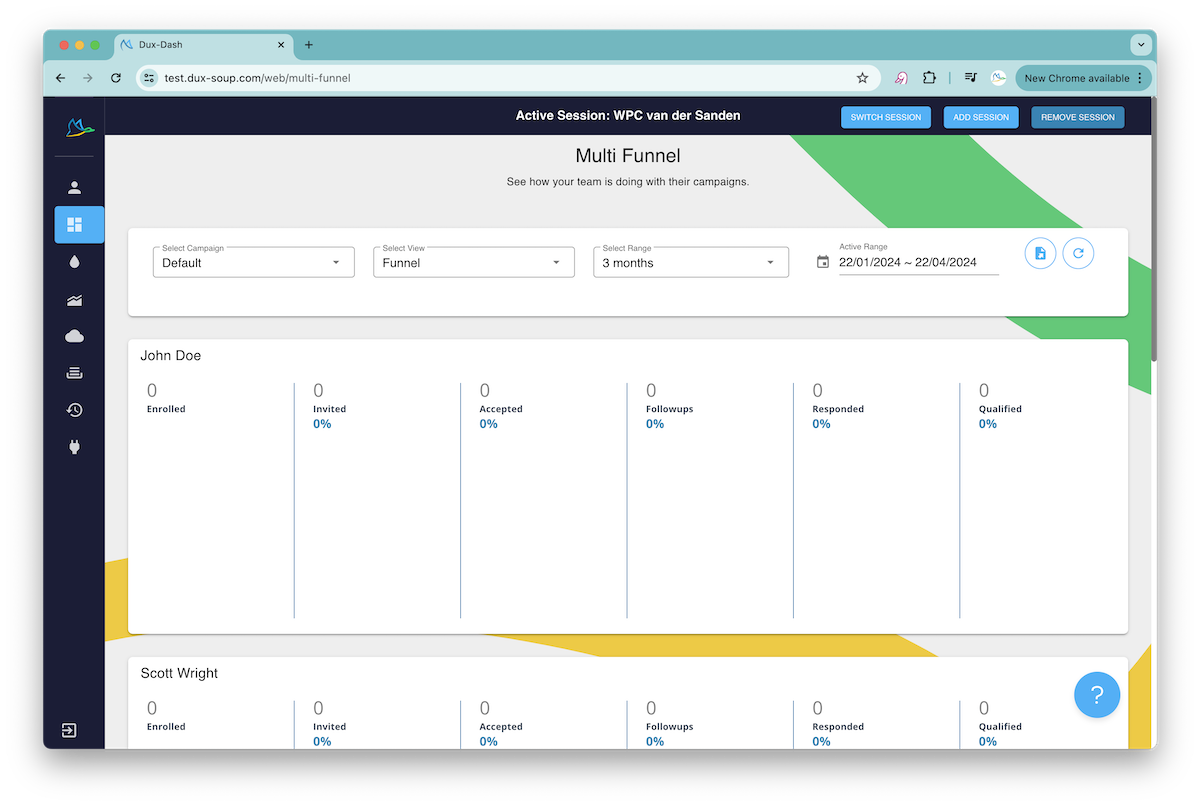
Cloud Agency Discounts
As if the benefits of our Agency Dashboard and 'always on' LinkedIn automation aren't enough, an Agency license comes with an Agency discount. You'll pay monthly, but at the discounted annual Cloud price. Plus you'll enjoy the agile nature of our automatic metered billing - you only get charged for the active number of Cloud seats live in your Agency Dashboard each month.
So, Dux-Soup offers a pretty neat way to manage LinkedIn lead generation across lots of LinkedIn accounts, we hope you agree? You can request a demo and we'll show you around the Cloud Agency Dashboard.
Let's talk you through it in more detail:
What do you need to manage multiple LinkedIn accounts for different clients?
Here's what you'll need to get started:
1. A Dux-Soup Cloud Agency License. You can move existing individual or Team licenses over to an Agency plan by contacting support on info@dux-soup.com
2. One Cloud seat for each LinkedIn account you are managing. You'll need login details for each of the LinkedIn accounts you are managing
3. The Cloud Agency Admin license holder will need to install Dux-Soup from the Chrome Web Store
A Cloud Agency plan can have as many admins as you like, and each one can access the Agency Dashboard.
Let's cover the main features of our Cloud Agency plan that help with managing multiple LinkedIn accounts. If you'd like to see it in action, watch the webinar where Dux-Soup Founder, Will van der Sanden introduces the Cloud Agency Dashboard, answers questions and shows you around.
Easy client onboarding
Win a new client? Want to add another LinkedIn account to Dux-Soup? You can add them to your Agency Dashboard in a few clicks.
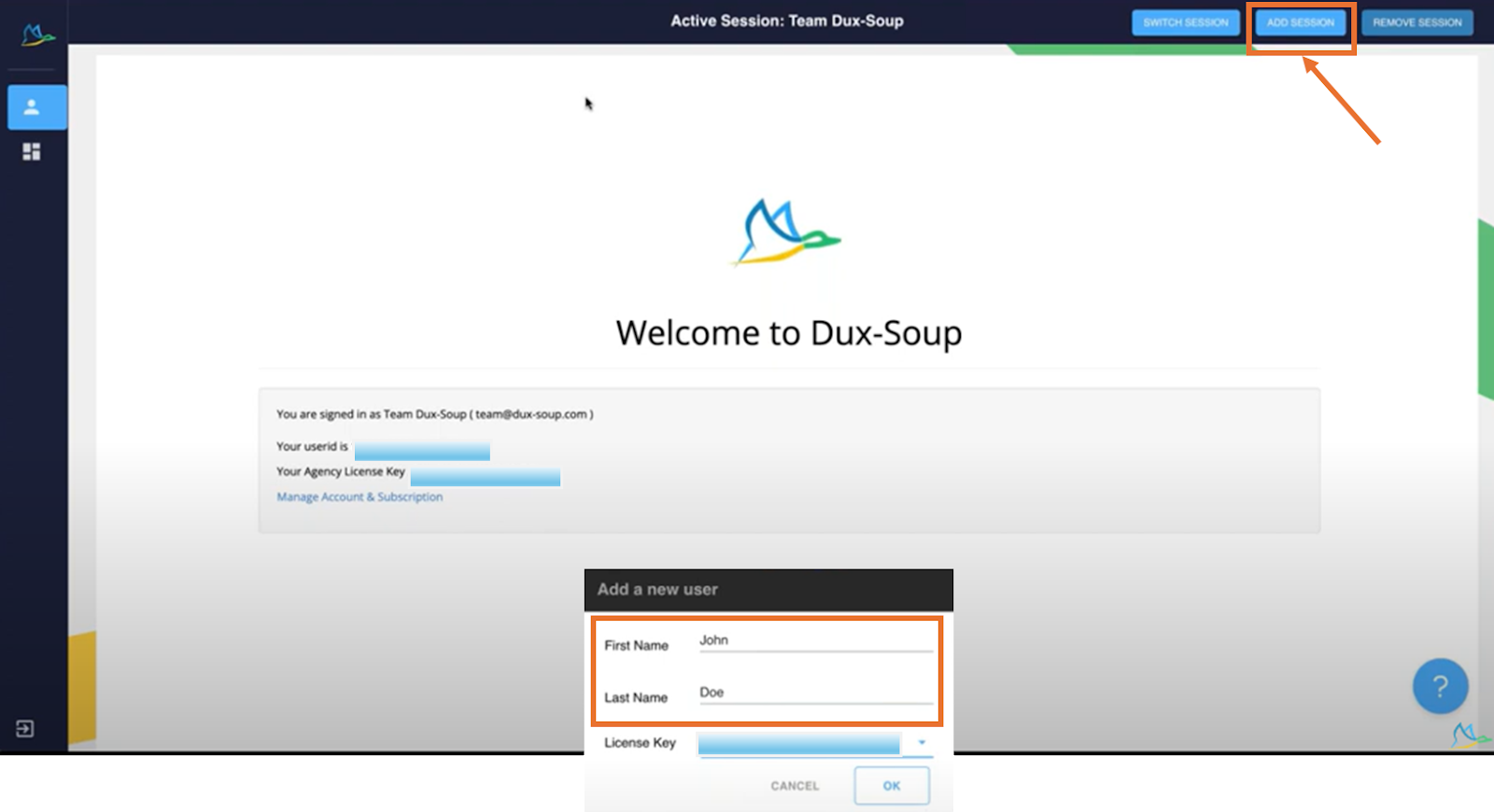
Just add their first and last name to the Dashboard when prompted, then log into their LinkedIn account to bring the account into the Dashboard. It's as simple as that.
For more details instructions, check out how to onboard clients with the Cloud Agency license.
Switch between clients
Switch between your clients using the 'Switch session' button at the top of the Agency Dashboard. You see the crown next to Team Dux-Soup? That means they're an Admin.
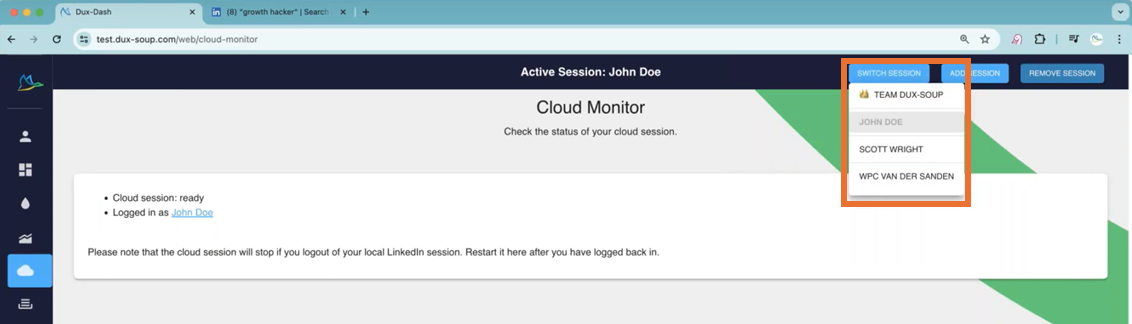
When you switch accounts, Dux-Soup will automatically open their LinkedIn session, resuming it where you left off, so any searches you were using will still be there (we think this is a pretty cool trick).
Then you can really quickly enroll this list of profiles into your campaigns.
Create and manage campaigns
The 'Drip Campaigns' tab is where you create your campaigns. You can create unlimited campaigns for each client, each with up to 12 actions. Choose from Visit, Follow, Endorse, Connection invitation, InMail, or Direct message actions. Messages can be personalized, and all actions have time delay settings to schedule actions at the appropriate time.
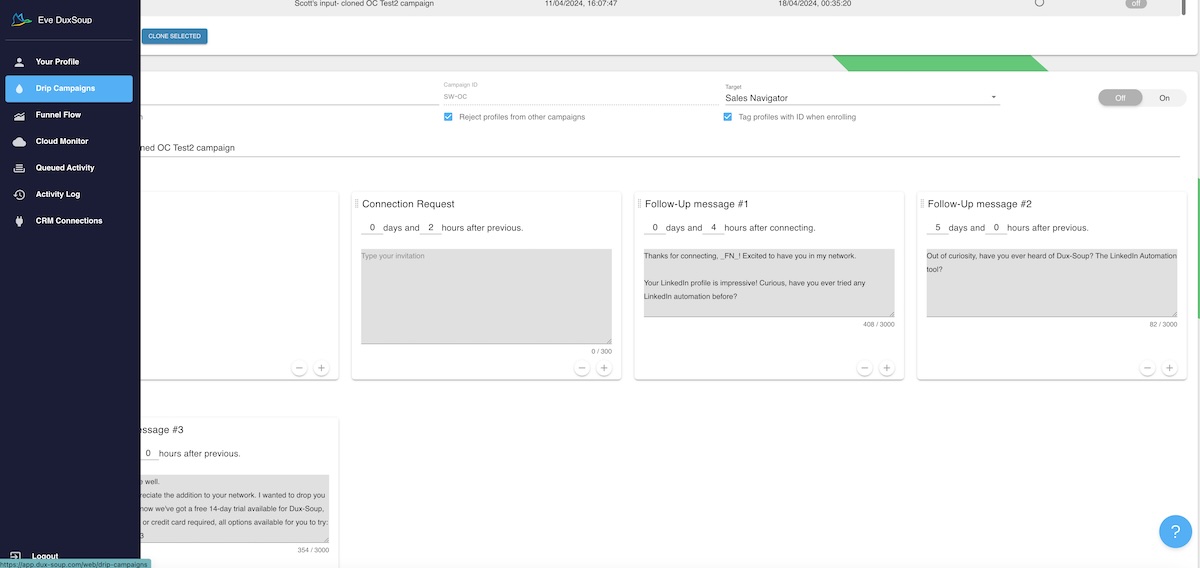
Once you've created your campaigns, just enroll prospects from LinkedIn (the session that's automatically started by Dux-Soup for you). Check our video tutorial on enrolling profiles into your campaigns.
Monitor and analyze results
Head to your Funnel Flow to see the results of your campaigns. With a Cloud or Turbo license you'll only be able to see the Funnel Flow for one account. But with the Cloud Agency Dashboard, you can see the results for either one account OR all accounts in the multi-funnel view. This gives you greater visibility of all of your clients campaigns whilst retaining the control to drill down into the detail. Here we can see two accounts, but scroll down here and you'll get data for every account added to the Agency plan.
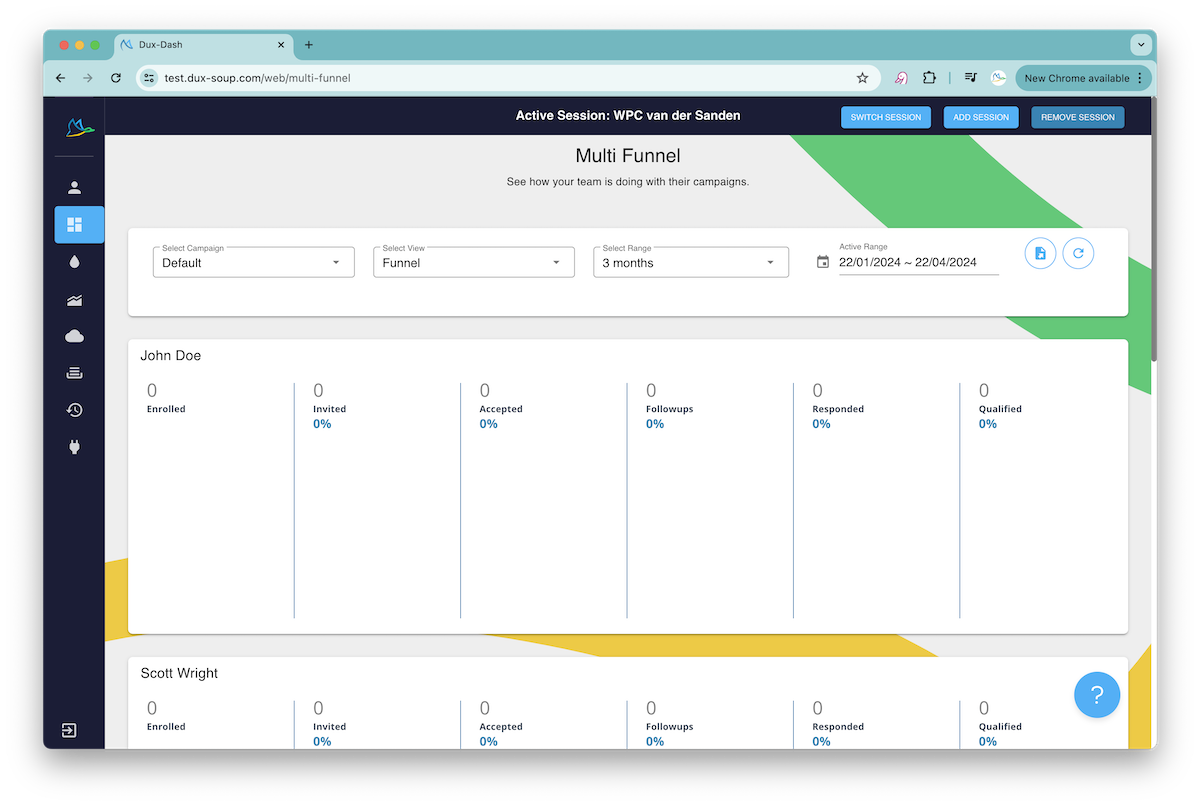
With the click of a button, you can extract the data, all ready to send over to your clients. You can export the total Funnel data or individual lead lists. Now how easy is that?
What to analyze
With LinkedIn lead generation activities, it's important to know what to look for when analyzing data. We highlight these below:
- A great feature of LinkedIn is that you can send direct messages to 1st degree connections. Therefore it's important to make as many connections as possible. Monitoring your connection acceptance rate is a critical step in scaling your outreach activity, enabling you to send direct messages. We see connectio acceptance rates as high as 70%.
- If you're looking to generate leads then you'll want your messages to be relevant. Your response rate will give you an idea of whether your messages are hitting the mark.
Dux-Soup provides these statistics in the Funnel Flow section of the Agency Dashboard, allowing you to see the data at a glance. You can see this in the 'Accepted' and 'Responded' columns above.
By analyzing these results, you can work on continual improvement, and check what's working across different client campaigns, applying your learnings to get even better results for your clients.
What hardware do you need to run multiple LinkedIn accounts?
The good news is that you can run multiple LinkedIn accounts from any hardware. BUT if you're looking to use Dux-Soup to automate your activity, you'll just need one that runs a Chrome browser (and this should be kept up-to-date). Aside from that, you'll need an internet connection and you're good to go.
Our Cloud LinkedIn automation tool runs all outreach activity from our infrastructure, so your computer won't notice the impact of adding more and more clients to your account. It means you can add as many LinkedIn accounts to the Agency Dashboard as you like and run them all concurrently. Plus our Cloud infrastructure is 'always on' so you can switch off your computer, safe in the knowledge that your LinkedIn automation activity is still running for all of your clients.
Read our article highlighting Cloud LinkedIn automation tools vs Browser LinkedIn automation tools which includes Dux-Soup's inbuilt safety algorithms that have been successful at keeping accounts safe since 2015.
Is there another way to manage multiple LinkedIn accounts?
The short answer is, yes, but you'd need to manage individual Chrome Accounts, each with an individual Dux-Soup license and switch between Chrome accounts. This is a trickier and time-consuming method, but if you're only managing 2 or 3 LinkedIn accounts then it will work for you.
Managing 2-4 LinkedIn accounts
Step 1: You’ll need a Google account and Chrome browser for each LinkedIn account that you’re managing. You can create as many Google accounts as you like - head to https://accounts.google.com/signup to set up a new Google account for each LinkedIn account you’re managing.
Once you’ve created your Google Accounts, you can switch between them on your Chrome toolbar. If any of the accounts you’ve created don’t appear on the drop-down list, click ‘add new profile’ at the bottom and log in to the relevant Google account.
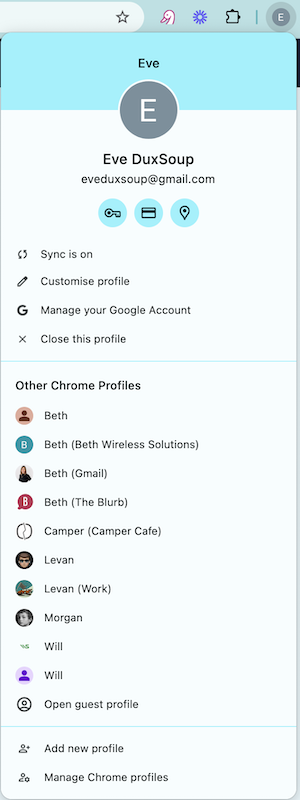
Step 2: When logged into each Google account, on a Chrome browser install Dux-Soup from the Chrome web store. You can watch how to do this in our tutorial: How to install Dux-Soup.
It’s important to use the Google account email address, not the LinkedIn account email address when installing Dux-Soup.
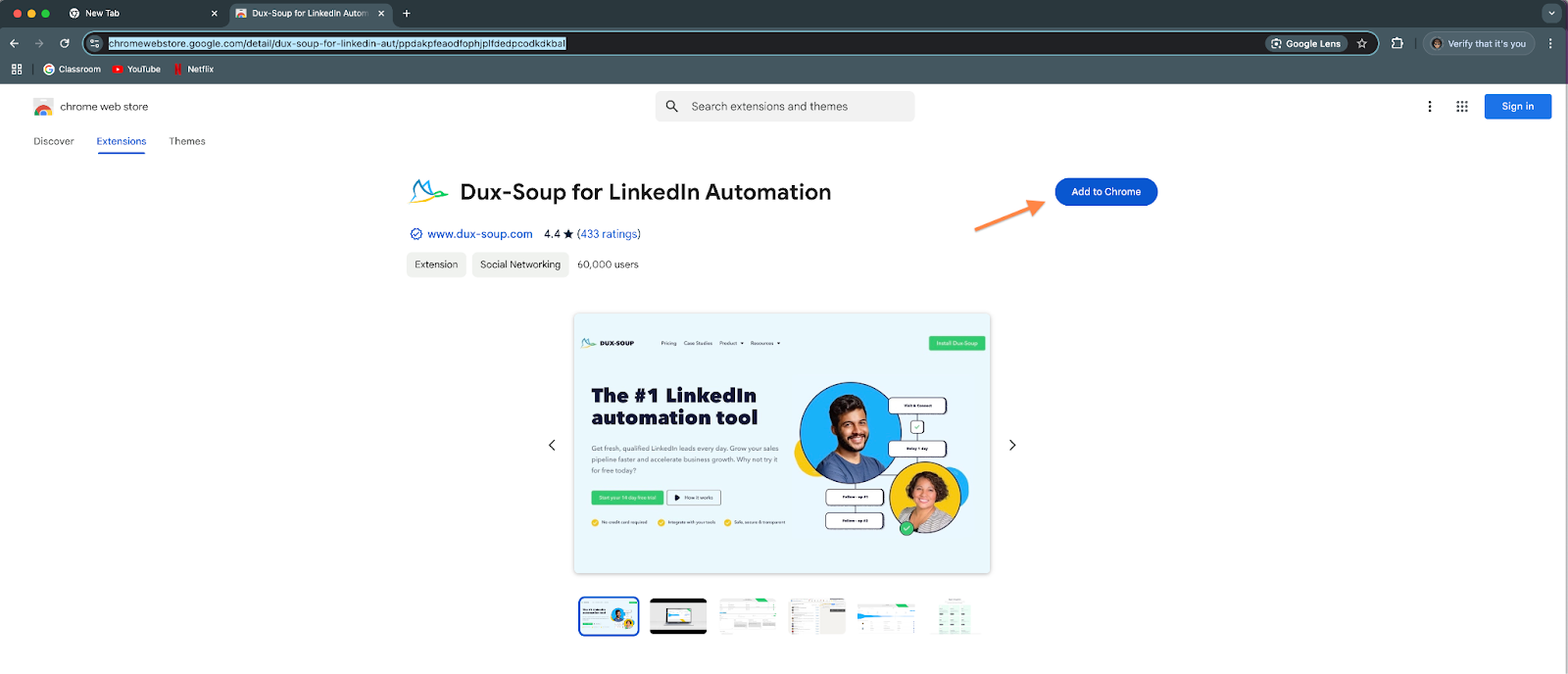
Note: You’ll automatically get a 2-week Turbo Trial for free when you install Dux-Soup for the first time.
Or, you can purchase a Dux-Soup Cloud license to free up your computer resources and ensure that Dux-Soup runs 24-7 uninterrupted.
Remember: Each Dux-Soup license is connected to one Google account, so you’ll need to repeat the step of installing Dux-Soup for each Google account you have created. Once installed, locate the Dux-Soup extension in your extensions. We recommend pinning the Dux-Soup extension to your toolbar so you can easily find it again:

When you click on your Dux-Soup extension it will confirm what plan you have at the top - Starter, Pro, Turbo/Trial, or Cloud. If you have any problems gaining access to your license here you can contact support at info@dux-soup.com for help.
Step 3: From your Chrome browser, now log in to the LinkedIn account you want to manage using the relevant email and password. Remember, you should only log in to one LinkedIn account per Google account.
Step 4: Dux-Soup can now be used to automate your LinkedIn outreach activity for the LinkedIn account which you are logged into.
Repeat these steps for every account you are managing. Now you can switch between your Google accounts and run LinkedIn automation activity on each of the LinkedIn accounts you are managing.
By toggling through the Google accounts and keeping Chrome & LinkedIn open, Dux-Soup can be active against all LinkedIn accounts at the same time.
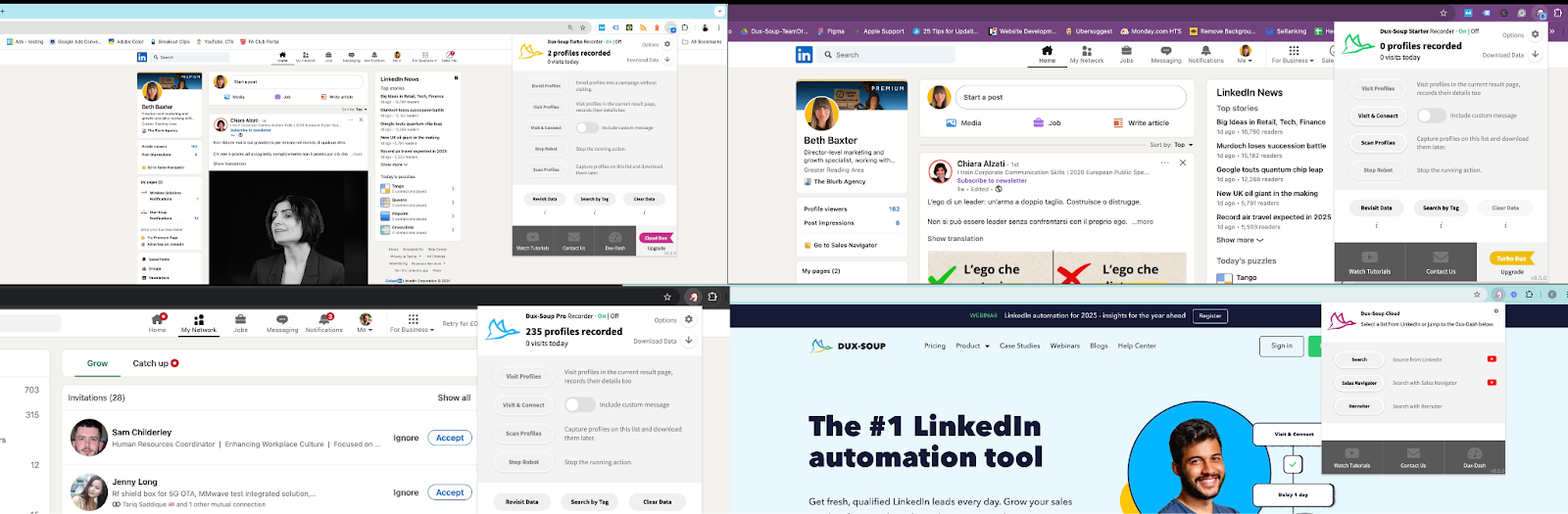
Here are a few things to consider:
- If you’re running the Pro or Turbo/Trial edition you will need to keep your Chrome browser and LinkedIn tab open in order for Dux-Soup to run activity. With our Cloud edition, however, once you have enrolled profiles into a campaign, you can close down your browser tabs (and even your computer) and Dux-Soup will continue to run all commanded activity from our infrastructure.
- Every account can have a different Dux-Soup plan - above we see 4 LinkedIn accounts with different Starter, Pro, Turbo and Cloud editions running.
- Using Dux-Soup in this way will not give you access to the agency Dashboard, where you can easily switch between accounts from the same Dashboard. Plus, campaign statistics are all kept separately. You can however run two LinkedIn accounts in this way on the same team plan in order to share campaigns and view the team funnel from a central admin account.
For more support, watch our webinar on how to manage 2-4 LinkedIn accounts.
Summary
Managing multiple LinkedIn accounts can be tricky, but with a Dux-Soup Cloud Agency license you can manage unlimited accounts from a single dashboard, and run automation activity 24/7 without limitation.
Why not book a sales call to discuss your requirements with our experts?
Questions?
Have any feedback, questions, or comments? Send them over to info@dux-soup.com, we look forward to hearing from you!
















