The importance of LinkedIn lists
If you're using LinkedIn for lead generation outreach, you'll want to be able to master the art of finding your perfect audience.
LinkedIn's search capability is one of its most powerful features which, when you’ve got the hang of it, can hugely enhance the effectiveness of your outreach and LinkedIn lead generation programs.
- The better the quality of your list, the higher the quality of your leads
- Spend more time on finding/creating good quality lists and you'll have more success with your outreach
- You should aim to have a link between the content of your messaging and your list
Segmenting your LinkedIn lists
Segmenting your LinkedIn lists further allows you to be hyper-targeted with your LinkedIn campaign messaging. If you're using a LinkedIn automation tool then you can create campaign sequences that send automated connection requests and a series of follow-up messages at delayed intervals - nurturing your prospects thought to leads whilst saving you the manual effort. It's a win-win! Try Dux-Soup for free to see how this works.

Types of LinkedIn lists you can use with LinkedIn automation
Dux-Soup can be set to work automating activities on the following lists:
- Search results on Regular LinkedIn (free), Sales Navigator and Recruiter
- LinkedIn group members
- Alumni
- Profile views
- LinkedIn post, likes and reactions
- Shared connections
- Page followers
- Custom csv files
- Sales Navigator lead lists
- Recruiter Project lists
With so many ways of creating lists, you're bound to find some excellent prospects to engage with.
In this blog, we’ll cover how to use LinkedIn search results most effectively - including Boolean searching and Regex options to ensure that your targeting is more accurate - turning your LinkedIn prospect list into a potential customer list.
Rather see it in action? Watch the video: How to create LinkedIn lists using Dux-Soup to see live demos of searching for lists in LinkedIn and Sales Navigator.
Advanced LinkedIn search using all filters
The biggest advantage of the LinkedIn platform is that the contact data is structured in a format that allows you to specify search terms for specific fields.
For instance, you can specify in the LinkedIn search bar a specific job title or position and it will return only LinkedIn profiles who have that matching criteria in their job role.
You can also filter your search results on LinkedIn by clicking on the “All Filters” section after you have made the search in the header of the LinkedIn website.
Once you click on the “All Filters”, you'll see the following search fields:
- Connections of
- Locations
- Current companies
- Past companies
- Industries
- Profile language
- Schools
- Contact interests
- Services
- First name, Last name, Title, Company, School
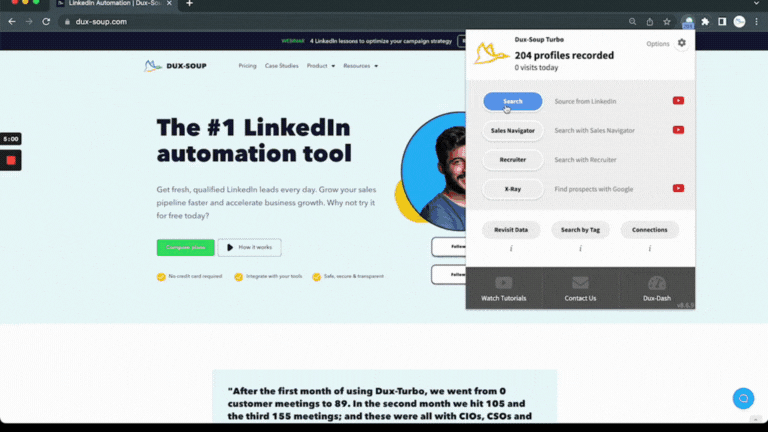
Tip: Bookmark your LinkedIn search in Chrome so you can come back to it, as below.
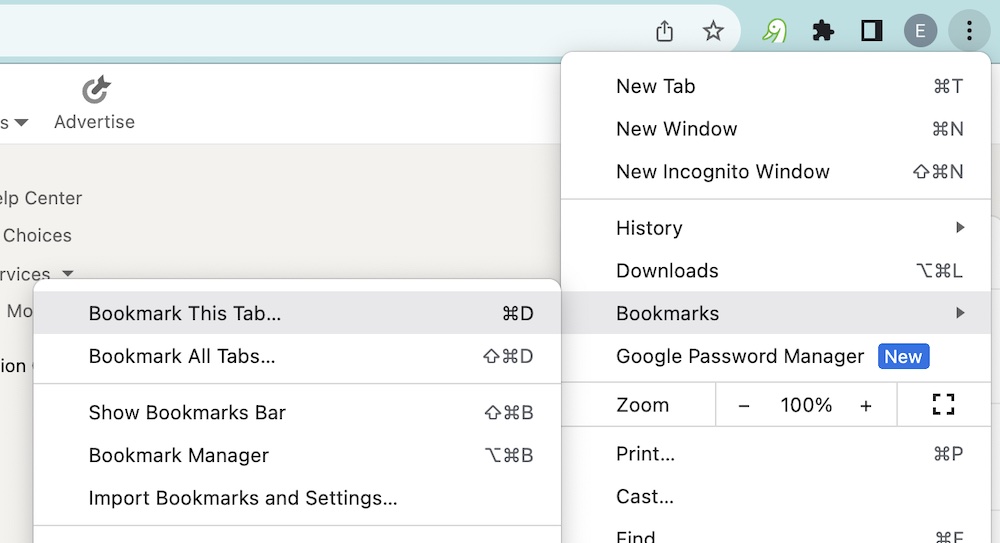
Additional search criteria with Sales Navigator
LinkedIn Premium plan search filters (LinkedIn Recruiter and Sales Navigator) include additional filter options such as:
- Years of Experience
- Function
- Seniority Level
- Company Size
- When Joined
You can also search within groups, and find contacts with recent activity e.g. those that have posted on LinkedIn within the last 30 days, changed jobs within the last 90 days and more.
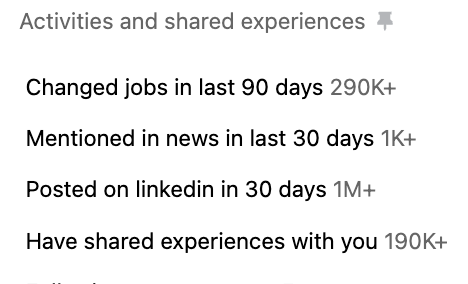
In the workflow section of Sales Navigator, you can also remove the people you have already interacted with which is a really nice tip to finding new profiles.
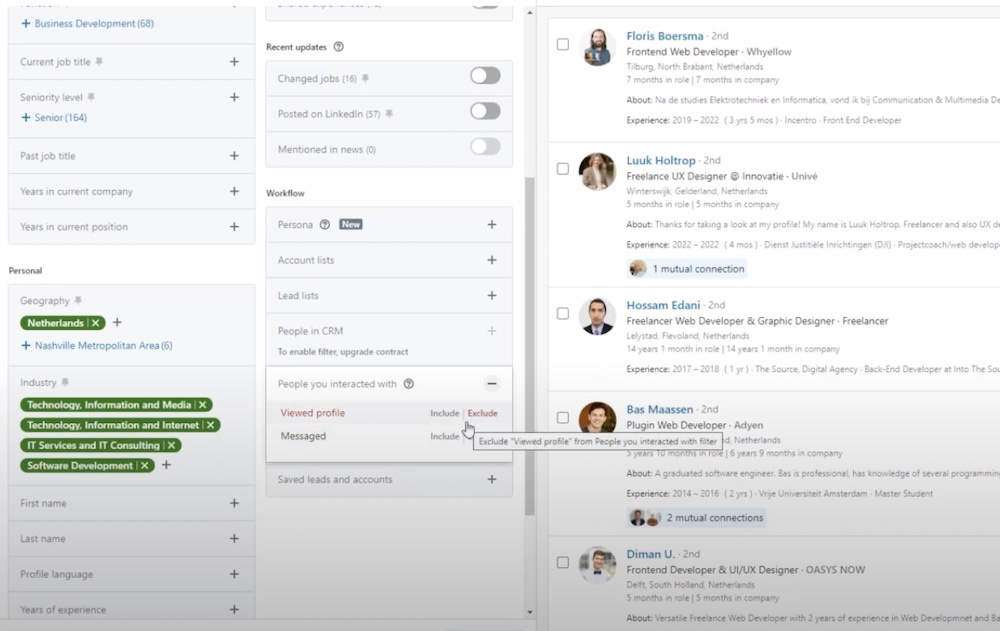
Tip: For an exact phrase, enclose the phrase in quotation marks. For example, type "product manager". You can also use quotation marks if you want to find someone with a multi-word title.
Note: LinkedIn search only supports standard, straight quotation marks (").
Always make use of as many search filters as possible, and use Boolean search terms in keywords, as explained below.
The Magic of Boolean Search
Boolean search is a type of search that allows LinkedIn users to combine keywords such as AND, NOT and OR to further produce more relevant results. For example, a Boolean search could be CEO OR Owner NOT Manager. This would limit the search results to only those documents containing the two keywords.
Note: Boolean search will work in the Company, Title, and Keyword fields in Sales Navigator.
OR Searches
People use different words to describe similar concepts on their profiles. For example, an owner of the business might have "Owner", "CEO" or "Director", which means that you can have LinkedIn return people who have any one of those terms in their profiles.
So, in our search for a business owner, we might do a search for CEO OR Director OR Owner:

Note: “OR” will typically broaden your search results.
AND Searches
If you want your search to contain both keywords, for example, “web designer”, the Boolean AND expression will allow you to ensure that a person has both terms in their profile:
Web AND Designer
Note: “AND” will typically limit your search results.
For the best results, you can combine Boolean terms to exclude unwanted profiles, also known as the parenthetical search. For example:
Web AND (Designer OR Developer)
LinkedIn will show you all profiles that match “Web Developer” and “Web Designer” in their title section.
NOT Searches
The last function in the Boolean search trio is NOT. However, it can be used in conjunction with other functions such as AND and OR. So, for example, with the following search:
Web AND (Developer OR Designer) AND NOT Apprentice
LinkedIn will display every profile that matches your query, but without people who are apprentices.
Note: “NOT” will typically limit your search results
It’s worth mentioning that all Boolean expressions are case sensitive, i.e. they have to be in capital letters: “OR”, “AND” and “NOT”.
Learn more on how to use LinkedIn advanced search and Boolean, scan your results, export the recorded profile data and reach out.
LinkedIn Group Member lists
You can also easily find lists of profiles that belong to the same groups as you. These make a great target audience for your outreach as you know they have an interest in the topic PLUS you have something in common with them when sending your connection message.
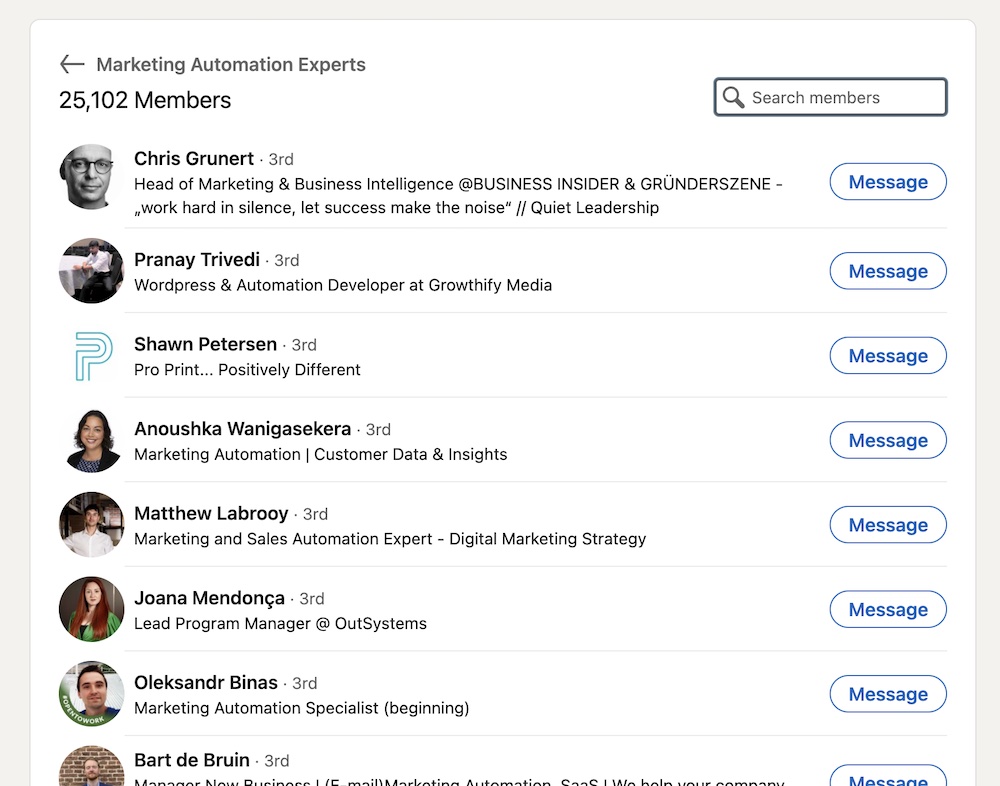
Tip: With a regular LinkedIn license, you can't narrow down Group lists. Because there can be thousands of members in a group, by scanning the list with Dux-Soup, you can tidy it up before performing any outreach campaigns to the list.
You can't access members of LinkedIn groups that you are not in with regular LinkedIn. However, if you have a Sales Navigator license then you can! Check out our LinkedIn Groups Hacks to find out how.
List of profiles that like or react to content
If you, a competitor or a connection posts a relevant article that gets lots of reactions, why not use that list as a prospect list? It's super easy to do and you can make your connection message relevant to the post in question. Simply go to the post, click on the 'all' reactions and you've got a ready made list there. Set Dux-Soup to work on automating your outreach and it's a quick win.

Read more on how to target people that like your content on LinkedIn.
Dux-Soup skipping options and Regex (Regular expression)
Dux-Soup offers a variety of skipping features and creates a powerful tool to filter your potential leads on LinkedIn. Take a look at this article to learn more about the skipping options available in Dux-Soup.
If you're not already a Dux-Soup user, then why not take advantage of our 2-week free trial? Just click on the link below to get started.
In this blog, we show you an advanced feature called 'Skip profiles that match pattern'. By adding additional filtering rules using regular expression, you will complement the LinkedIn search and skipping functionality. To do that, switch to the “expert” mode in the Dux-Soup Options panel, User tab:
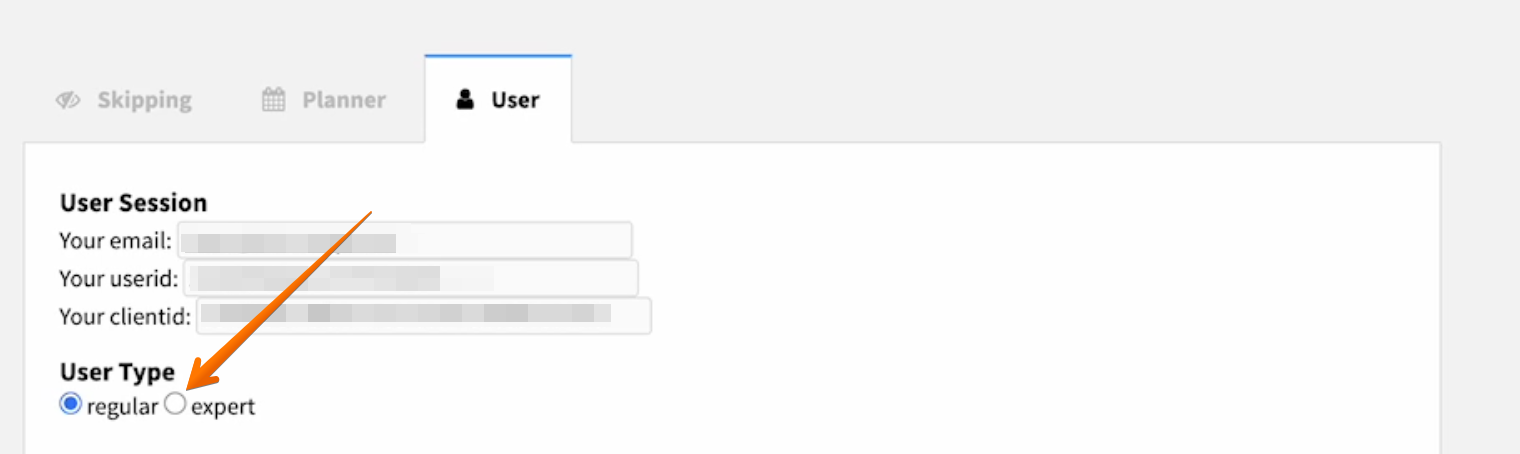
The regex is located in Dux-Soup Options, Skipping tab.
What is Regex?
A regular expression, often referred to as regex, is a string of characters that serves as a blueprint for identifying patterns during a search.
For example, you could use regex to make sure you skip people who work for a certain company or have a certain job title.

If you have a specific list of companies or LinkedIn profiles that you want to skip, you can copy the following expression and change the words marked in bold according to your needs:
(^|>)[^<]*?(?:ibm|microsoft)[^<]*?(<|$)
Dux-Soup would then look at the html code for a profile and look for certain strings/patterns of text depending on what you have defined.
You can add more company names to the expression by separating them with a vertical line (|). All profiles that were found to have either IBM or Microsoft in their profile would be skipped with Dux-Soup.
Note: It can be used against employer, current role, location - basically any text that appears on a search result.
Tip: Regex101 allows you to create, debug, test and have your expressions explained for PHP, PCRE, Python, Golang and JavaScript. The website also features a community where you can share useful expressions.
Summary
Practicing the above tips will make your LinkedIn search and filtering more effective and it will definitely kick it up a notch.
Using things like Boolean searches and applying regex helps to optimize your search results and get a more targeted and accurate list of LinkedIn prospects, and that can only help you win more business!
And there are many more ways to find targeted LinkedIn lists than just by using the search feature. We've explored a couple of them here with groups and reactions to posts.
Try Dux-Soup for free
If you're not already a Dux user, then why not start your free Dux-Soup Trial and give it a go - you get 14 days absolutely free and we don't even ask for any payment details.
If you have any feedback, questions, or comments - we’d love to hear them. Feel free to contact us at info@dux-soup.com and we’ll definitely get back to you!
















