If you are using LinkedIn on a daily basis to contact leads, you can't be blamed for getting a bit lost in all of the activity and forgetting who you’ve already contacted, who was interested, who wasn't and who you'd like to follow up with.
To try and keep on top of things, you end up checking your LinkedIn messages again and again, to trace all the exchanges you’ve had with potential prospects. It’s a tedious job that takes up a lot of time, but what if you had a system to help you organize your LinkedIn prospects, so it's easier for you to manage?!
You've guessed it - Dux-Soup has an integrated tagging feature which is designed to help you tag LinkedIn profiles and filter them out for any future activity In this article, we give you an overview of how to add tags, remove them and search for tagged profiles.
The blog post displays an expert user interface. If you're unable to locate the options mentioned, you can easily activate them within the User tab found in the Dux-Soup Options.

Tagging a profile
There are two ways of tagging a profile on LinkedIn.
- You can visit a profile manually and add a tag in “Dux-Soup Tricks” box on the right side of the page:
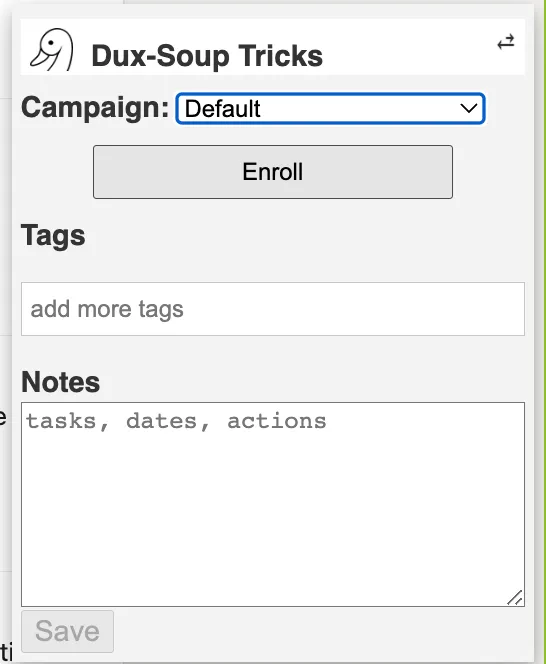
2. You can set up auto-tagging by going to Options > Actions and enable the feature to add a tag during auto-visiting. You can add up to 5 tags at a time separated by a comma:
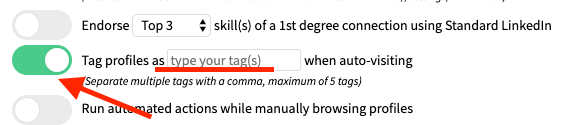
Once auto-tagging is set up, return to your LinkedIn search and click “Visit Profiles”.
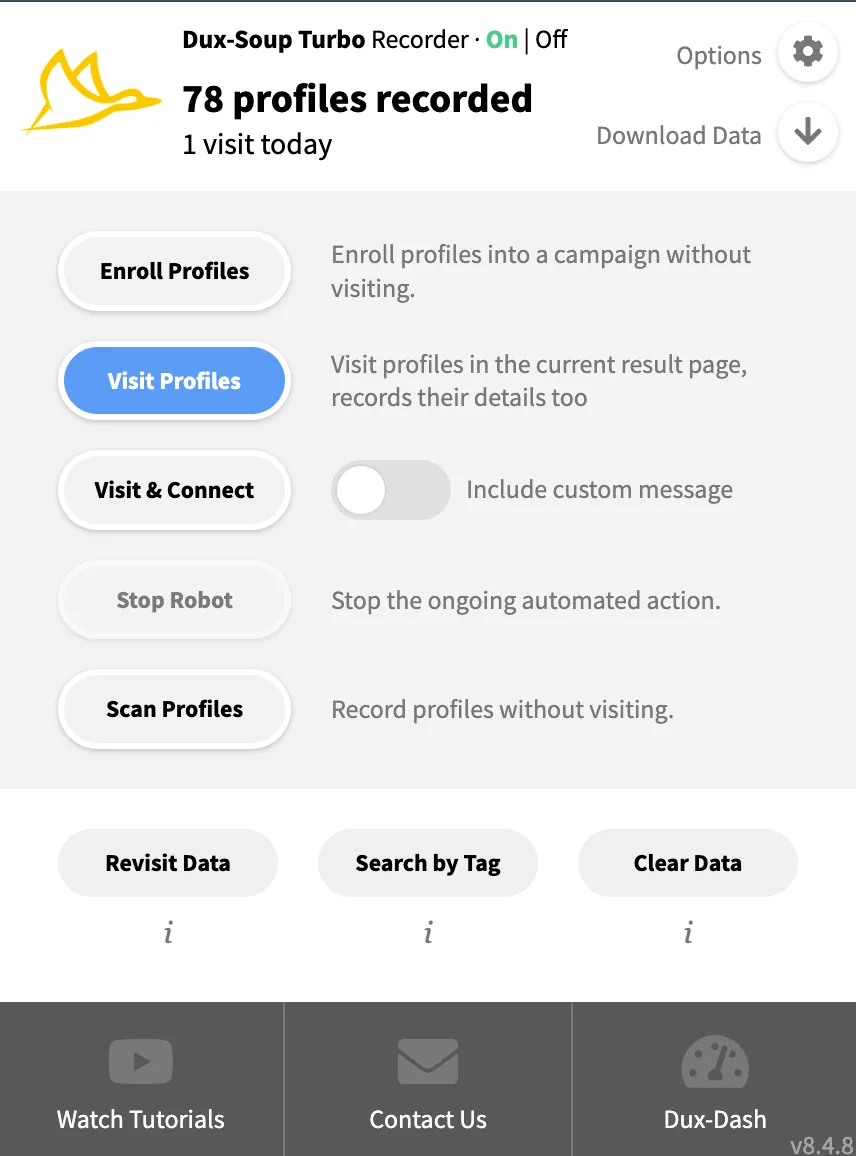
You will see Dux-Soup running, visiting and tagging profiles, and a green pop up will indicate when the tag has been added.
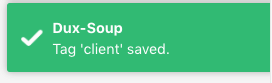
Removing a tag
You can remove any unwanted tags by opening the profile manually and clicking on the “X” next to the tag:
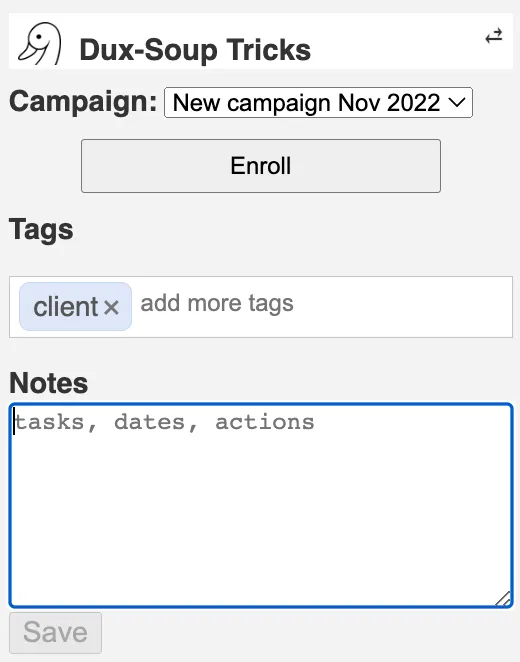
However, what if you don’t remember what tags you have used and you want to remove profiles associated with that tag? This is where you need to use our “Search by Tag” tool.
To access this tool, simply choose “Search by tag” from the Dux-Soup drop-down menu:
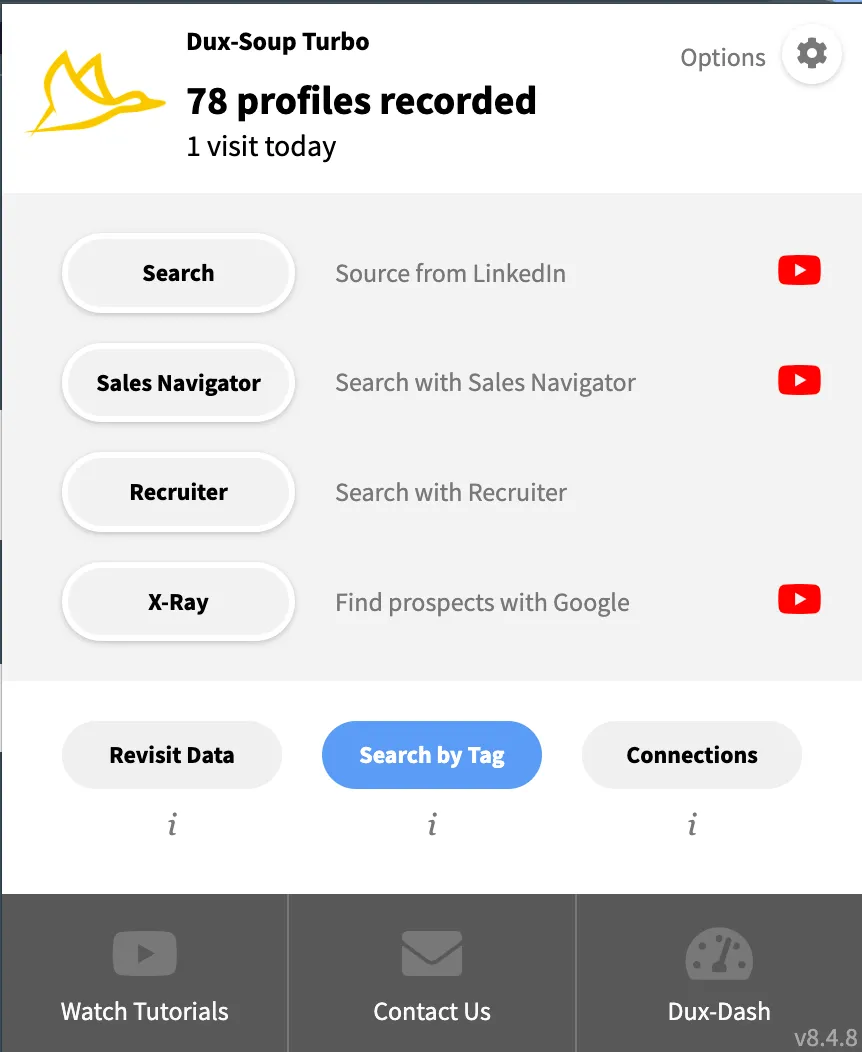
You will be taken to a new tab which will look like this and you will see all the tags that you have used below the grey boxes:
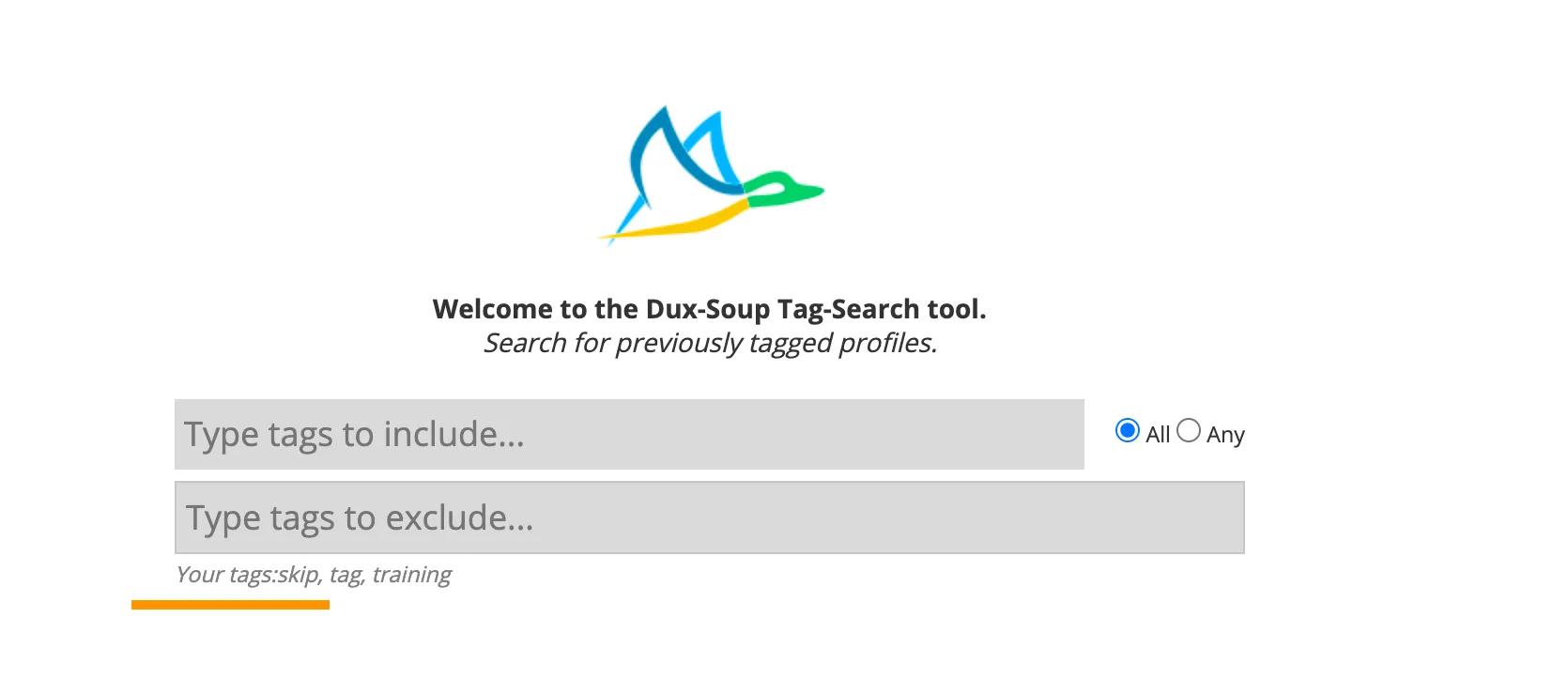
Now enter the tags that you want to get rid of in the field “Type tags to include…” and it will pull up a list of tagged profiles. Then, you need to manually visit a profile and remove the tag.
If you have Dux-Soup Turbo, the Search by Tag tool will look different, but it has the same functionality:
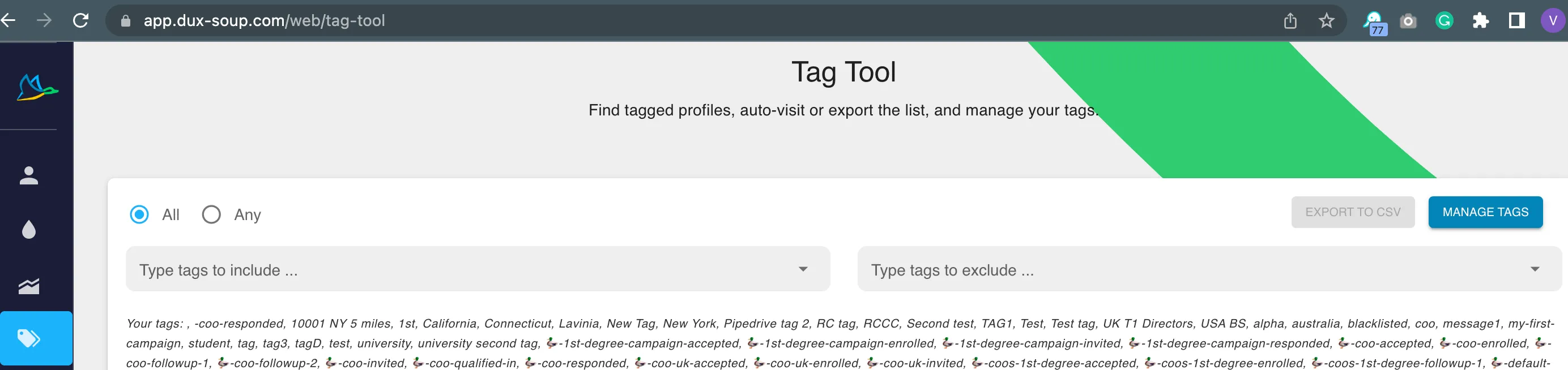
Removing tags in bulk
This is possible with our Turbo license. If you're not already a Turbo user, and you'd like to test out all the features available, then why not register for our free 14-day trial, to see the benefits in action.
Once you have Dux-Soup Turbo, you can delete tags in bulk using the Tag Tool.
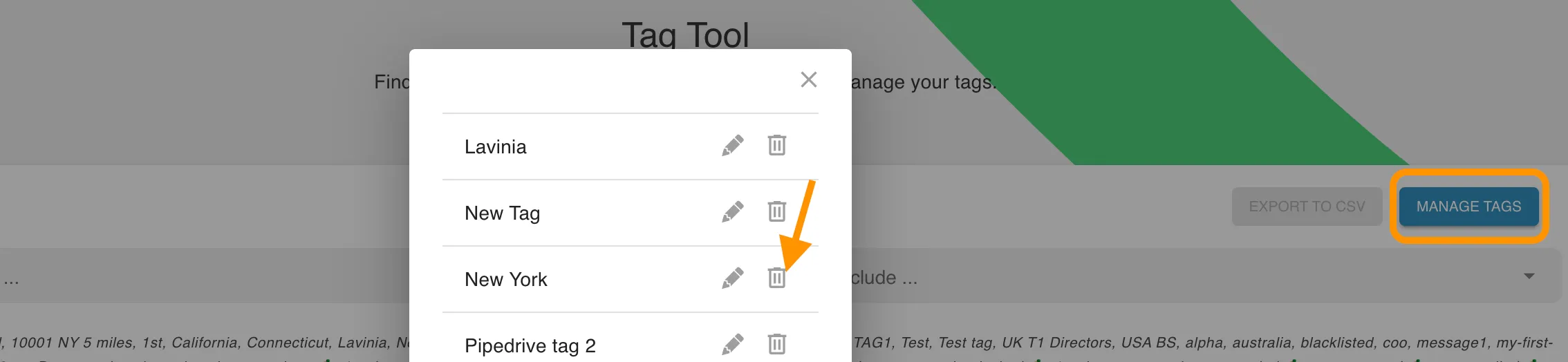
Finding and visiting tagged profiles
Let’s consider this scenario - you want to send a follow-up message to the interested prospects but you're not sure how many interested prospects you have.
Follow these steps:
- Head over to the “Search by Tag” tool
- Enter the tag you want to search for or see which tags you have used below the grey boxes (as explained in the paragraph “Removing the tags):

When you enter a specific tag, it will bring up the list of profiles which have been tagged:
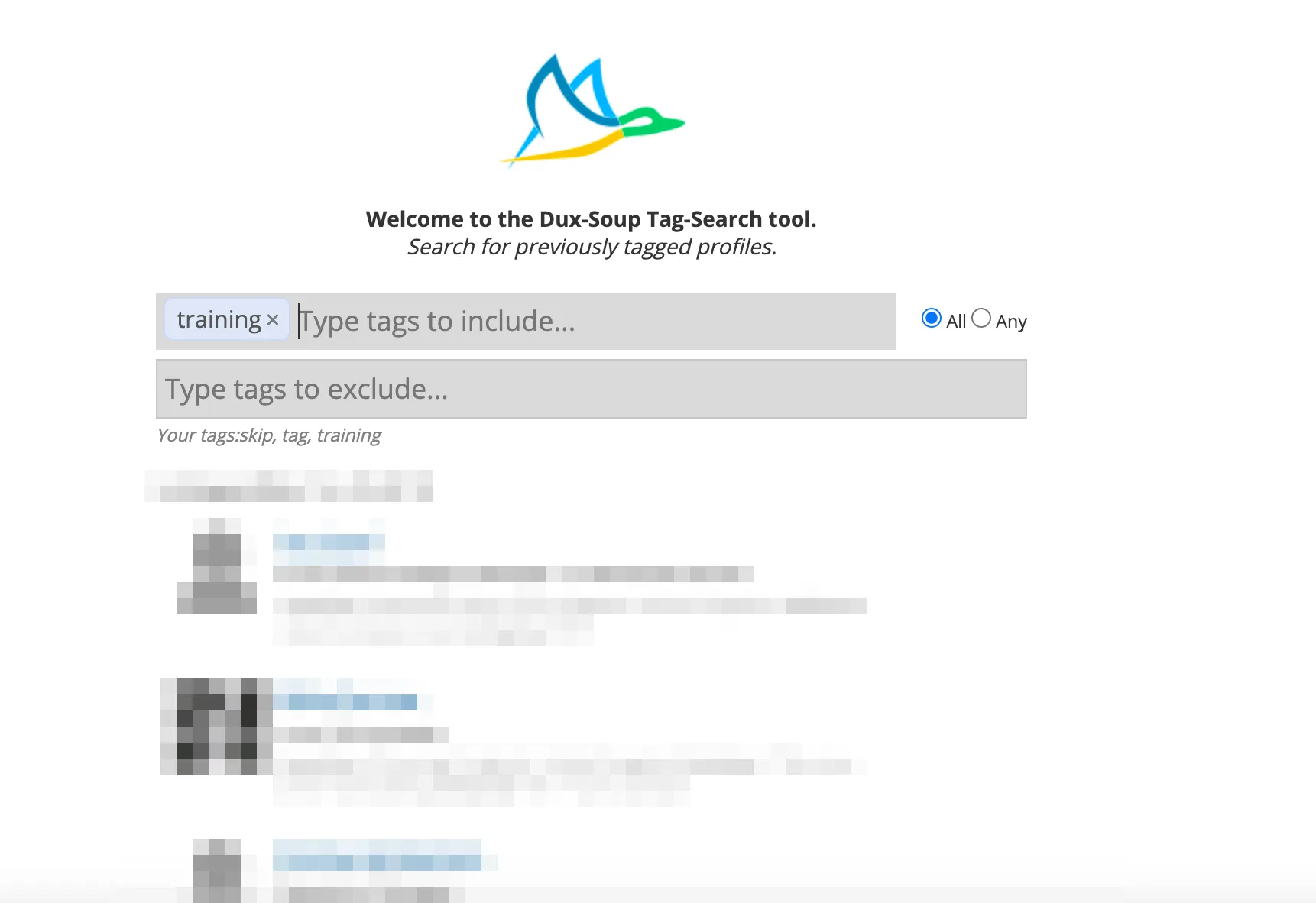
3. From here, all you have to do is to click on “Visit Profiles” and Dux-Soup will start to run and visit your tagged profiles:
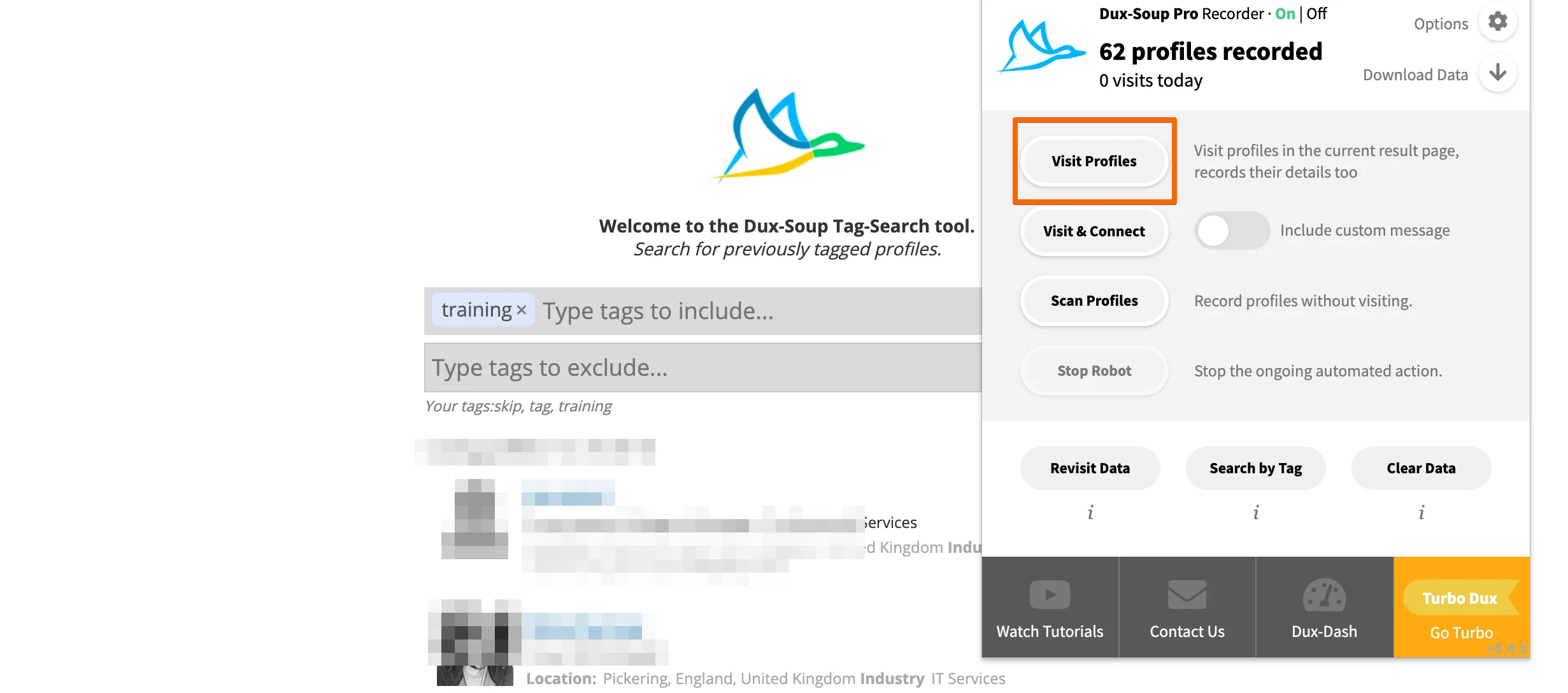
In Turbo, you can initiate Dux-Soup here:
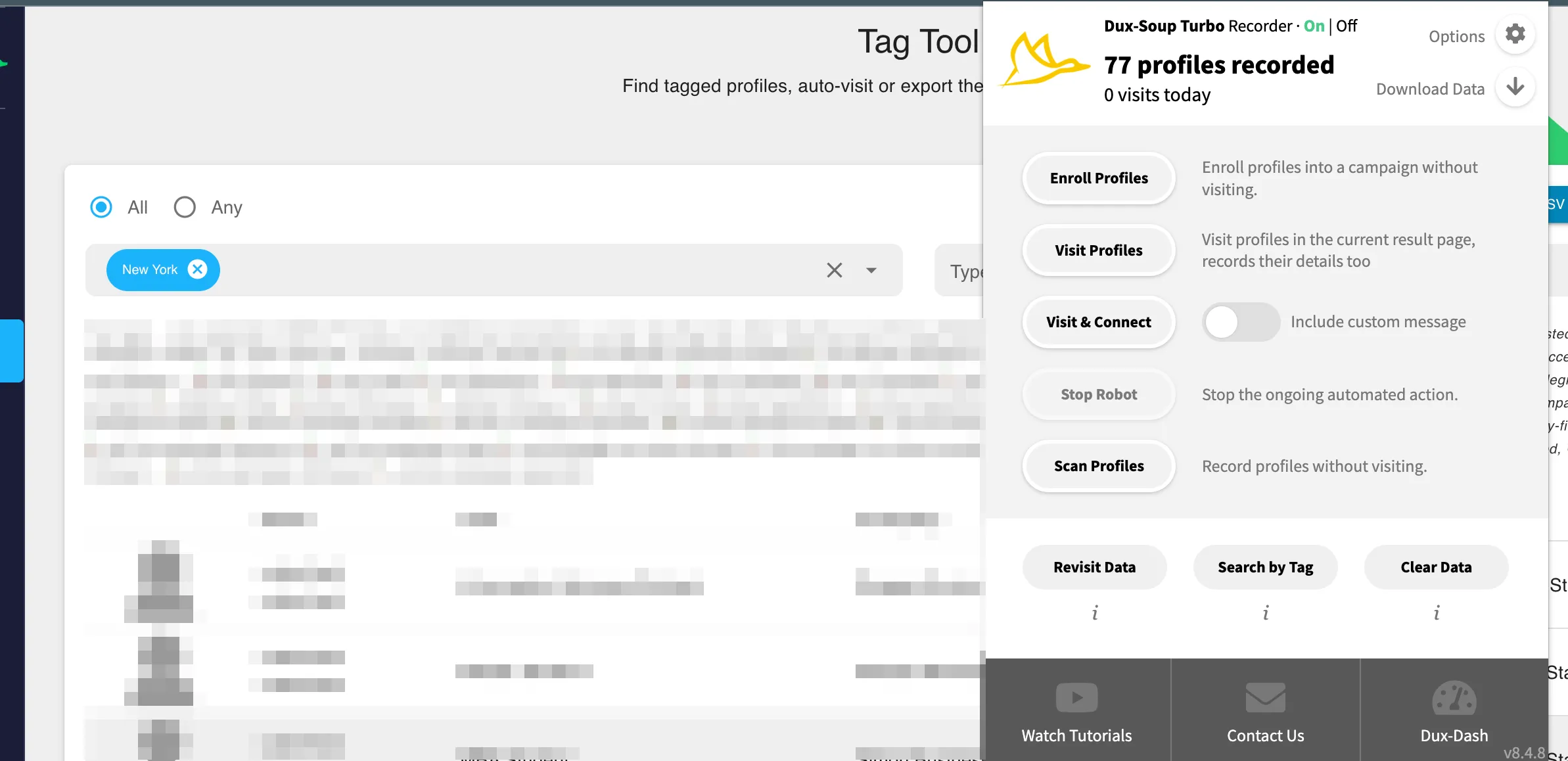
Excluding certain groups from a searches
If you know you'd like to exclude a group with a certain tag, it's simple. For example, if you ask Dux-Soup to search for the profiles tagged as “client” and exclude the ones with “interested”, it will ignore the profiles that have the tag “interested”, despite the fact that the profile has “client” tag too.
Here's how you'd do this in the tool - remember to click on "All", to make sure both tags are taken into account.

(If you'd like to learn more about boolean tag searches, take a look at our revisiting data article).
We hope that you learnt something new and that tagging profiles with Dux-Soup will be a great addition to your workflow. If you need any help, feel free to send us an email to info@dux-soup.com.
If you're new to Dux-Soup and would like to see the benefits in action, then register using the button below and you'll have access to all of the features. We won't even ask for your payment details.

















