Dux-Soup Pro is great tool for lead generation and with all its amazing features like profile visiting, automated messages, connection requests, data download and more, you can be sure it will take your LinkedIn game to the next level.
One of the ways to become a Dux-Soup Pro user is by signing up to the Dux-Soup monthly subscription via the Chrome Store. Another option is to buy one of our special 6 and 12 month bundles.
However, what happens when you upgrade to Pro and all the Pro options are still greyed out afterwards, leaving you unable to auto-connect or download data?
This article will guide you through the steps to take to ensure your account is set up in the right way to get the Pro Dux running. Read on!
Check your Chrome account
Sometimes it happens that you purchase Dux-Soup with a different email than you use to log into the Chrome Store. The main thing to check is which email was used to log into Chrome and to the Chrome Web Store.
To check your Chrome account, head over to the settings chrome://settings/ and the email will be displayed under “People”
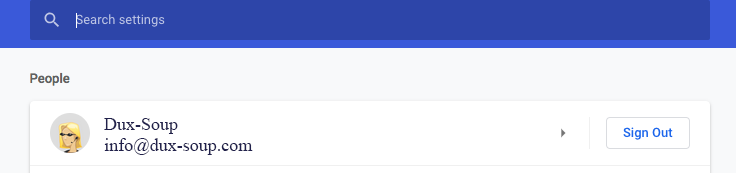
Then, go to the Chrome Web Store and check if you are logged in with the same email address.
If not, make sure you switch and Dux-Soup should let you use all the Pro features.

Reload Dux-Soup
If you checked and confirmed that your account is set up right and Dux-Soup still does not show all the Pro features, a Reload often will do the trick.
To reload the extension, click on the Dux-Soup icon in your browser and click on the Options button.
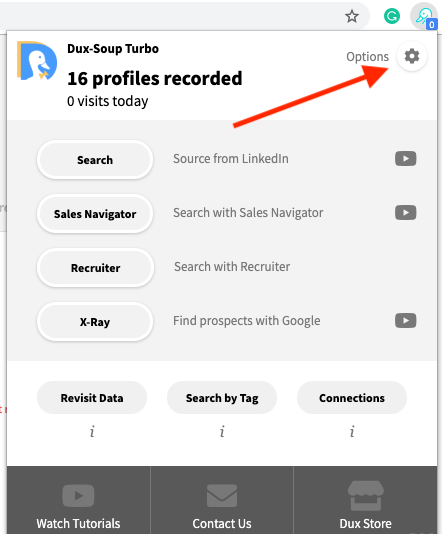
From there, click on the User tab and hit Reload to reload configurations.

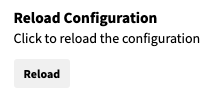
Dux-Soup will restart and if the icon is red, this means you’ve successfully upgraded to Pro.

Check and clean your browser
It is worth checking if you are running the latest Chrome version and if not, make sure to update it. You can check your current version here: chrome://settings/help

It can also be the case where your browser cache is clogged up and needs clearing before signing into Dux-Soup. You can easily clear the cache here: chrome://settings/clearBrowserData
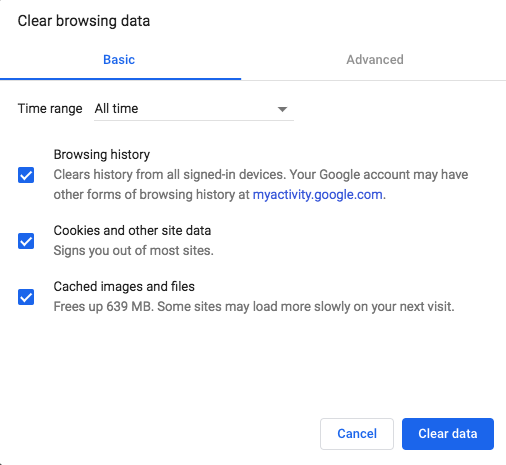
If this does not help, try rebooting your browser completely and open a new Chrome window again.
Got the bundle?
If you purchased one of our 6 or 12-month bundles, the process of activating Dux-Soup Pro is a bit different from the one when you purchase the subscription from the Web Store.
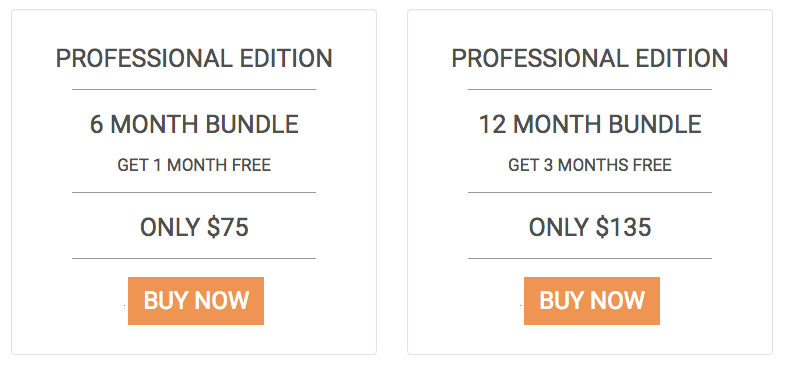
Once you have selected “buy now” to purchase a bundle, you will be forwarded to jvzoo.com to complete the payment. After that you will receive an email from JVZoo with instructions and a license key to activate your Pro account.
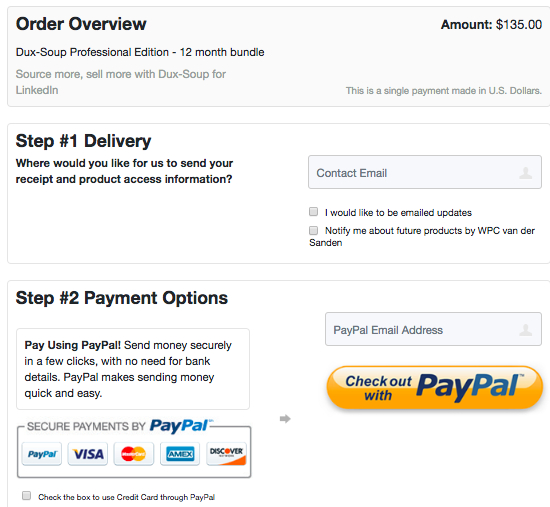
Here you go — try these steps whenever your Pro account is not working for you. If you are still having issues accessing your Pro account, please contact our support team at info@dux-soup.com or chat with us on a live chat, we will be happy to assist!

















