Best Practices for Dux-Soup Pro
Finding new prospects, qualifying and engaging with them through to the end goal (a sale!) is essential for any business. But, the early stages of prospecting can be a time consuming process - which is where Dux-Soup Pro comes in.
Dux-Soup Pro can handle all the repetitive tasks needed to create your early-stage lead funnel. And then help qualify prospects further so you’re only engaging on a 1:1 basis with people you know are interested in your proposition.
Dux works hard for you every day - running in the background and giving you more time to work on other important business activities. But, it’s important that you understand best practices when it comes to how Dux-Soup Pro and LinkedIn work together, so you can stay safe and get the best out of the tool.
In this blog, we’ll cover these best practices so read on…
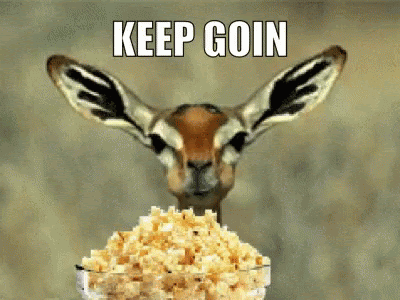
Understanding how it works
Dux-Soup Pro is a Chrome extension that, used properly, can mimic human-like prospecting behaviour on LinkedIn.
The basic tenet of Dux-Soup is that all automated actions are executed during automated profile visits on LinkedIn. As simple as that!
There’s no need to learn a new system as you will be using the same familiar LinkedIn interface.
Using Dux-Soup Pro, you have access to all LinkedIn features, like LinkedIn filters. You can choose to select your audience by group members, Alumni, lead lists, people who liked a post, and more.
Running the Dux-Soup Pro extension means that you don’t need to share your login details with a third party so your personal details are secure. Find out other reasons why a browser extension is the best type of tool for LinkedIn automation here.
And, before you read on, have a read of our recent article how to get started with Dux-Soup, which walks you through the main Dux-Soup Pro features in detail.
Managing within limits: Profile visits and direct messages
This blog demonstrates "Expert Settings" that you can easily enable in the Options menu, under the User tab.

Sometimes, you may be tempted to push the limits to achieve quick results. However, it’s worth remembering that lead generation is a dynamic process and staying under recommended limits is crucial.
By default, Dux-Soup Pro is configured to stay below the free Standard LinkedIn account’s allowance (100 visits per day).
However, you can override this by going to the Dux-Soup Options panel, Throttling tab and checking the “I understand the risk” box.
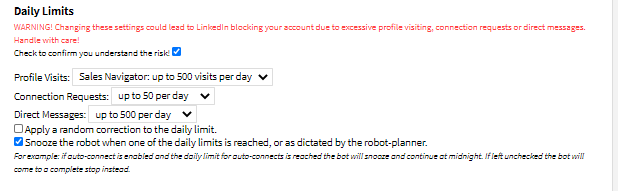
You will then be able to select the limit you want from the drop-down.
If you have a free LinkedIn account, you can visit or send a direct message to up to 100 profiles a day. A Business Premium account will let you visit or message around 250 profiles a day and for Sales Navigator - 500 profiles a day.
Note: If you run Dux-Soup Pro in order to connect with a profile or message your 1st-degree connection, Dux-Soup will visit the profile first. Therefore, sending connection requests or direct messages adds to the daily visit limit. The same applies to automated follow-up messages - Dux-Soup visits the profile and then sends a follow-up.
Managing within limits: Invitations
For the number of connection requests, there are no rules set by LinkedIn.
As a best practice, we advise sending connection requests to 3-5% of the number of all your connections.
For example, if you have 2,500 connections in total, we recommend you send 125 requests a day. Once your 1st-degree network grows, you can gradually increase your daily connection limit.
Find out more about our recommended Dux-Soup settings here.
Withdrawing invitations
To make sure that your lead generation runs smoothly, one of the most important things you need to do is cancel pending connection requests on a regular basis here.
Having too many pending requests can be a red flag to LinkedIn, indicating you are attempting to contact people you don’t know.
As LinkedIn recently removed the ability to cancel pending invites in batches, we've created a way to make this easy again. You can create a custom bookmark that will help you withdraw your pending connection requests automatically. Find more details about how to do this here.
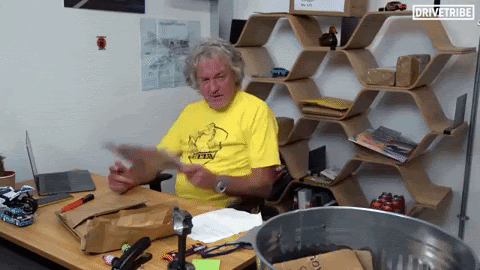
Relevance and selectivity
Managing daily limits is an important factor in keeping your account safe. But it’s also important to be selective with your search criteria and keep interaction/content relevant to your target audience - to avoid people marking you as “I don’t know this person”.
LinkedIn users are more likely to accept your connection request if they see relevance in the connection.
Here are some best practices to think about before starting your lead generation campaign:
- Optimize your LinkedIn Profile by providing more information about yourself and the job you do, such as your job role, company website, etc.
- Automate your personalized connection request in Dux-Soup Options, Actions tab:
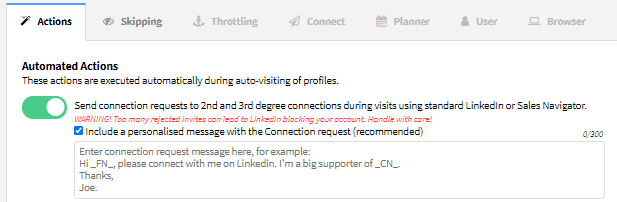
- Be as targeted as you can. This blog can help you to define your target audience within LinkedIn effectively. It’s worth the read!
After defining your target audience, the first question you need to ask is how to approach your audience and what connection message you should write.
You’ll receive a higher rate of engagement by personalizing your connection message. Adam Osman, Head of Marketing at Dux-Soup, has recently shared his experience about the type of connection message you should send. Read more here.
With Dux-Soup Pro, you can personalize your message using message markers such as:

Read more about how to use Dux-Soup safely on LinkedIn here.
Tips and tricks to boost your outreach efficiency
Avoid browsing LinkedIn manually when running automation
When you run Dux-Soup we recommend avoiding browsing LinkedIn manually or running multiple actions in parallel. This is because of your account safety - you don't want it to look like multiple people are accessing your account simultaneously.
Instead, while the tool is running you can use the automation on Sales Navigator or do other stuff on Standard LinkedIn, as these platforms run separately.
Learn more about how you can combine manual and automated outreach on LinkedIn here.
Using multiple accounts - best practice
Managing several LinkedIn accounts on one computer can trigger LinkedIn alerts - especially if yours or your client's LinkedIn account is located in a different country than the computer you run Dux-Soup on.
We recommend using a virtual private network (VPN) extension in this case, which will allow you to change the source country (or US state) for your LinkedIn access. Doing so will avoid receiving security notifications from LinkedIn when you access an account.
There are many free VPN services in the Chrome Web Store! Just search for “free VPN” and choose the one you like the most. Many of these extensions have a very simple user interface and are easy to use.
Read more about how you can manage multiple accounts with Dux-Soup here.
Ways to streamline your LinkedIn activities
You can monitor the effectiveness of your campaign against certain search criteria. All that you have to do is to create your search criteria and save it either in Sales Navigator or create a bookmark if you use Standard LinkedIn.
Afterwards, you can save the same search but narrow it down to 1st-degree connections only using LinkedIn filters. As people accept your invitation, they will move from one list to the other and you can then view this 'live' within LinkedIn.
Advice when you get a warning
If you received a warning from LinkedIn or got your account restricted, don't worry!
There are several different restrictions you might receive. For example, you might receive “You’re out of invitations for now”.
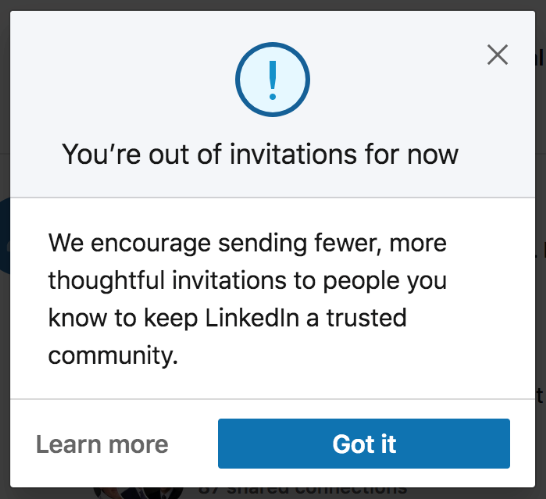
Your LinkedIn account may be temporarily restricted from sending invitations to people for the following reasons:
- You've sent many invitations within a short amount of time
- Many of your invitations have been ignored or left pending by the recipients
If you’re restricted from sending more invitations, wait for 24 hours before you try again. Most restrictions will automatically be removed within 1-2 days.
Also, try to withdraw as many pending invitations as possible before attempting to send another invitation.
Note: You won’t be able to resend withdrawn invitations to the same recipient for up to three weeks.
If you’ve been restricted for being flagged too many times with “I do not know this person” it is likely that LinkedIn is now requiring you to enter in the email address for each and every person you send a connection request to.
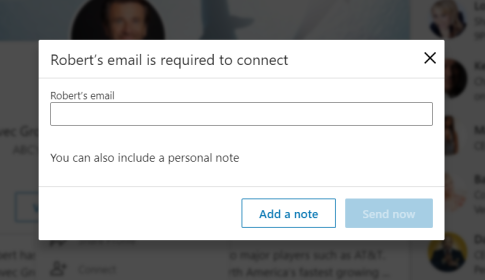
In this case, we advise you clear your outstanding connection requests and wait for 48 hours. If the restriction is not lifted automatically, you can send LinkedIn Support a message acknowledging this restriction and politely asking them if they will lift it.
You could even explain that you will be more diligent in targeting your connection requests in the future so that this doesn’t happen again.
If your account has been restricted, you can appeal your case and LinkedIn will review your account. To begin the appeal process, you can log into your account and follow the onscreen messaging or reply to the message you received that provided notice of restriction.
For best results be concise, patient and most importantly, polite in your interactions.
To verify your account LinkedIn asks you to upload a scan of your personal ID card or a passport. Unfortunately, you cannot get around this step if you want your account back but LinkedIn assures users that it's safe.
Once you are back on track, you should then be able to use Dux-Soup again as normal. We recommend you also reset Dux-Soup to the default settings by clicking on “Reset” at the bottom of the Dux-Soup options panel.
Also, avoid using LinkedIn manually while the robot runs.
Join our free webinar on the 21st July to learn more
Join Giles Garnett, Head of Professional Services as he demonstrates live the most requested best practices from Dux-Soup Pro users. He’ll be covering what’s in this blog in more detail:
- Managing invitations and keeping within daily limits
- Withdrawing invitations and housekeeping
- Staying safe on LinkedIn
- What to do when you get a LinkedIn warning
- Using multiple accounts - and much much more. PLUS Q&A!
If you are reading this after July 21st then watch the recording here.
Summary
As always, we advise users that they should operate within best practice guidelines when using LinkedIn automation.
Keep in mind that you are dealing with another person when prospecting on LinkedIn, so plan ahead, use our recommended settings and be relevant by providing real value for people when sending connection requests.
If you have any thoughts or questions email info@dux-soup.com or find us on the live chat!
















