Dux-Soup and Integromat - End to End Lead Generation
Since the launch of Dux-Soup Turbo, more and more of our users have been integrating Dux to their favourite sales and marketing tools for 360 degree end to end lead generation.
The Dux-Soup API works hard to align these systems, databases and Lead Generation activities.
Until recently, the primary option available to users when using the Webhook functionality (that enables all this) was Zapier. Zapier provides users with the opportunity to integrate with many other systems and platforms and has proven very popular.
But - recent developments in the integration between Dux-Soup and Integromat mean it’s now possible to trigger events from Integromat in Dux-Soup (visit, connect, message) so you are able to create the same process flows within this environment as you can in Zapier (*if your other apps are also integrated).
So, what is Integromat?
In a recent Okta study, the average modern business uses 129 apps to run their day to day operations. That’s a lot of apps to manage and organise, and many don’t connect easily.
Integromat refer to themselves as ‘the glue of the internet’, helping their customers to connect together apps and services. Using Integromat helps you to automate manual processes and avoid copying information between these apps.
With Integromat, you can connect services and make complex, multi-step automations that save you hours each week.
Plus, you don’t need to know code to really maximize the platform’s value. Instead of needing the API code, Integromat has turned these complicated APIs into simple blocks that can be connected with a simple drag-and-drop. Integromat calls these blocks ‘Modules’ and the visual connections between them ‘Scenarios’.
Once set up, Integromat runs 24-7, processing in the background with no maintenance required.
To find out more about Integromat and get 10,000 operations free use this exclusive link.
In this blog, we’ll show you a couple of step-by-step examples of Integromat at work with Dux-Soup Turbo (yep, you need Turbo for this to work).
We’ve chosen Google Sheets as that is the most requested integration by Dux users - specifically how to:
- Capture LinkedIn visit event data with Dux-Soup and record it in Google Sheets with Integromat’s help
- Set Dux-Soup to automatically visit the profile once it has detected the new connection
Note that there are loads more integration templates for Dux-Soup on Integromat (HubSpot, ActiveCampaign, Copper,Google Contacts, Mailchimp etc.) - check them out here
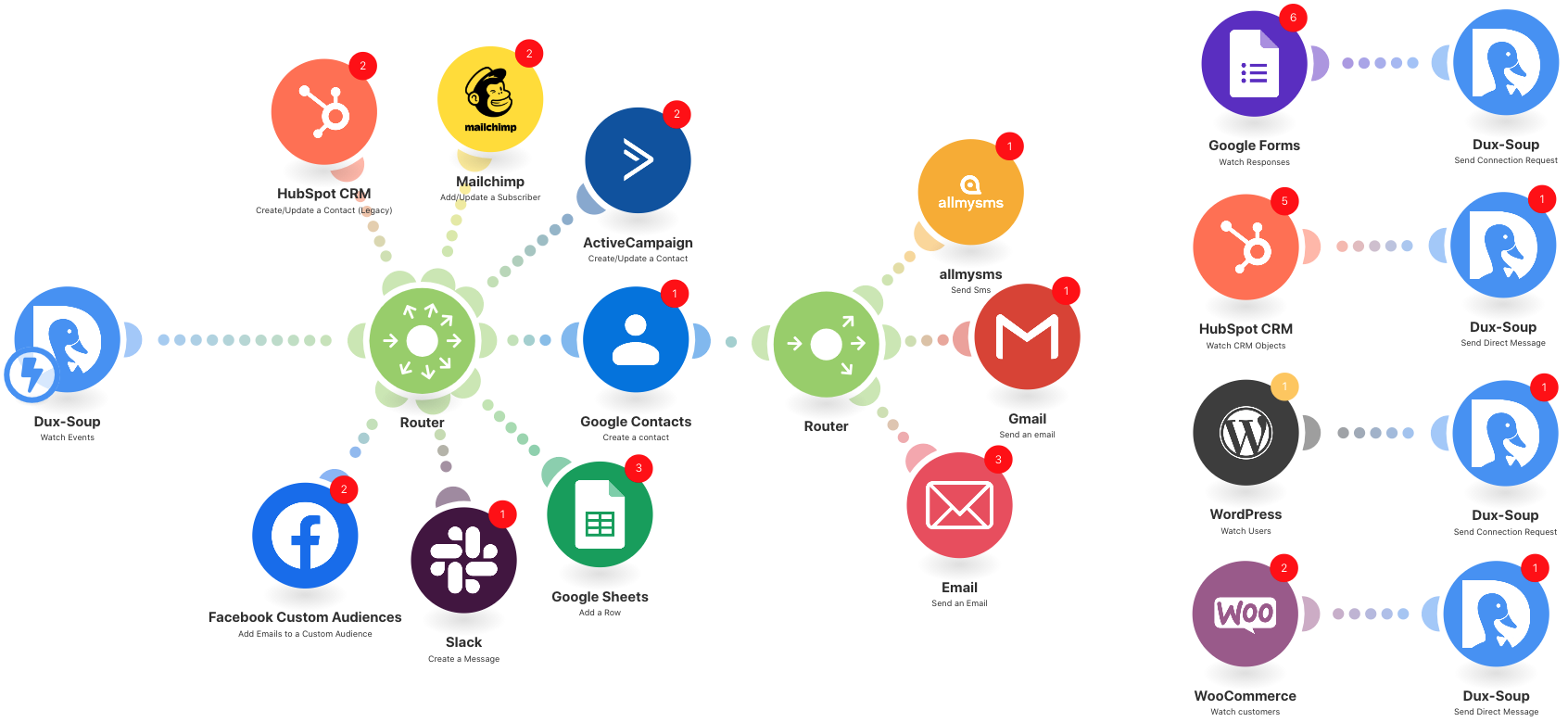
Capturing LinkedIn Data in Integromat with Dux-Soup
So let’s start by building a very simple Integromat Scenario to capture visit data into a Google Sheet.
First of all, we need to define our Google Sheet and the data we would like to capture.
For this example, we have defined these columns in a Google Sheet:

Now in Integromat, we talk about building Scenarios:

So go to Scenarios and in the top right-hand corner:
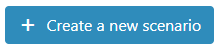
Choose to integrate Dux-Soup and Google Sheets and then press continue (top-right)

We want to set up the webhook to listen for Visit events:
Select Dux-Soup and the Watch Events (the equivalent of a “catch hook in Zapier”)
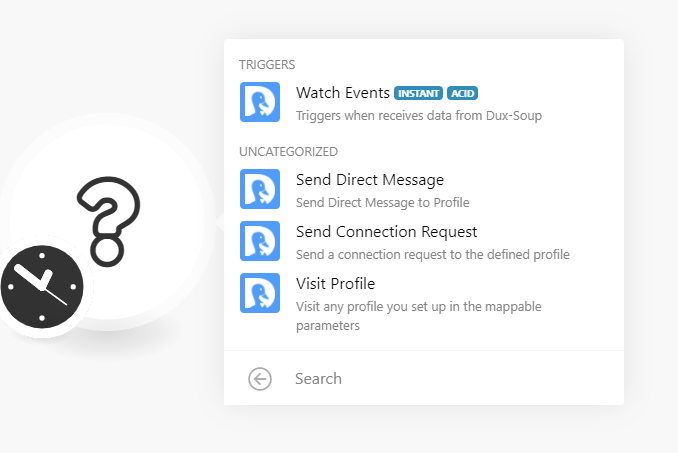
Now, add a webhook and give it a name, for example:
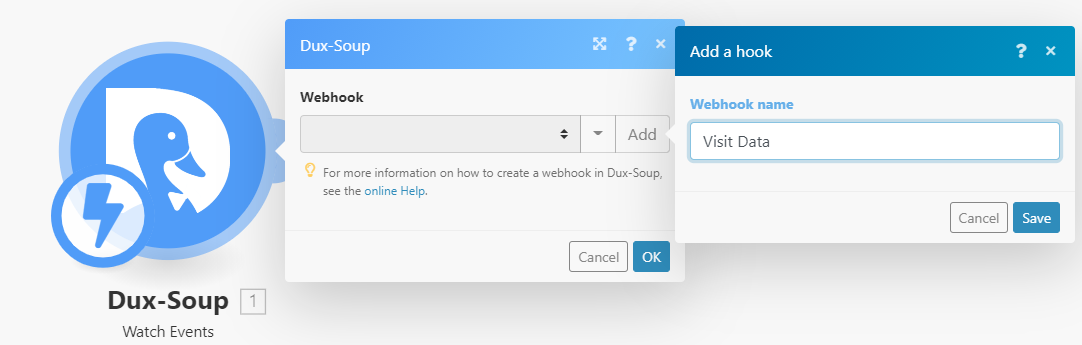
Pressing Save will then generate you your unique URL for your webhook - which you can copy and paste into your Dux-Soup Options, Connect tab:

For this example, we are only interested in Visit data, so that is the only event we will select.
Now, to capture your sample data, single right-click on the Dux-Soup module and select Run This Module Only
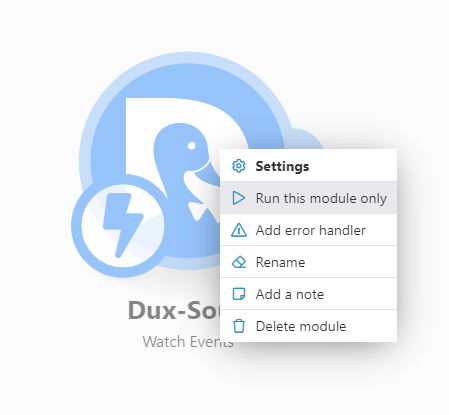
This will enable the module to listen for data and you can then click the “Send Sample” button to send your sample data from Dux-Soup, Options, Connect tab.
Once the sample data has arrived, there will be a white tick on a green background against the Dux-Soup module within Integromat and you can then look at the data that has arrived by clicking on the magnifying glass.
Note: only one event will be visible at a time - you will need to run the module again and ‘process existing’ to get further data (e.g.create/update events).
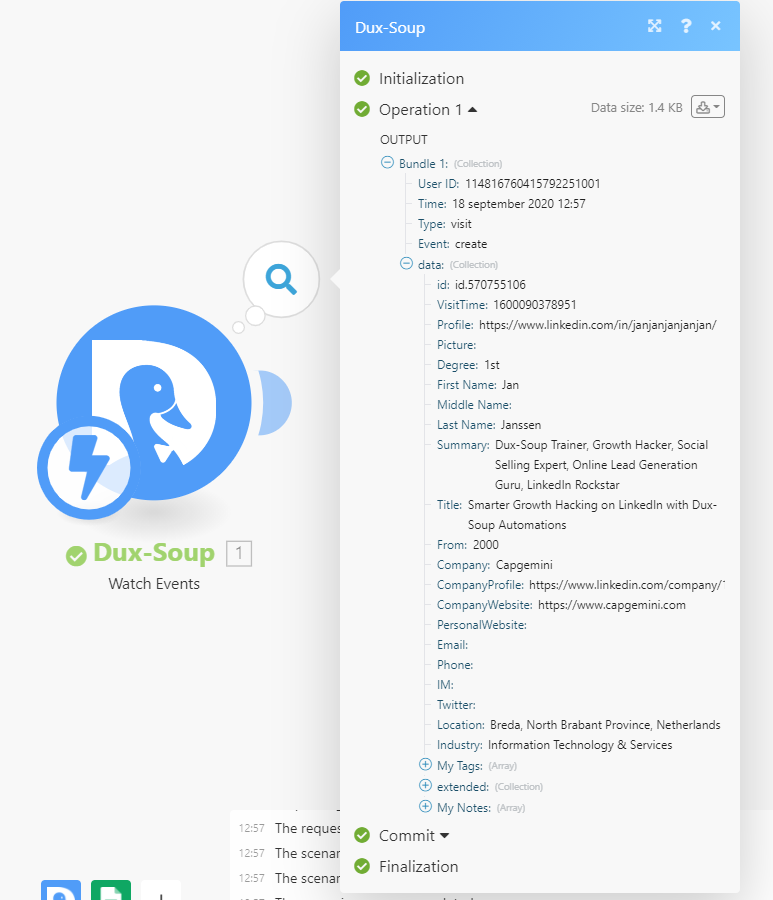
Now that we have some data, we want to do something with it - and in this case that will be to add another module (Google Sheets) - so press the + button:
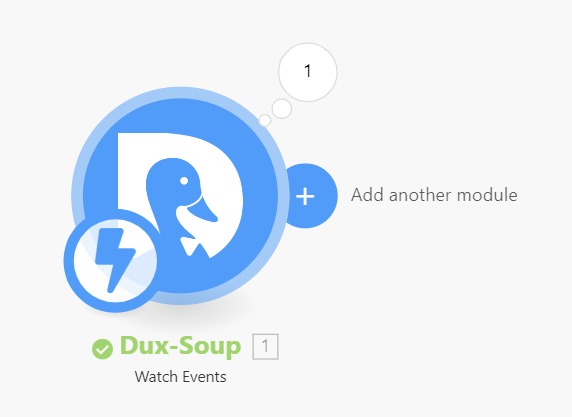
When you select Google Sheets, you will get a long list of different options - in this case, we just want the top item:
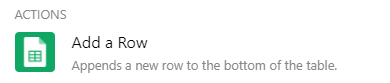
Note: you can choose to update rows, search rows etc here - in the same way, you would in Zapier.
Once you have linked your Google Account, you can then select the Google Sheet you wish to update and once you have done, that you can start to map the appropriate data fields across:
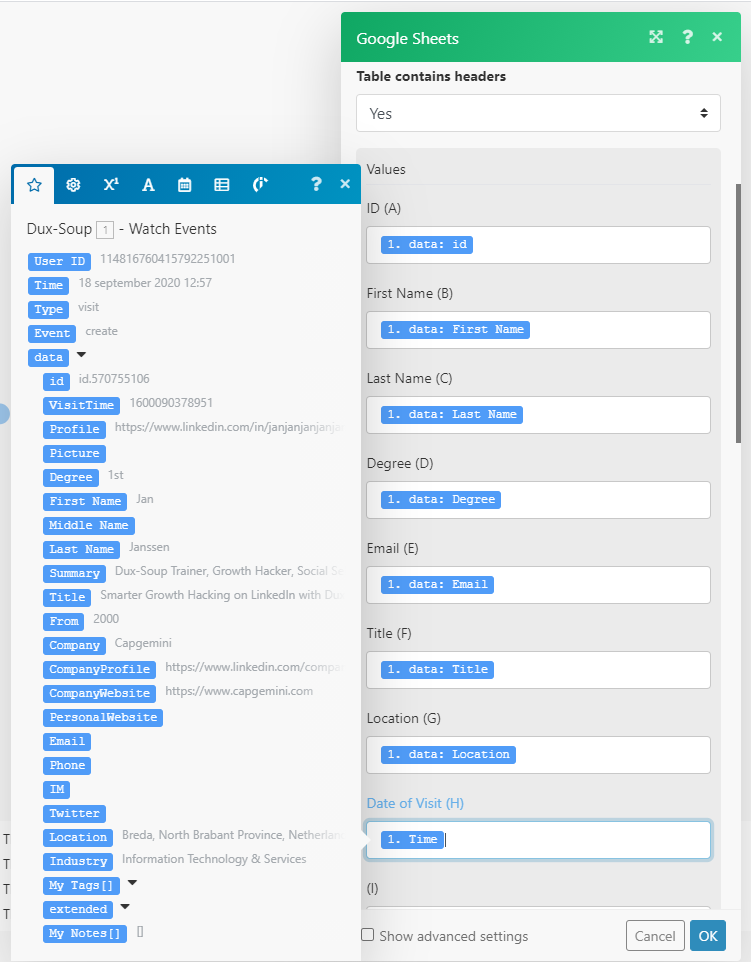
After you have done this, make sure you name your Scenario (top-left) and save it (bottom-left).
If you now press the ‘play’ (Run Once) and then Process Existing option, you should see the sample data arrive in your Google Sheet:
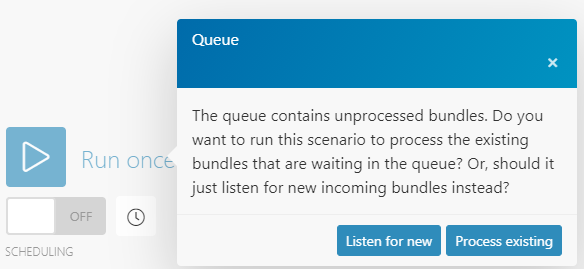

If you are happy with what you have configured you can now enable your Scenario by pressing the Scheduling button in the bottom left-hand corner.
There are of course many more options available to you in how you build your Scenario - for example, you can add filters between your modules to make sure you only get certain data through.
If you only want the data of people who are 1st-degree connections you would need to click on the spanner between the 2 modules and set up a filter:

Label your filter and set your conditions accordingly, press OK, Save your Scenario and your filter will be active.
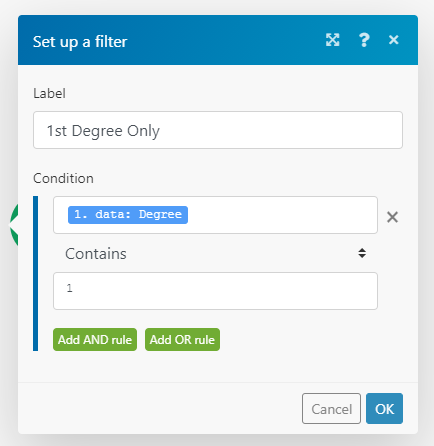
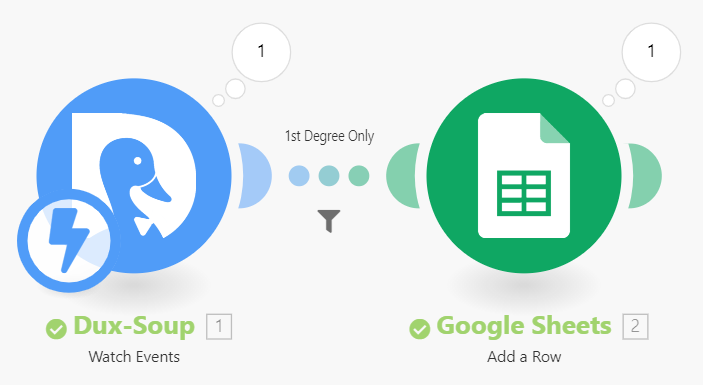
To monitor the activities of your Scenarios, you can go to the left-hand menu bar, select Scenarios, click on the Scenario you wish to check on and you will see the activity history there where you can monitor and check the activity.
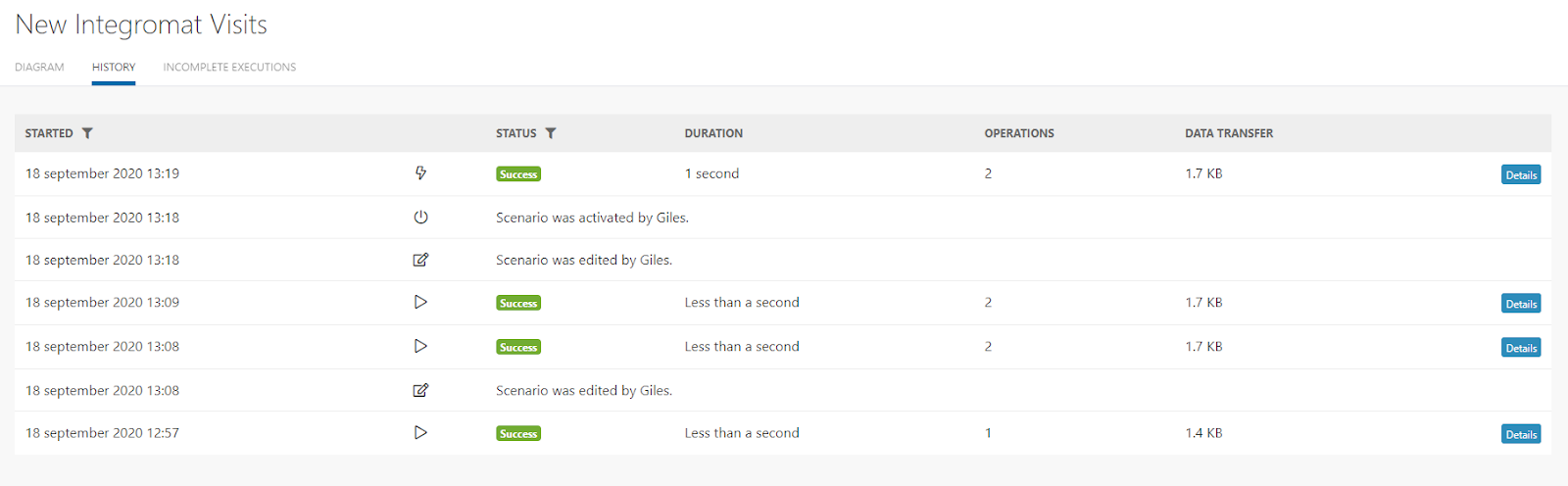
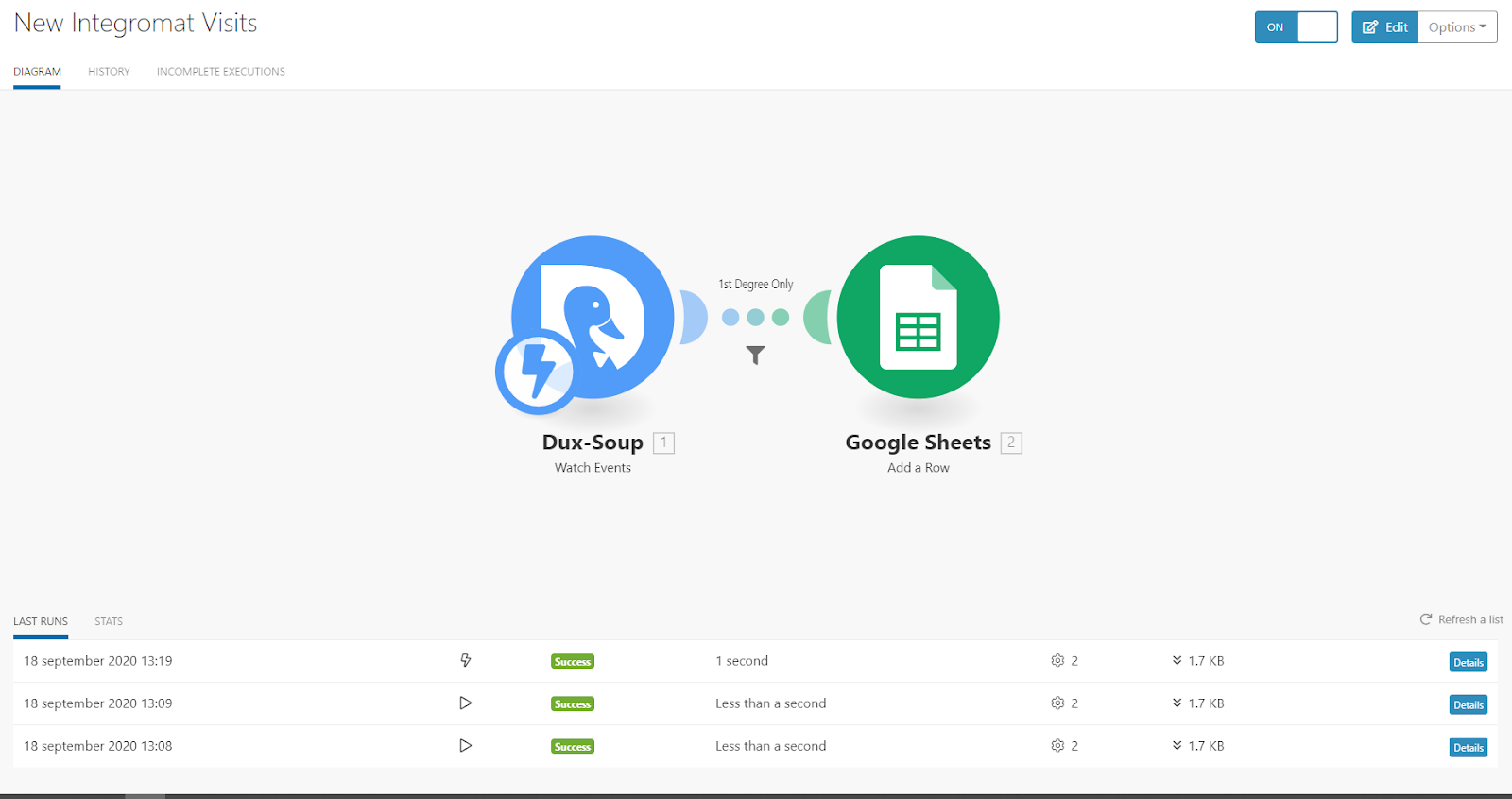
You can read more about how to capture webhook data in Integromat here.
Triggering Remote Control Actions with Integromat
You might want to trigger Dux-Soup’s remote control actions, i.e. ask Dux-Soup to execute a certain action once there is a certain event. So now, we’ll show you how to trigger the Dux-Soup visit event once the new connection is detected.
To begin with, create a new Scenario in Integromat:
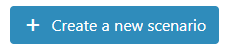
Select Dux-Soup and press continue (top-right):
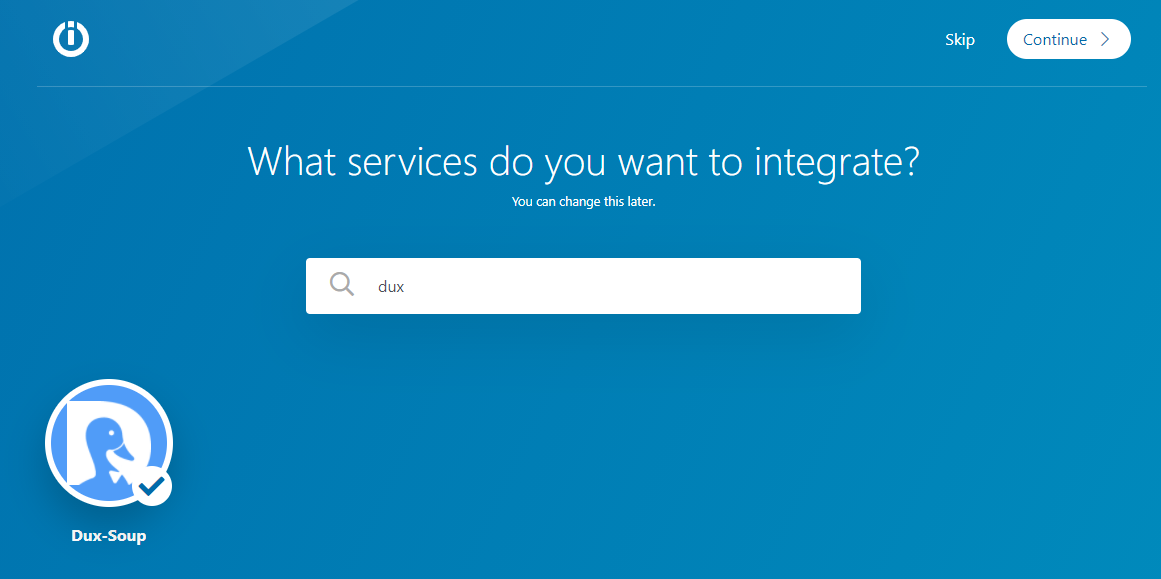
From the Module screen press the Dux-Soup module and select the Watch Events option (creating a webhook):
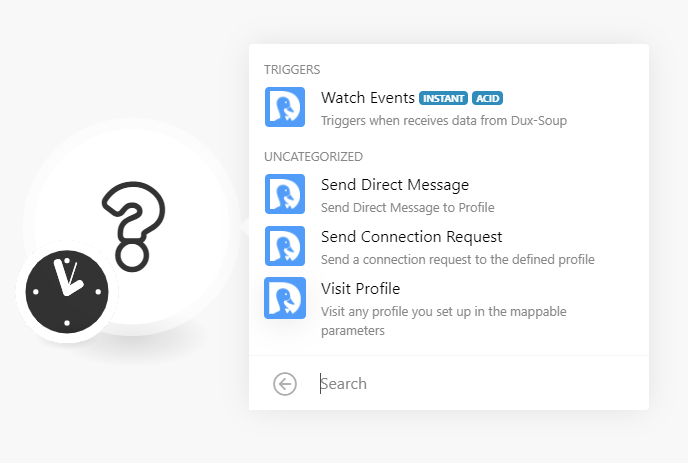
Add a webhook and give it a Label and save it:
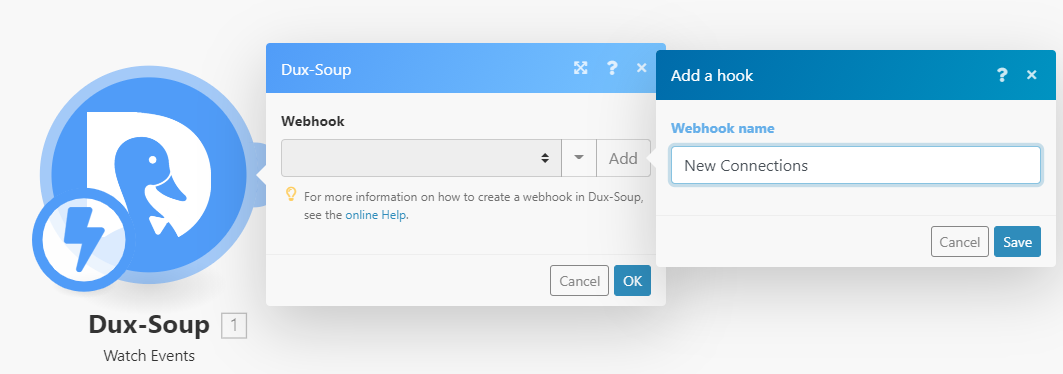
This will create you a unique webhook URL which you can copy and paste into you Dux-Soup Options, Connect tab under Webhook function:

When Dux-Soup detects a new connection, it marks it as a “message” event. Thus, please enable the “Message” event only.
Then, right-click on the Dux-Soup module and press the Run this module only option (to listen for sample data):
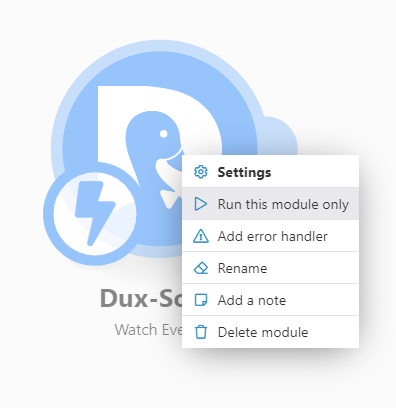
Send your sample data from the Dux-Soup Options, Connect tab under the appropriate webhook link, go back to Integromat and you’ll see that some sample data arrived:

Now, as you can see from the above, this first sample is of MEMBER_TO_MEMBER type, and we are not interested in that - we want new connection notifications.
So right-click on the Dux-Soup module again and once again Run this module only and when you get the option, press on Process existing:

This will process other data that is in the queue and your new sample data will be of the correct type: i.e. INVITATION_ACCEPT
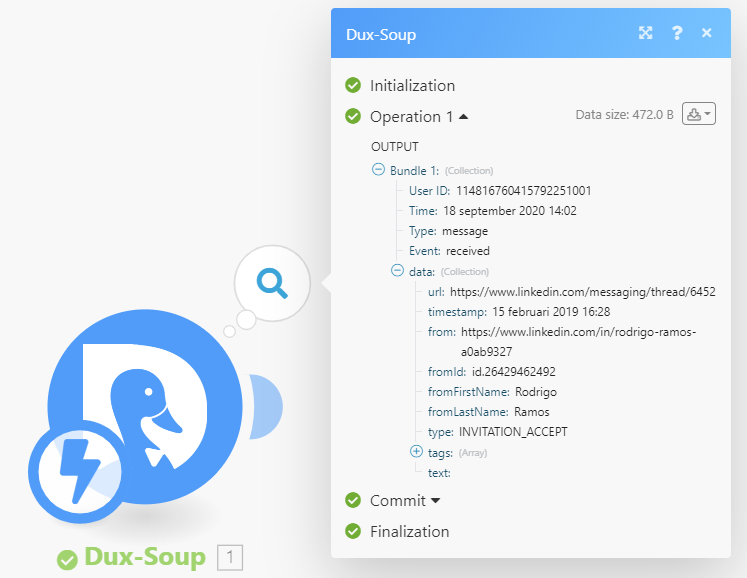
We now need to add a 2nd Dux-Soup module, so press the + button to add another module:
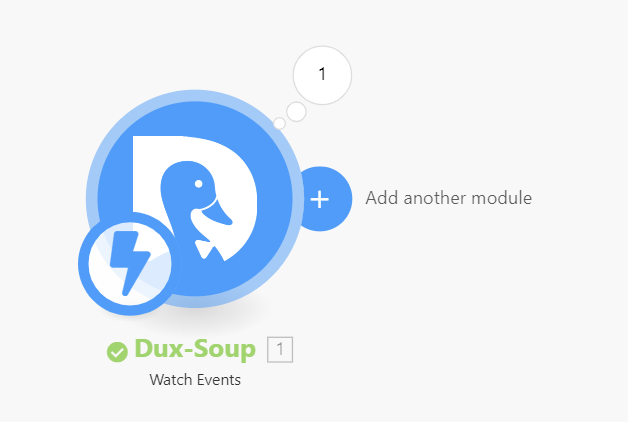
Select Dux-Soup and this time press the Visit Profile option:
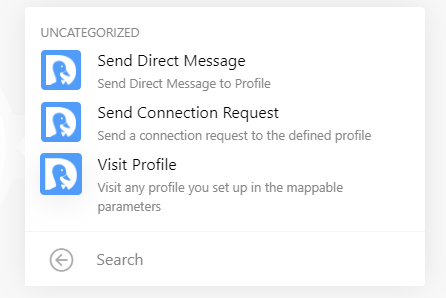
Add your Dux-Soup Remote Control credentials - as found at the bottom of your Dux-Soup Options, Connect tab to make sure that your Dux-Soup account is linked to your Integromat account. Then select the Data: From field to instruct Integromat where to find the appropriate URL of your new connection.
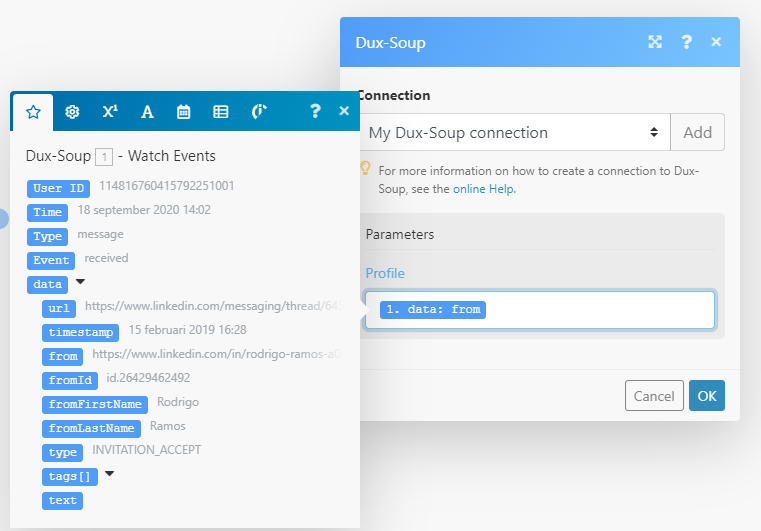
Afterwards, click OK and add the filter to only process new connections. Between the 2 modules, press on the spanner and set up a filter:

Give the filter an appropriate Label, and configure it as shown below - i.e. only processing new connections
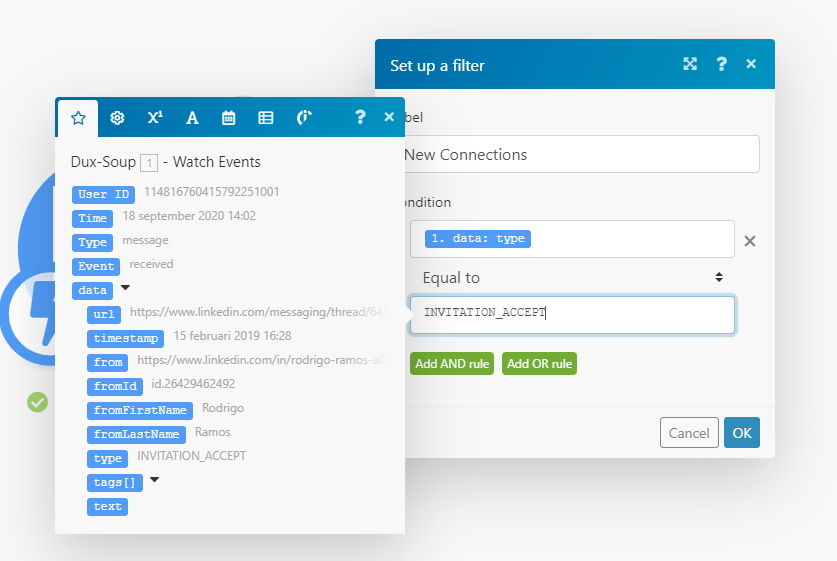
Make sure you name your Scenario (top-left) and save it (bottom-left) before you enable it.
As long as the Message Bridge and the Remote Control are enabled in your Dux-Soup Options, you will now be triggering auto-visits to your new 1st degree connections, as and when they are recognised by the Message Bridge.
There are loads more templates for Dux-Soup on Integromat - check them out here.
Join or watch our webinar to learn more
There’s nothing like a live demo to understand more. In this webinar learn how to use Integromat with Dux-Soup to connect with a variety of apps that extend your lead gen process
- We'll demo templates that instantly connect Dux to apps like HubSpot, Active Campaign, Salesforce & Google Sheets - plus how you can control requests and messages from within these apps
Make your lead gen more effective & get better results! Register here.
Date: Tuesday, November 24th 2020 @ 04:00PM GMT
If you’re reading this after the webinar date then watch the recording here.
Summary
Integromat brands itself as the ‘glue of the internet’, enabling their users to integrate data across different applications and platforms.
With the newly added remote control features, Integromat now becomes a true alternative to integrate your workflows and apps with Dux-Soup and ensure LinkedIn automation is an integrated part of your lead generation process.
Find out more
To find out more about Integromat and get 10,000 operations free use this exclusive link.
Check out all Dux-Soup Integromat active templates below:
















