Setting aside the right amount of time for quality outreach, networking and lead generation can be one of the biggest hurdles to growing your business. This is where LinkedIn and LinkedIn automation tools can truly help you to up your game.
LinkedIn is the world’s premier B2B social selling network, with over 1 billion users. LinkedIn automation is the term used to describe software that automates manual actions on LinkedIn. By automating ‘front-end’ manual outreach activities, such as list building and connecting, you can spend more time focusing on your leads in the latter stages of the sales funnel.
Dux-Soup is a leading automation tool, that enables you to automate your LinkedIn lead generation process. Think of a consistent stream of leads coming into your LinkedIn inbox - and you'd be on the right lines. Motivational Diaries added $200,000 of sales in 2 years from using Dux-Soup - wow!
In this blog, we’ll explain how to get started with Dux-Soup - from a first-time installation, all the way through to defining a campaign, getting prospects into a campaign and connecting LinkedIn with your CRM so your leads can flow straight into your CRM system.
If you've never tried Dux-Soup, take advantage of our 2 week Turbo trial at no cost, and follow along. You may even start getting some instant leads!
We’ll take a look at:
- Installing Dux-Soup
- Defining and creating your list of prospects
- Creating campaigns
- Enrolling prospects for outreach
- Messaging connections
- Managing campaigns
- Connecting Dux-Soup with your CRM
You can refer to our webinar video: How to get started with Dux-Soup. The video walks you through the entire process, with lots of demos of the tool along the way.
If reading is more your thing, then follow this guide to automate your outreach activities and you’ll have a lot more time to focus on winning new business!
What is Dux-Soup?
Dux-Soup is a Chrome extension (also compatible with some other browsers) that automates time-consuming LinkedIn activities, saving you hours each week and scaling your lead generation results.
It works with a free LinkedIn account, Sales Navigator or Recruiter license.
The basic principle of Dux-Soup is that once you have found a ‘list’ of prospects to target on LinkedIn, Dux-Soup will run the chosen activities against that list.
What’s more, the tool mimics human behavior in the browser, working on your native LinkedIn account, which makes it undetectable and helps to keep your account safe. For more on this topic read our blog Using LinkedIn automation safely.
There are different Dux-Soup versions to choose from: Pro, Turbo and Cloud plans. All plans offer scaled pricing models for teams and agencies that need multi-seat licenses. If you're an agency, you can manage unlimited LinkedIn accounts via a single Agency Dashboard.
Pro and Tubo Editions run from your browser, powered by your local computer. Our Cloud Edition runs all activity from our Cloud infrastructure, meaning that your LinkedIn automation is always on, and it's great at managing multiple LinkedIn accounts.
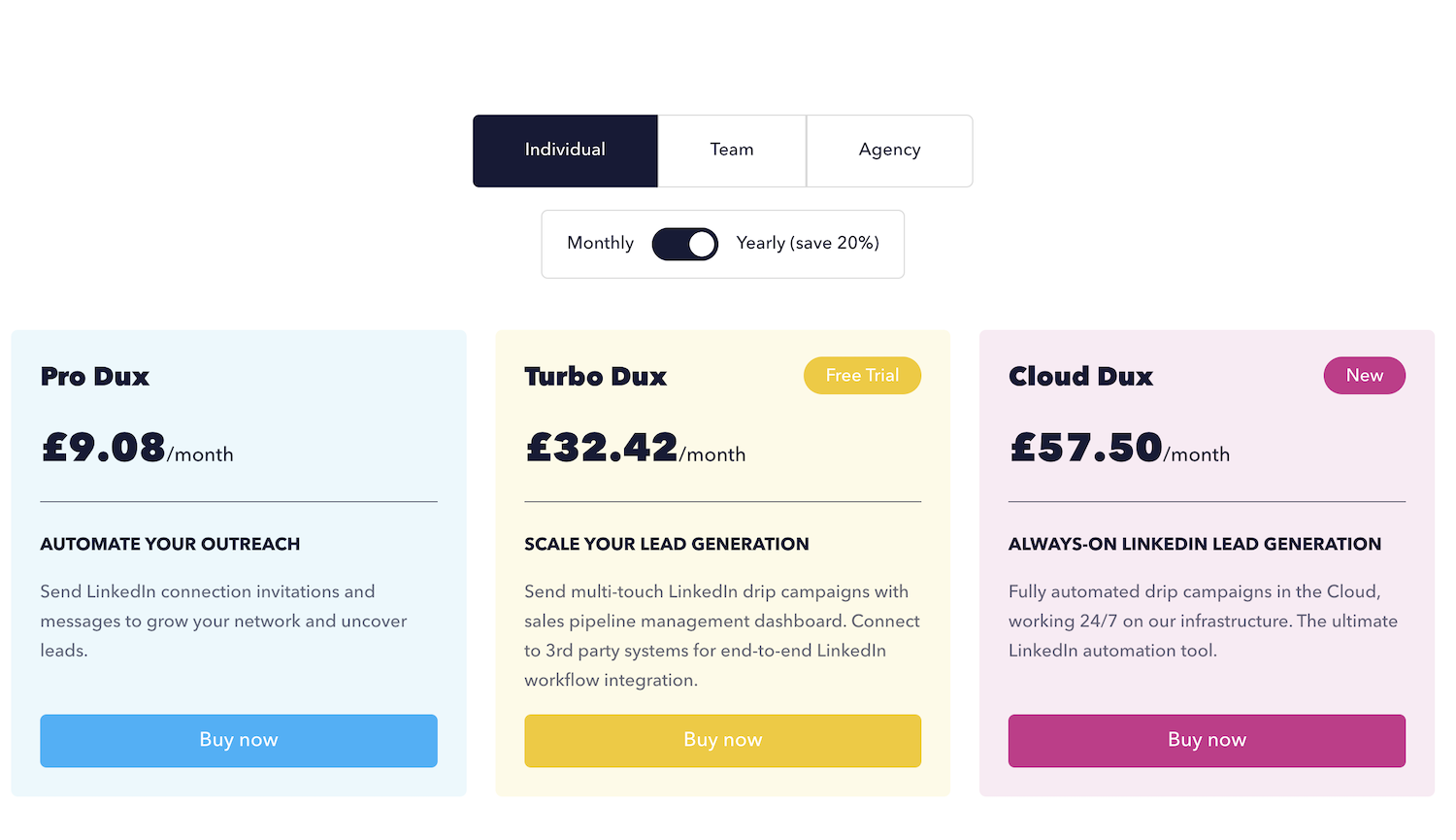
With our free two week trial, you’ll have access to the full Turbo features, so you can really get your LinkedIn automation journey off to a killer start.
Oh….and if you don’t already have a LinkedIn account, you’ll need one of those!
Which LinkedIn account is right for you?
A free LinkedIn account allows you to search for prospects and send a limited number of connection requests. If you need more advanced features and higher limits on the amount of activity you can carry out, you can easily upgrade your account.
LinkedIn Premium plans are great as a first step-up from a free account if you’re growing your business or looking for a new job.
Sales Navigator is designed for sales professionals and provides advanced search and lead generation tools, while Recruiter provides advanced recruiting tools for those working in the Recruitment industry.
Dux-Soup and LinkedIn Sales Navigator
7 steps to get started with Dux-Soup
1. Installing Dux-Soup
Here's how to get started…
- Log in to your chosen Google account and your appropriate LinkedIn account
- Go to the Chrome Web Store and search for Dux-Soup and install - ensuring you accept the permissions
Take a look at our 30-second YouTube tutorial on how to install Dux-Soup and follow the steps to install the Chrome extension.
Dux-Soup is now ready to carry out your chosen activities against your LinkedIn account.
2. Defining and creating your list of prospects
Now let’s find your targets. There are lots of places you can go to on LinkedIn or Sales Navigator to find the right prospects for your business:
- Search results
- Lead lists
- Alumni lists
- Employee lists
- Group members
- Post reactions
- Custom lists
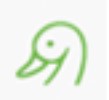
You can run your chosen Dux-Soup automated actions against any list of prospects where the Dux-Soup icon turns green and says ‘At Your Service’. This means there is sufficient data on the page for Dux-Soup to carry out your chosen actions.
To find out about some of the more useful profile lists that LinkedIn can generate, take a look at our blog: Using LinkedIn lists with Dux-Soup to boost your lead generation.
Top tip: The most useful lists are specific and targeted. To help you achieve this, use Boolean* search queries, like AND, OR and NOT. For example, searching for "marketing AND manager NOT agency" will return results for marketing managers who are not currently working at an agency.
You can only see the people who are in your network so, if you want to see the profiles of those outside of your network, you will need to use a premium account or InMail feature.
* To learn more about the magic of the Boolean search take a look at our blog: LinkedIn and Dux-Soup - Search and filtering masterclass, or if you’d like to watch a demonstration, follow this link: LinkedIn and Dux-Soup - Search and filtering masterclass to watch our recent webinar on the topic.
3. Creating Campaigns
Campaigns are available with Dux-Soup's Turbo and Cloud plans. You create your LinkedIn campaigns (these are perfect for lead generation activity where you're nurturing prospects to an end goal) in the Dux-Dash.
Take a look at our short video tutorial on how to Create Drip Campaigns to see how easy this is.
Once you've created your campaign, you can enroll 1st, 2nd and 3rd-degree connections into your campaign and Dux-Soup will automatically manage your campaign for you, scheduling actions and carrying them out on your behalf.
Sounds great huh? You get to just sit back and watch those responses roll in!
The other great thing about Dux-Soup campaigns is that you can create as many campaigns as you want, and run them simultaneously. This allows you to check which messaging approach works best to the same audience, or see which list of prospects is more responsive.
A Dux-Soup drip campaign is a sequence of up to 12 actions that can be sent over a certain period of time. Choose from the following actions:
- Follow
- Visit
- Endorse
- Connect
- InMail
- Direct message
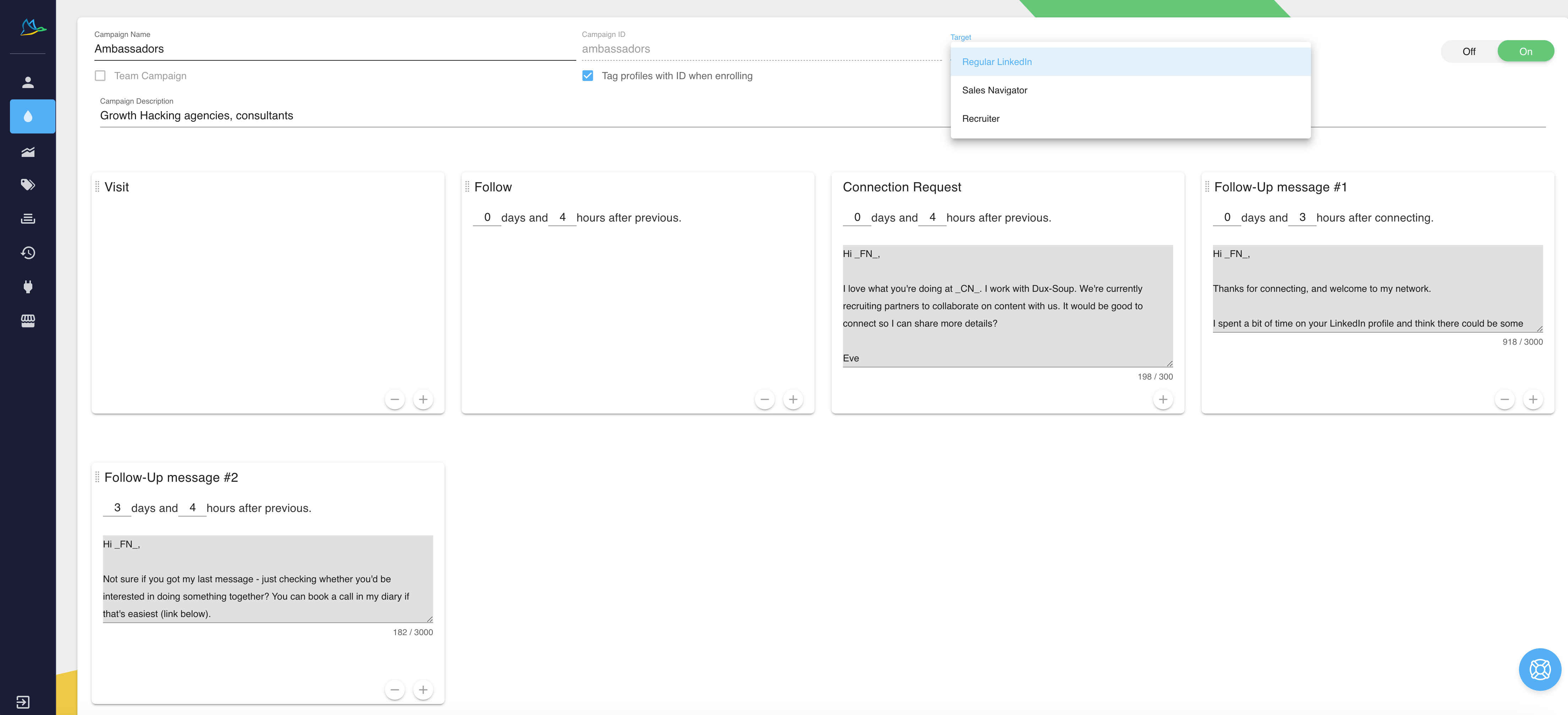
A drip campaign enables you to nurture leads over time, gradually building relationships with prospects and increasing the chances of converting them into customers. Compared to the manual process it saves you vast amounts of time. It's win, win!
How to create smart LinkedIn drip campaigns with Dux-Soup.
4. Enrolling prospects for outreach
Now we have created our campaign(s), how do we get it all started?
We need to enroll some of our prospects by going back to the lists we created. There are a few ways to get people enrolled:
- Individually - from the Dux-Soup Tricks Widget
- In bulk - using the ‘Enroll Profiles’ option located in the drop-down menu
- Through your CRM
Check out our tutorial video on how to enroll LinkedIn prospects into campaigns.
Individual enrollment
When you’re manually browsing LinkedIn you can use the Dux-Soup Tricks Widget to enroll a prospect. To do this, open a profile and click on the enroll button.
Take a look at the Dux-Soup Tricks Widget guide to see how it works.
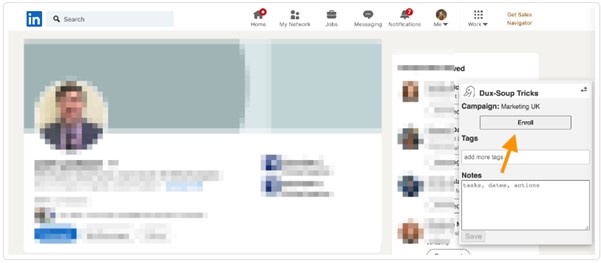
Enrolling in bulk
To add profiles to a Dux-Soup drip campaign in bulk, first carry out your search on LinkedIn, Sales Navigator or Recruiter.
When the ‘At your service’ message appears, hit the Dux-Soup icon. Select the ‘Enroll Profiles’ option from the drop-down, verify the campaign name and adjust the number of profiles you want to enroll:
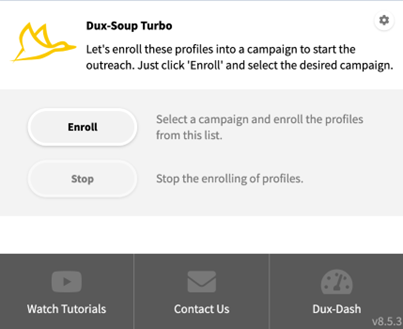
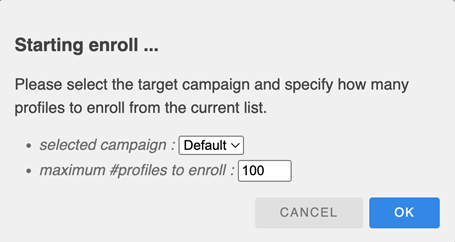
Once you hit ‘OK’, Dux-Soup will start enrolling prospects from the top of the page.
Dux-Soup will automatically skip any profiles already enrolled in the campaign. It cannot enroll a prospect into the same campaign twice.
You can also choose to reject profiles that are enrolled in to other campaigns by ticking the box when you create your campaign.

5. LinkedIn outreach tips
The success of your campaign will depend on your approach. By making your communication more relevant to your prospects, you'll see response rates rise.
A word of advice - do not bombard prospects with multiple messages in a short period of time. The longer your campaign lasts, the greater the chances of genuine interaction with a prospect.
Give more time than you think you need to between your follow-up actions! A lot of people don’t log in to LinkedIn every day, it may be once a week or once a fortnight. There’s nothing worse than logging in to see five messages from one person. Don’t let those messages be yours!
The content of your message can go a long way to making or breaking your LinkedIn outreach. For guidance on your connection strategy take a look at how to write LinkedIn connection messages that get results.
Check out our expert tips on creating LinkedIn connections with Dux-Soup.
6. Monitoring Campaigns
Once your campaign is set up, it will run automatically, sending the pre-written messages to the prospects at the specified intervals. It's important to track the progress of the campaign and make adjustments as needed. Campaigns are monitored in the Dux-Dash Funnel Flow.
The Funnel Flow consists of several stages, each representing a different step in the user's lead generation process.
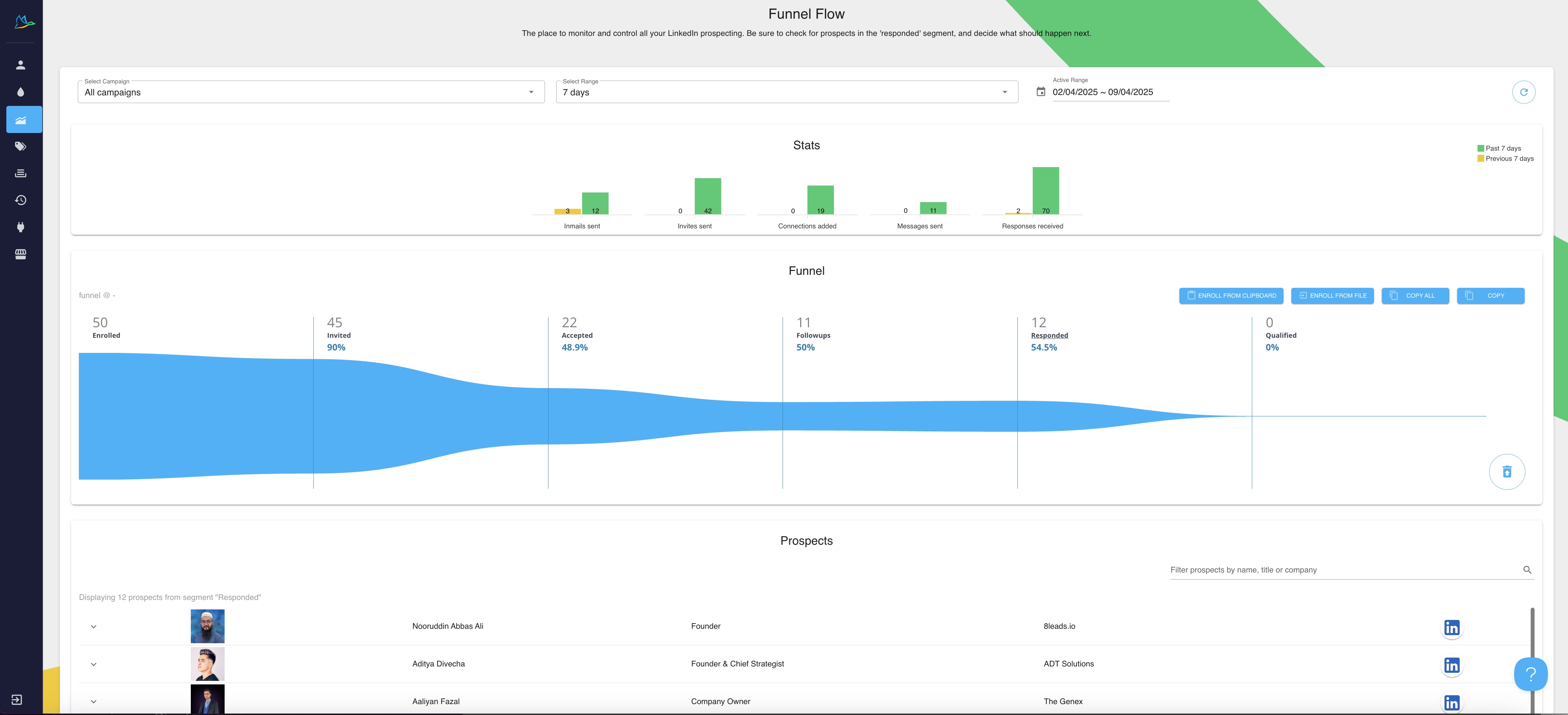
You can drill down into your prospects at each stage simply by clicking on one of the columns:
- Enrolled
- Invited
- Accepted
- Followups
- Responded
- Qualified
This will load up a list of profiles in that stage of the Funnel. From here you can drill down into individual profiles and perform actions, including 'unenroll' from campaign, 'switch' campaign, 'qualify in' or 'qualify out'.
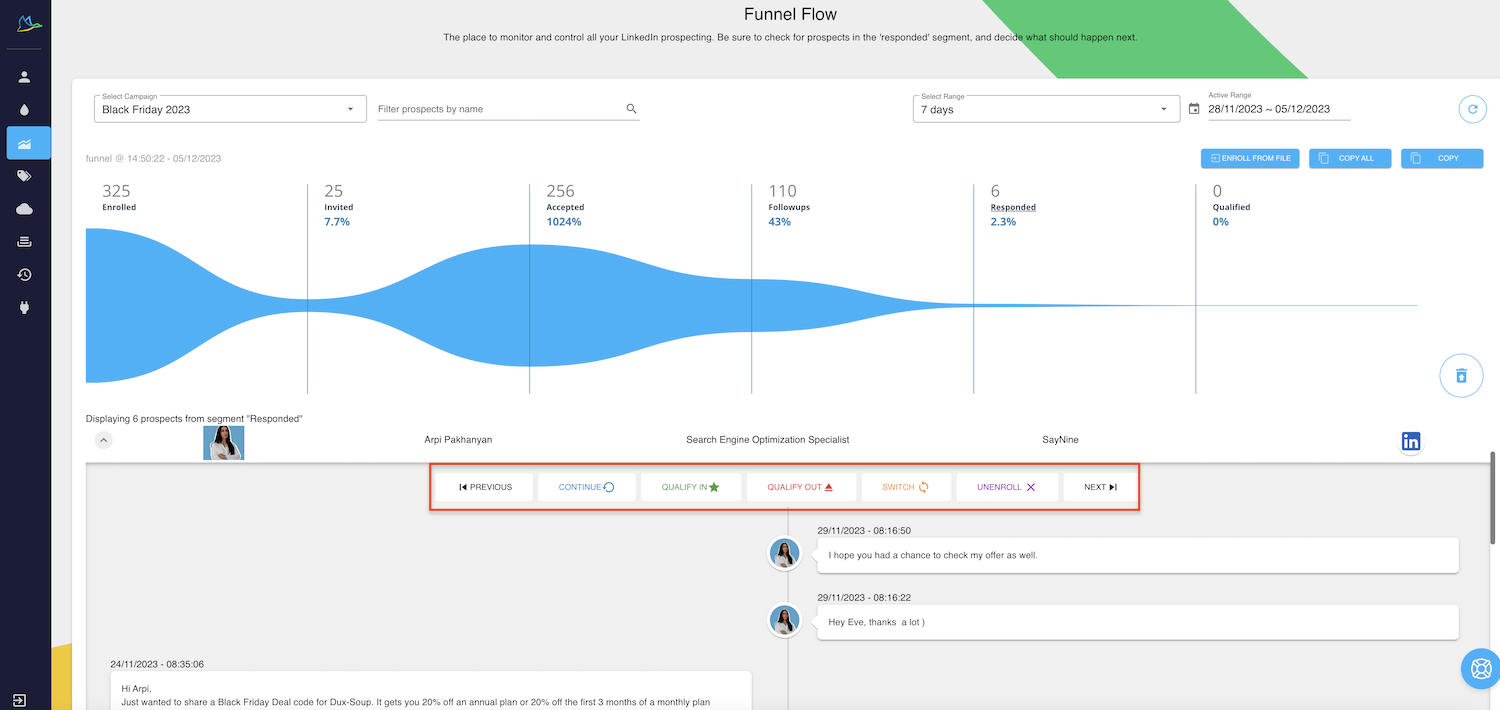
Once a prospect responds to a message, they will be moved to the ‘responded’ stage and all further campaign activity will stop. At this stage, you can correspond manually, or choose to 'continue' them in the campaign sequence - so Dux-Soup will out them back into the campaign at the stage where they left it.
You can also see all message exchanges against individual profiles, and search for specific profiles using the search function.
Read: How to manage LinkedIn campaigns with Dux-Soup.
In the Dux-Dash you can view the Queued Activity and as actions are performed, the Activity Log gives you full visibility of everything in the campaign that’s completed.
7. Connecting Dux-Soup with your CRM
Dux-Soup has direct integrations with Salesforce, Pipedrive, Hubspot and SharpSpring CRM’s (with more to come in the future). These can be ‘enabled’ via the Dux-Dash if you have a Turbo or Cloud plan. This allows you to enroll and message prospects (either individually or in bulk) into campaigns within the CRM environment.
Dux-Soup also has integrations with Zapier and Make giving you the possibility to connect with hundreds of other platforms. This means that the visiting and messaging data that is being gathered by Dux-Soup, will be added straight into the appropriate platform. Data from every LinkedIn profile that you open using Dux-Soup is available for you to download from within your browser, or you can use webhooks to gather that data automatically.
Take a look at our integration page to see all of the options.
And that’s how you get started with Dux-Soup!
Get a free 2-week trial
Remember to start your 2-week free trial if you’re not already a user, and then you’re good to go, simply follow this guide and you’ll be a lead generation professional in no time!
If you need any help along the way, feel free to send an email to Dux-Soup support: info@dux-soup.com.
For more product tips, take a look at our blog and webinars pages, and if you’d like to learn more about Dux-Soup integrations, then head to www.dux-soup.com.
















