Updated January 2025
Here you have it — one of the most asked questions is going to be answered in this post. As you know, Dux-Soup doesn’t just do the legwork for you when it comes to visiting and messaging LinkedIn profiles, it can also capture the email address of the profiles it visits. Read on to find out HOW to get Dux-Soup to download the email addresses of 1st, 2nd, and 3rd-degree connections.
Please note that you will need a Pro, Turbo or Cloud subscription to download email addresses. You can buy a plan or get 2-weeks free Turbo access to try this out at no cost.
Getting email addresses of your 1st degree contacts
Once a profile accepts your connection request, it becomes your 1st-degree contact which means you can easily go to their profile and find their email address under the contact information. This can be problematic if you have thousands of contacts as it will be too time-consuming to go through all of them.
Dux-Soup can help automate this process and capture the emails for you and you won’t be charged a point for the lookup. If you want to get emails for your current contacts, you'll need to enable 'Record profile data' in the Browser tab, ensuring you are in expert mode with our Pro and Turbo plans.
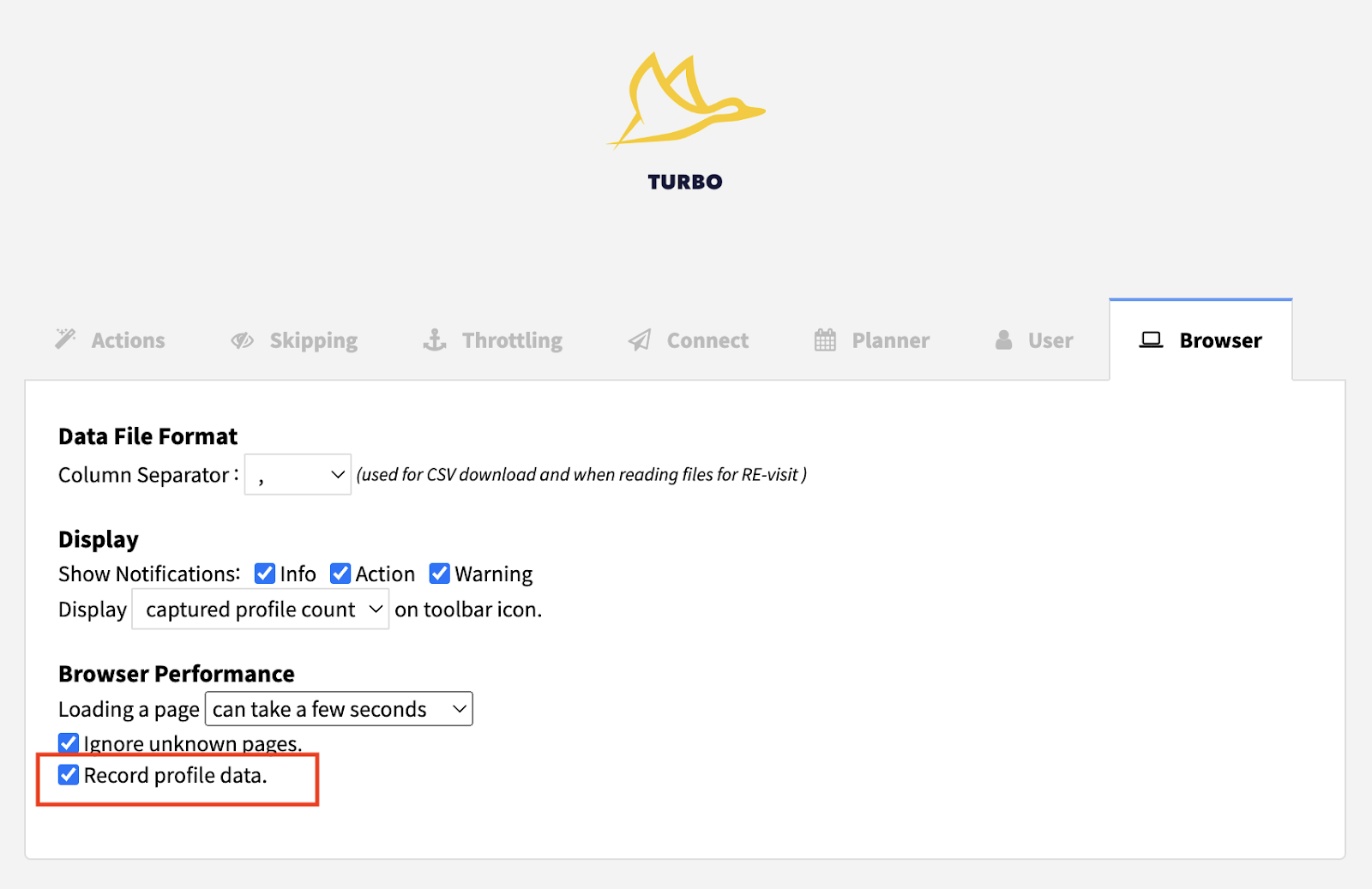
Then follow these steps:
- Go to your LinkedIn page and click on “My Network” at the top of the page

- Then click on 'Connections'. This will bring up your list of your 1st-degree connections

- You will see a green message pop up saying “At your service” which means it’s ready to go! Ensuring you are in 'expert mode', then click on “Visit Profiles” on the Dux-Soup extension drop-down menu
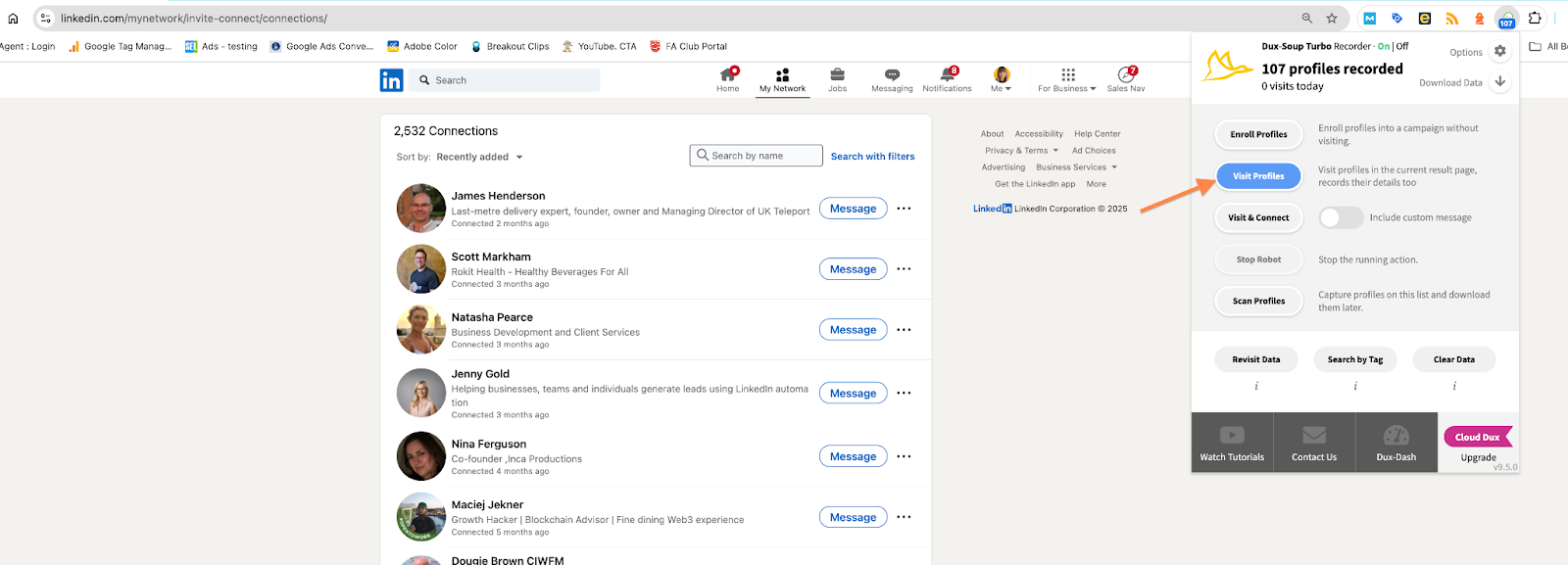
- That’s it — the robot will start visiting profiles and capturing their information including their email. You will see a small screen in the corner of the browser indicating that the robot is working
- After the visits are done, you need to download data by clicking on Dux-Soup icon > “Download Data”
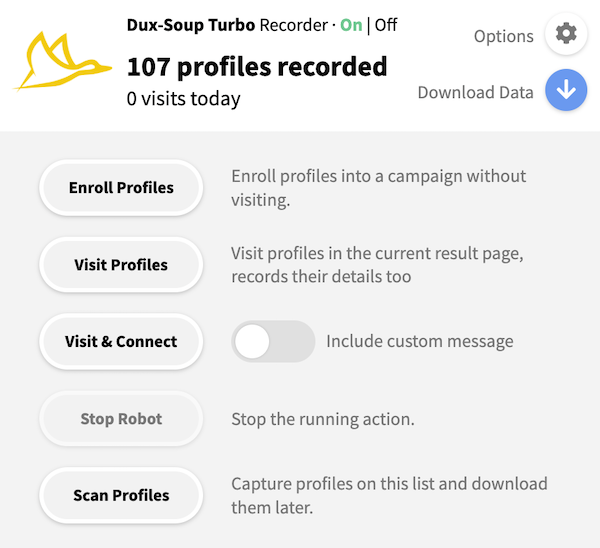
6. You will get a CSV file like the one below which you can open in Excel and here you will find all the information about your contact (email addresses included!)
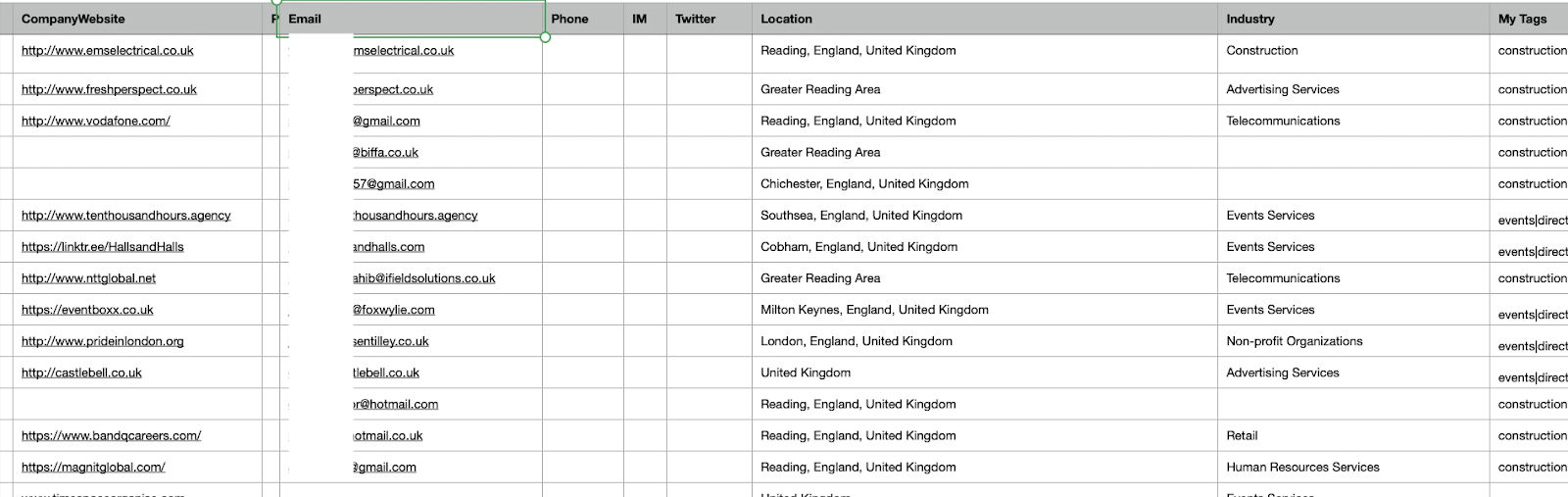
Getting email addresses of 2nd and 3rd-degree contacts
When you search for 2nd and 3rd-degree contacts, usually you won’t see their emails until they accept your connection request. If your goal is to find the email addresses, instead of expanding your professional network by inviting people to connect, Dux-Soup is ready to help.
Let’s go through step by step on how to get the robot running and getting the emails:
1. Go back to your LinkedIn and set up your filters for a search. Click to search for people and choose to view all filters:
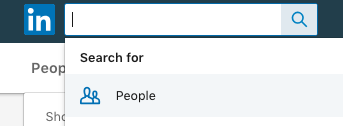

3. Once the search results are ready, click “Apply” and wait for the results to load
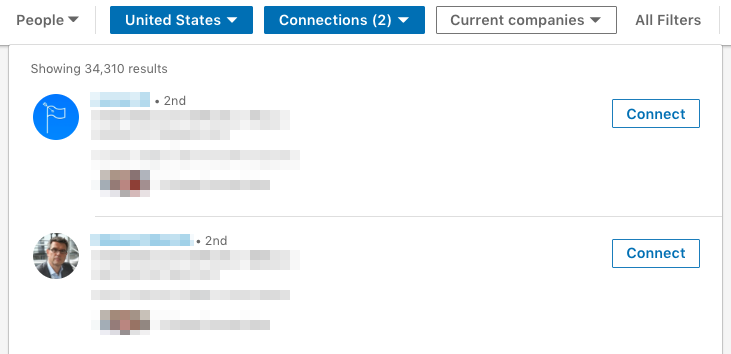
4. Then click on Dux-Soup and choose “Visit Profiles”

5. The grey box will pop up — please select “Yes” for capturing emails other than 1st degree connections and OK.

6. Dux-Soup will start running and you will see small screen in the corner of the window to indicate that it’s working and visiting profiles.
7. For every successful email look up you will be charged a point and this will be indicated on the screen as Dux-Soup runs.
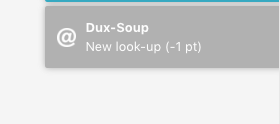
8. After the job is done, you can download the data by clicking on on Dux-Soup icon > “Download Data”
9. You will get a CSV file that contains the captured profile information, such as their name, company name, position, domain, etc. It will have their email address, too!
You can watch our video tutorial on how to use the Address Finder to capture emails.
Dux-Soup points
If you want to get email addresses of your 2nd and 3rd-degree contacts, you will need Dux-Soup points which can be purchased via the Dux-Store.
Once you enter the Dux-Store, you will find the information about our packages and rates in your local currency.

One Dux-Soup point equals one successful email found. This means that if Dux-Soup is not able to find a profile’s email, or if a lookup isn’t required, a point will not be deducted from your account. It’s important to note that if you accidentally delete the captured Dux-Soup profile data from your browser, you can still visit the same profiles and get their emails 7 days after the initial lookup and you won’t be charged an additional point.
As you can see, we have a few available packages for points (if you are interested in purchasing a bigger quantity, contact us at info@dux-soup.com for a quote).
The points balance will be displayed under Services.
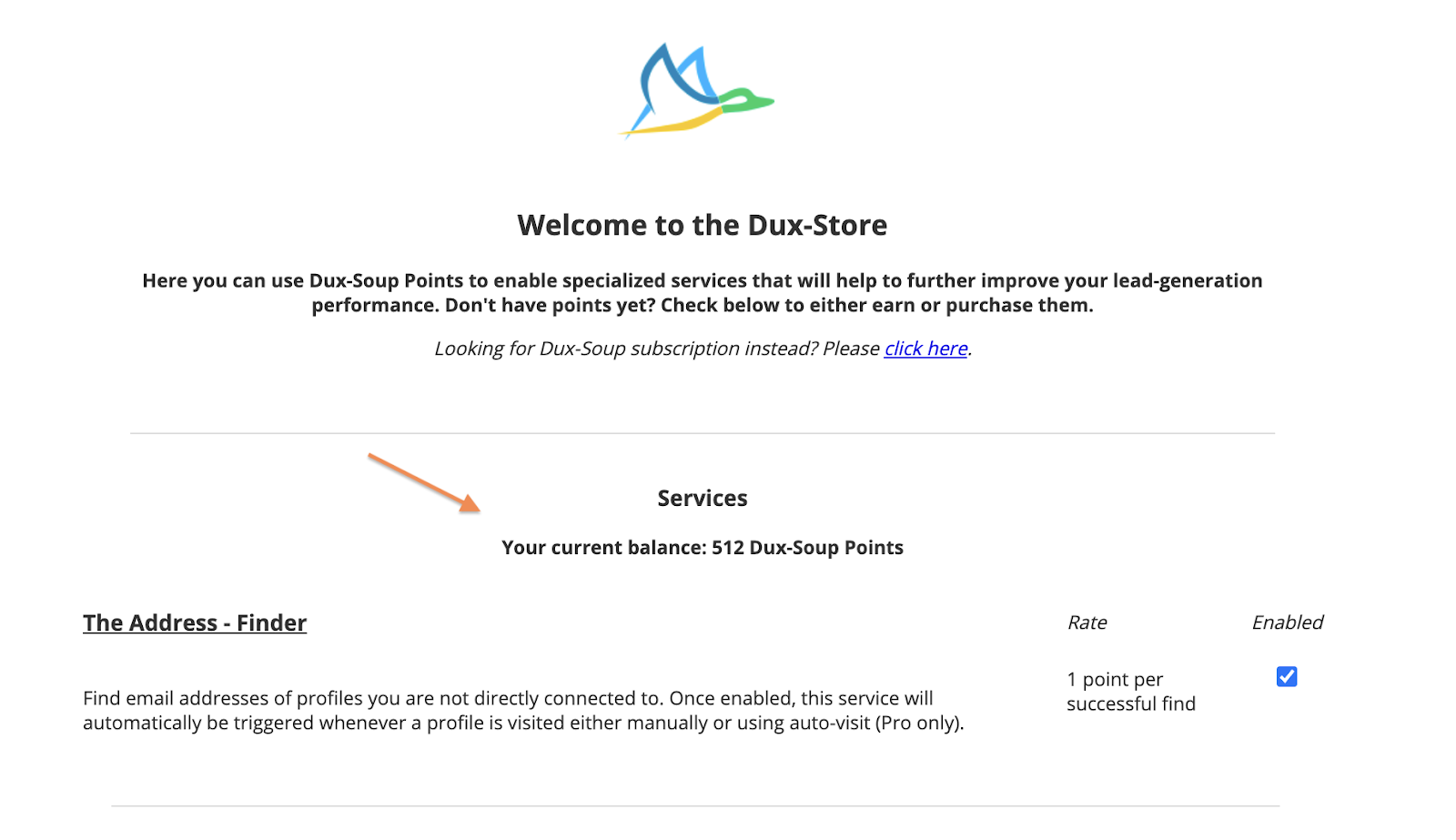
Make sure you enable the Address Finder feature before you start profile visiting with Dux-Soup. Once enabled, the Address Finder service is automatically triggered whenever a LinkedIn profile is visited, either manually or using auto-visit.
Take home notes
To sum up the information outlined in this blog post:
- Email addresses can only be downloaded by Pro or Turbo users
- Dux-Soup points can be purchased via Dux-Store
- Dux-Soup points are used to find email addresses of 2nd and 3rd degree contacts
- You don’t need points to capture email addresses of your 1st degree contacts
- You will only be charged a point for a successful lookup.
- If you accidentally deleted the information from Dux-Soup, you can visit the same profiles within 7 days after the initial lookup to access their email addresses without being charged a point
Finally, if you have any questions or comments, send them through to info@dux-soup.com. We will be happy to help you out!

















