Dux-Soup is all about automating your lead generation process - from sending personalized connection requests to automating your follow-up messages.
But what about the people you’re already connected with? How do you reach out to this valuable audience at scale?
Here’s how:
Personalizing Messages With Markers
First, before you reach out to your connections, you should know how to personalize your messages through the use of Dux-Soup Markers.
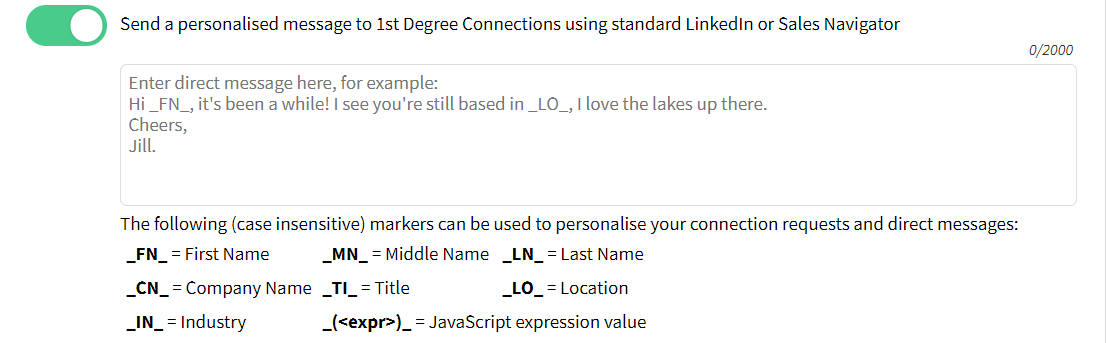
When writing a personalized message, it’s important to establish rapport and make sure you don’t jump straight into pitching. This is where Dux-Soup Markers come in helpful.
The markers are as follows:
_FN_ - will be replaced by the profile’s first name
_LN_ - will be replaced by the profile’s last name
_TI_ - will be replaced by the profile’s job role
_CN_ - will be replaced by the profile’s current company name
_LO_ - will be replaced by the profile’s location
_IN_ - will be replaced by the profile’s industry
_(<expr>)_ - replaced with value of the evaluated Javascript expression
These Markers are useful for connection requests as well as 1st-degree messages, which we’ll explain how you can use with the templates below.
When targeting your 1st degree LinkedIn connections, you can either filter your lists or message everyone you’re connected with.
Filtering 1st-Degree Connections
As an example, let’s say we wanted to reach out to all the CEOs within the Information Technology & Services and Internet industries from the United Kingdom we’re connected with on LinkedIn. Here’s what that would look like.
First, we find them on LinkedIn:

Then, filter the connections based on our requirements, like so:

In there, select from the filters the 1st-degree connections.
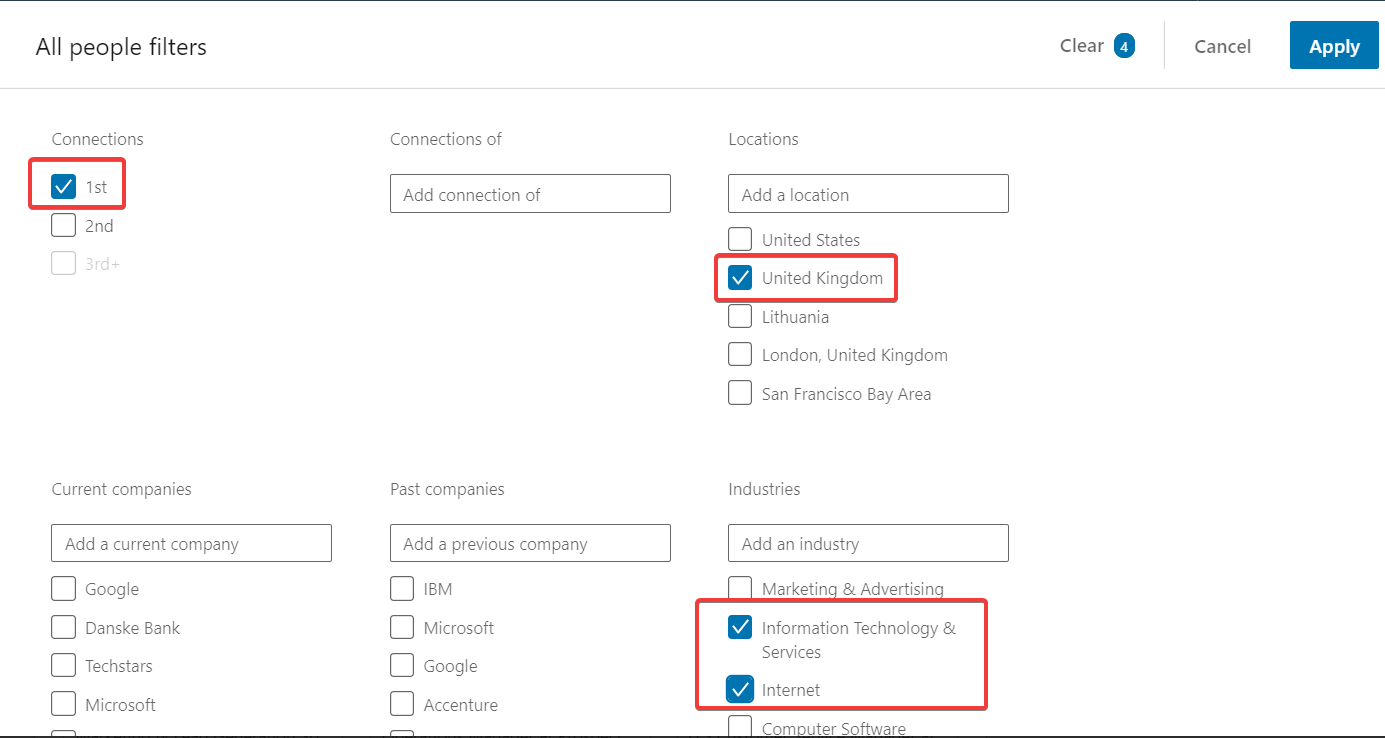
Note: you can customize your filters based on who you want to target accordingly. If you’re targeting 1st-degree connections though, it’s important to tick that box.
Once you pick that criteria, you must choose their job position. In this case, we want CEOs or Founders, and not co-founders. Fortunately, you can input a boolean text on LinkedIn search, which would be: “CEO” OR “Founder” NOT “Co-Founder”
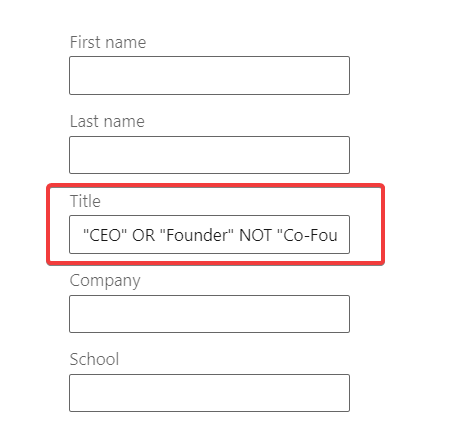
Finally, this should give you a list of CEOs and Co-Founders you’re already connected with, within those specific industries from the United Kingdom.
Contacting All 1st-Degree Connections
If you want to contact everyone you’re connected with on LinkedIn, you can find that list by going to My Network and then clicking on the number next to the Connections tab on the left.
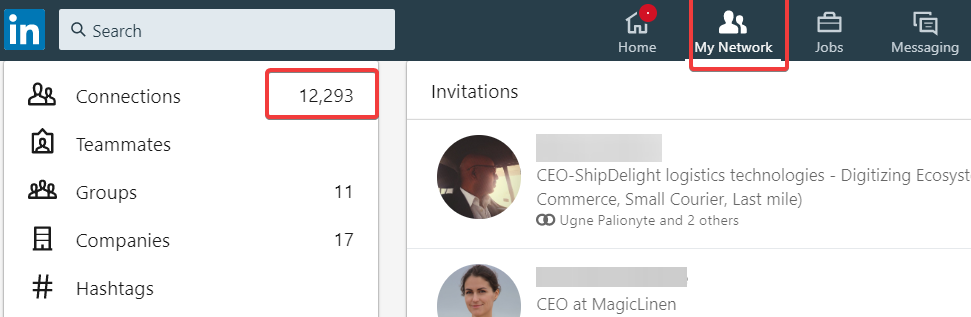
This will simply bring up everyone you’re connected with on one page, so that you can then turn on Dux-Soup to start sending out the messages.
For a full guide on managing and organising your connections, see our guide on Exporting and filtering your data with Dux-Soup.
Personalized Templates
Once you know who you’re going to be contacting and organised your list, you can then start forming your templates.
Sending an automated message to your 1st-degree connections with a personalized template is a great way to increase your exposure and catch up with your contacts.
Here are some personalized templates you can use to message your 1st-degree connections:
“Hi _FN_,
Hope you’re well.
Here at Dux-Soup, we help agencies in the _IN_ industry gain more leads through lead generation automation and LinkedIn marketing.
I wanted to check with you if you’d be interested or have any questions about gaining more leads.
Let me know.
(Your name)”
------------------------------
Depending on the purpose of the outreach or your relationship with your connection, you can edit your template accordingly.
“Hi _FN_, Hope everything is well at _CN_,
Thought I’d share our new blog post on the 5 essential steps of lead generation on LinkedIn. I think you’ll find it interesting. You can read it here:
https://www.dux-soup.com/blog/5-essential-steps-to-lead-generation-on-linkedin
What do you think?
Happy to chat more when you need help.
(Your name)”
Ideally, the content you’re sharing should be positioning yourself as an expert in your field and they should be able to contact you from the website as well.
Alternatively, you can simply remind them of what you do and see if they have any questions about your services.
“Hi _FN_.
I hope your business is going great.
I’ve been looking into what you do in more detail. Most of our work is helping companies like yours automate their lead generation process. Have you had any experience with LinkedIn outreach marketing?
Let me know if you have any questions.
(Your name)”
Now, you can start sending out personalized messages to your 1st-degree connections and start running Dux-Soup in the background.
How to Send Direct Messages
Once you have your LinkedIn target audience and your personalized template for the occasion ready, you can start sending direct messages using Dux-Soup.
As an example, if you wanted to update your current connections with a new piece of news on your website, here’s what you’d have to do:
First, go to Dux-Soup options, and insert your relevant template in the relevant section.
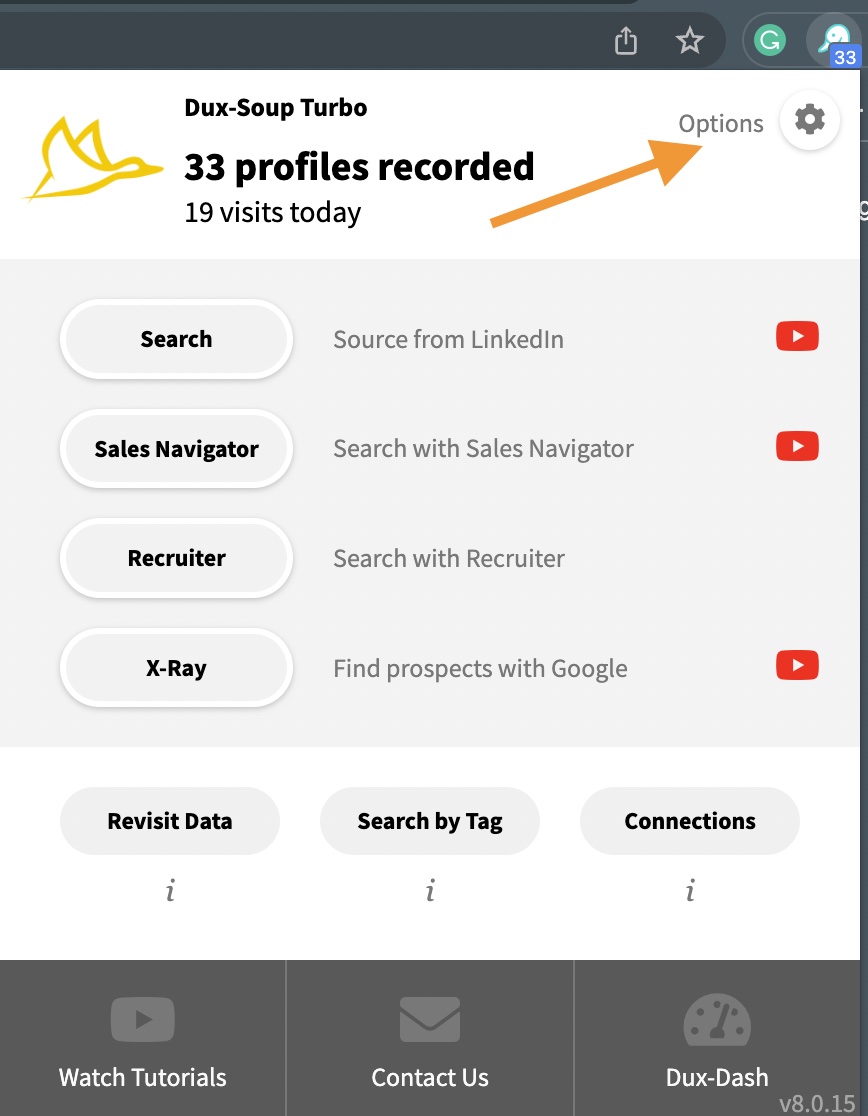
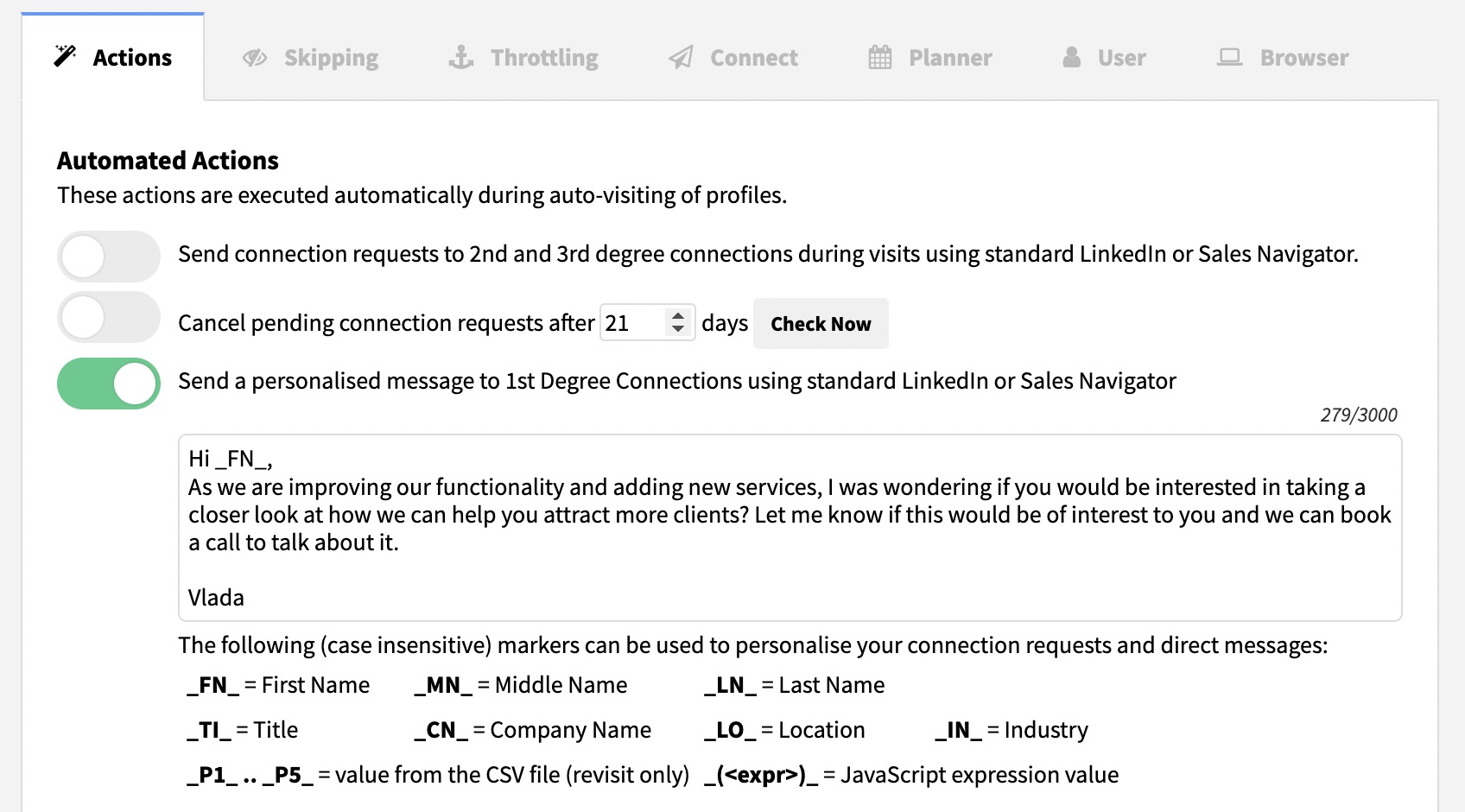
After that, you can start sending your personalized message to your connections.
Though if there are certain people you want Dux-Soup to skip from your connections (e.g. friends, current clients, etc.) you can adjust that in the skipping section by tagging certain profiles you want to skip. Like so:
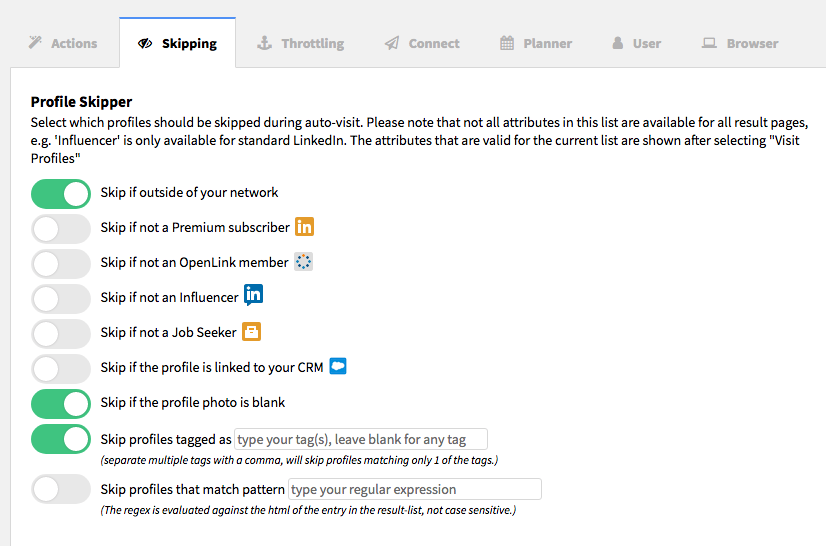
Once you’re ready to send, go back to LinkedIn, turn on the Dux-Soup extension and simply press Visit Profiles.
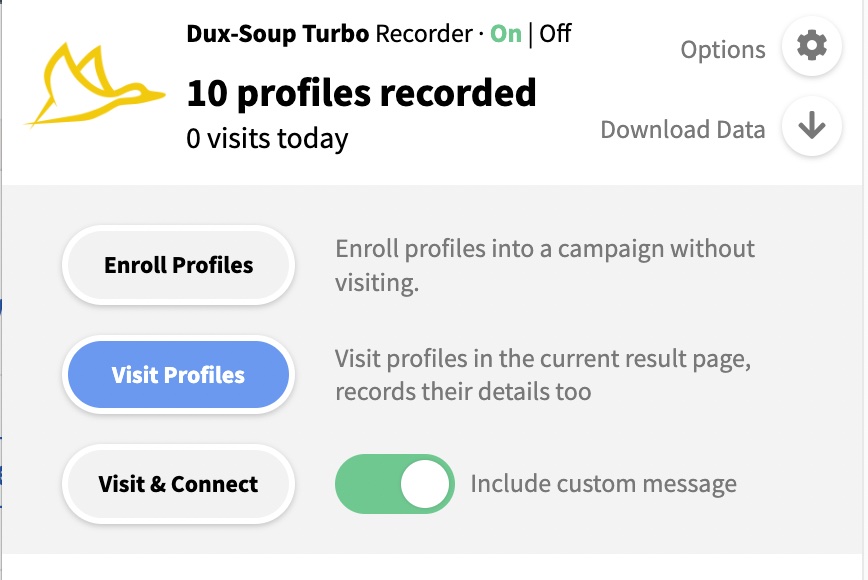
Then, you can see the robot working in the little window:
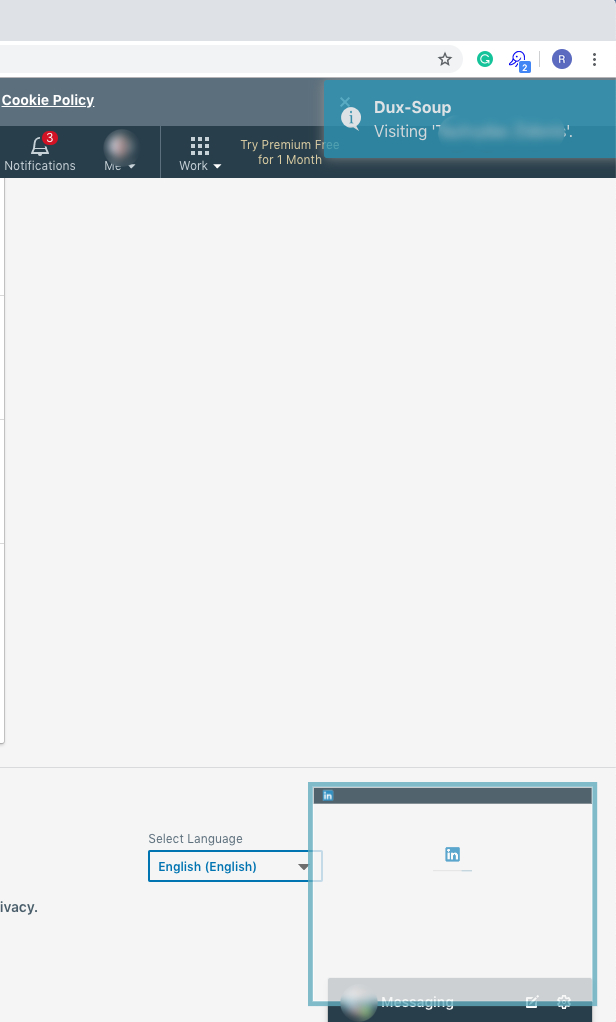
One final thing you might want to keep in mind when messaging your 1st-degree connections though is having proper safety settings so your account doesn’t get suspended.
Note on LinkedIn Safety
When automating your LinkedIn messages, it’s always important you don’t overdo it and don’t get your account suspended.
When sending messages, we recommend not sending more than 100 direct messages per day with regular LinkedIn and up to 175 with Sales Navigator. The numbers vary with each account, we recommend starting with a lower number to begin with, just to be safe, and then increasing it little by little.
You can configure the safety settings in the Throttling section of Dux-Soup:
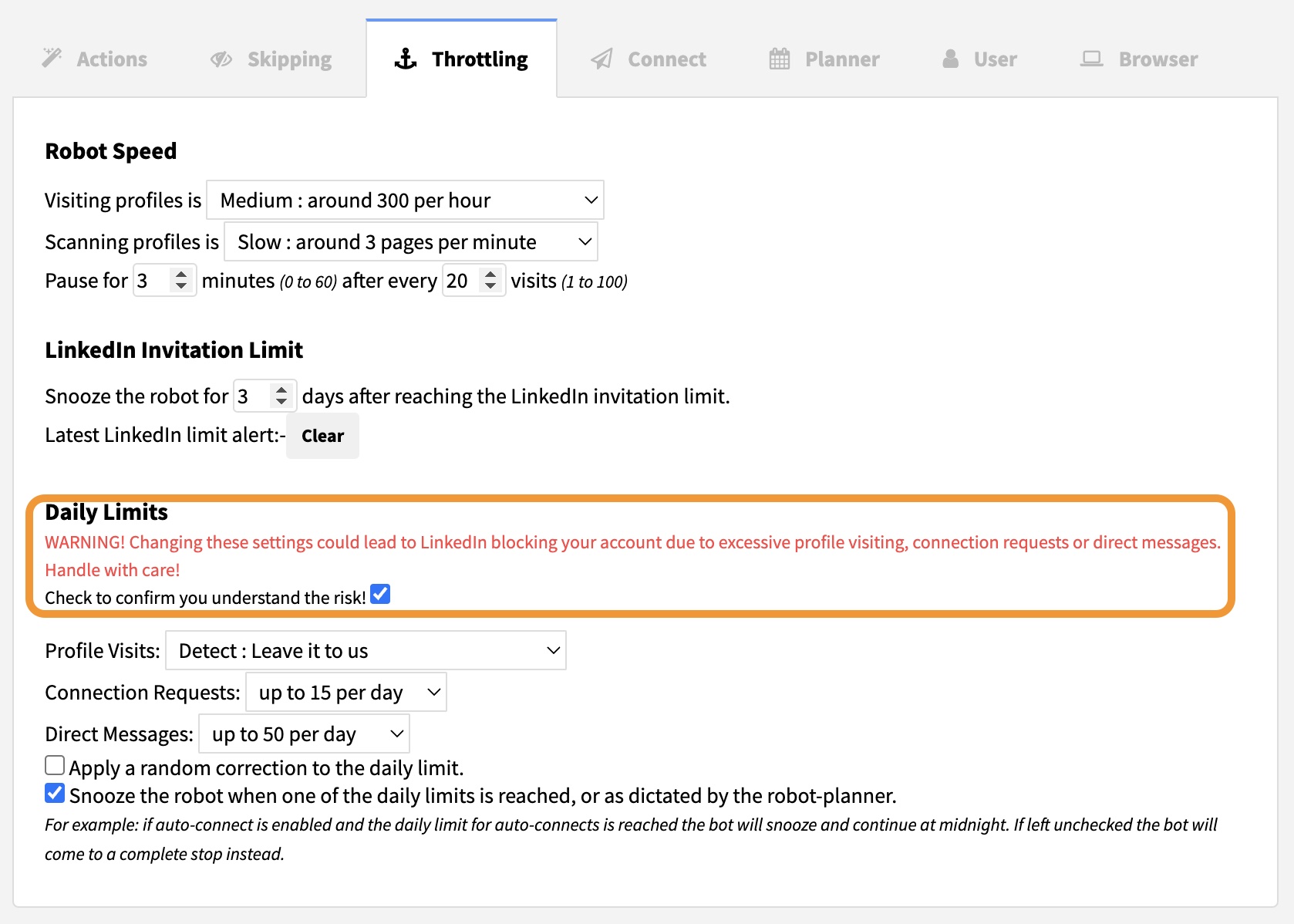
To recap: first, organize your contacts who you want to outreach to in one place, whether it’s a segmented list, or everyone you’re connected with, and then you can form your template based on the purpose of your outreach.
If you want to increase your exposure or remind your connections what you do - feel free to use one of our templates from the above.
Remember ...
If you're not already a Dux user, then give our free Dux-Soup trial a go - you get 14 days absolutely free and we don't even ask for any payment details.
If you have any feedback or questions on using Dux-Soup to connect with your connections - feel free to contact us at info@dux-soup.com and we’ll get back to you!
















