LinkedIn Search Limits
Updated August 2024
Most of our Dux-Soup community are using LinkedIn for prospecting and lead generation. We probably don't need to tell you that you can use LinkedIn to its maximum advantage by creating a strong profile, connecting with relevant people, being active in groups and growing your network this way.
If you are running LinkedIn searches or scraping lots of data daily, you may have noticed some LinkedIn search limits that stop you from seeing search results when you reach a certain page.
Here we explore LinkedIn search limits and cover ways to work around this.
What are the current search limits?
LinkedIn has standard search limits as follows:
- For a standard (free) LinkedIn account, the results will stop displaying at 1000 profiles or 100 pages.
- For Sales Navigator, the results will stop at 2500 profiles or 100 pages.
That means that if your LinkedIn search result brings up 11k profiles, you can only view the first 100 pages with a basic LinkedIn profile. But what if you want to view ALL of the 11k profiles?
Luckily, if you have Dux-Soup, you can use some of these techniques to widen the search. Try it for free at the link below.
Advanced filters & boolean search
Let’s get back to my previous example of 11k results from your LinkedIn search. If you’re using LinkedIn properly (which I am sure you are), you should think smart and ask yourself if all of these 11k profiles are relevant to your business. Probably not.
That’s why it is important to select the right target market and filter the results to show only the best and the most relevant ones.
To achieve this, let's turn on "Expert Mode" in the Dux-Soup Options menu under the User tab.
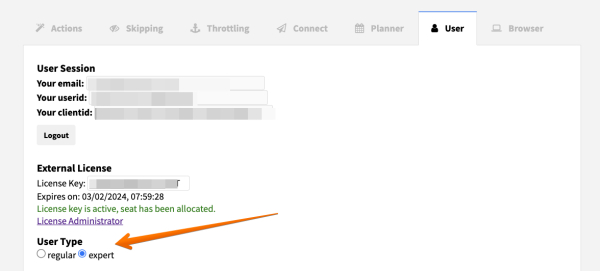
To start a LinkedIn search, open a new tab and click on the Dux-Soup icon and select 'Search':
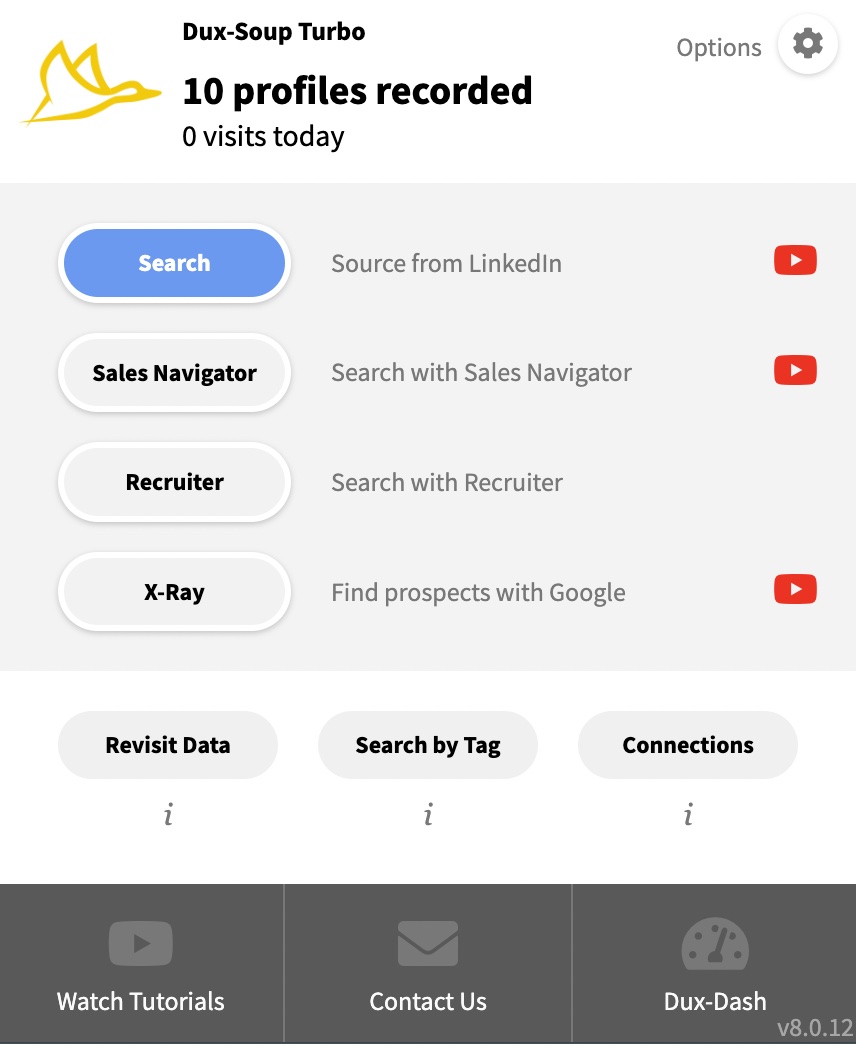
Click on “All filters”
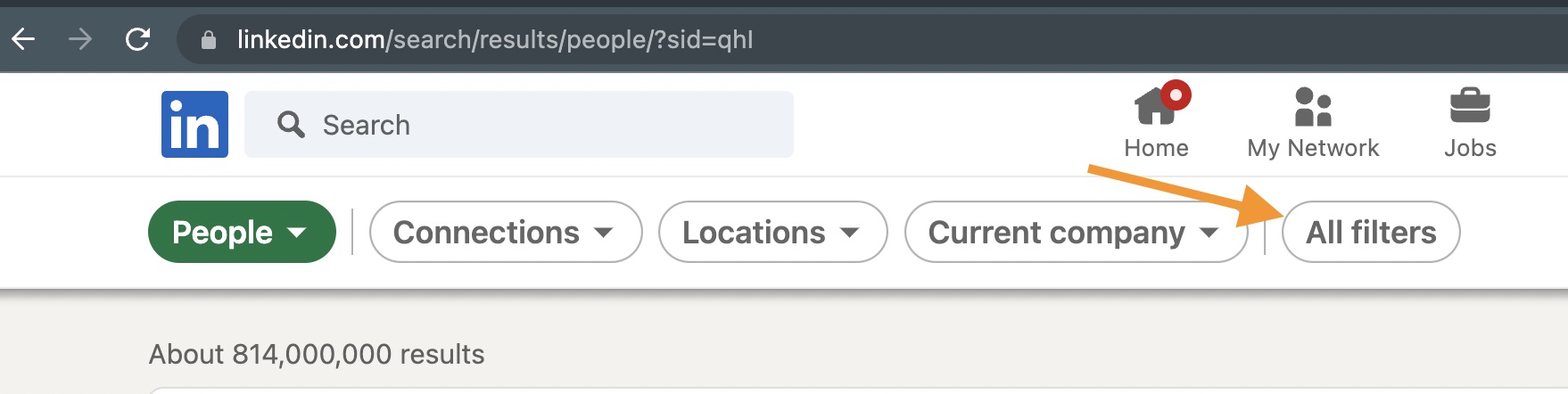
and select your required options:
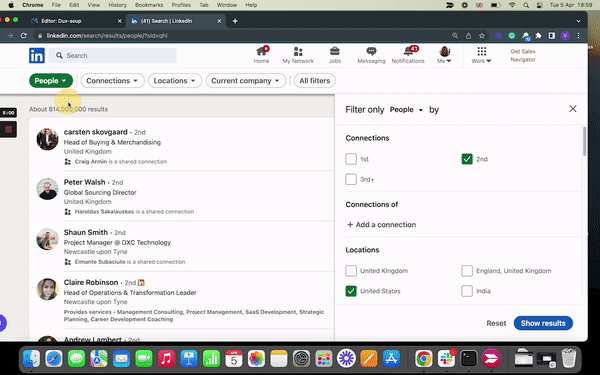
This is where you can play around with the filters and find the best target market. For example, let’s say you are a digital marketing company looking to connect with electronic and IT companies in the USA.
I chose to search only for 2nd-degree contacts as I am only interested in connecting with profiles not already in my network. The location is the USA and the industries are “Consumer Electronics” and “Information Technology and Services”.
We always recommend connecting with only your 2nd-degree connections to avoid too many “I Don’t Know” responses, which can lead to your LinkedIn account being restricted.
To target specific job roles, I am going to go with this string of searches:
“Digital Marketing Manager” OR “Marketing Manager” OR “Marketing Director”
The list can go on and on and it’s up to what titles you want to focus on. Now put this search string into the “Title” field of your LinkedIn search and click “Apply”.
The end result ? You get 111 profiles that are suitable to your business and are the ones who would be interested in your services (quality over quantity here!). Once you exhaust this search, you can explore more job roles and get different results each time.
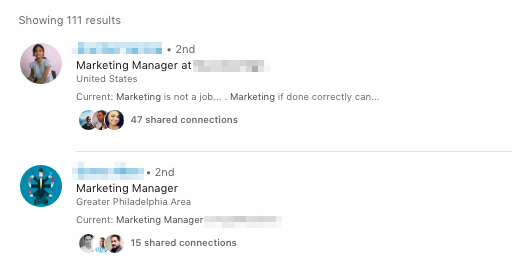
For more help with LinkedIn search, read our LinkedIn search and filter masterclass.
Connect with profiles
As easy as it sounds, another way of viewing more profiles is to connect with them. Once you connect with a profile in your target industry, it becomes your 1st-degree connection, which means it will open up more new leads in your search. But let’s start from the beginning.
Let’s say you set up a search on LinkedIn and ended up with 1500 people in your search. That’s great, let’s connect with all of them!
Using Turbo or Cloud Dux
If you have Dux-soup Turbo or Cloud, go to drip campaigns in the Dux-Dash and set up a simple campaign that includes a connection request. You can even add a follow-up message, or series of up to 11 more actions once your invitation has been accepted. Below is an example.
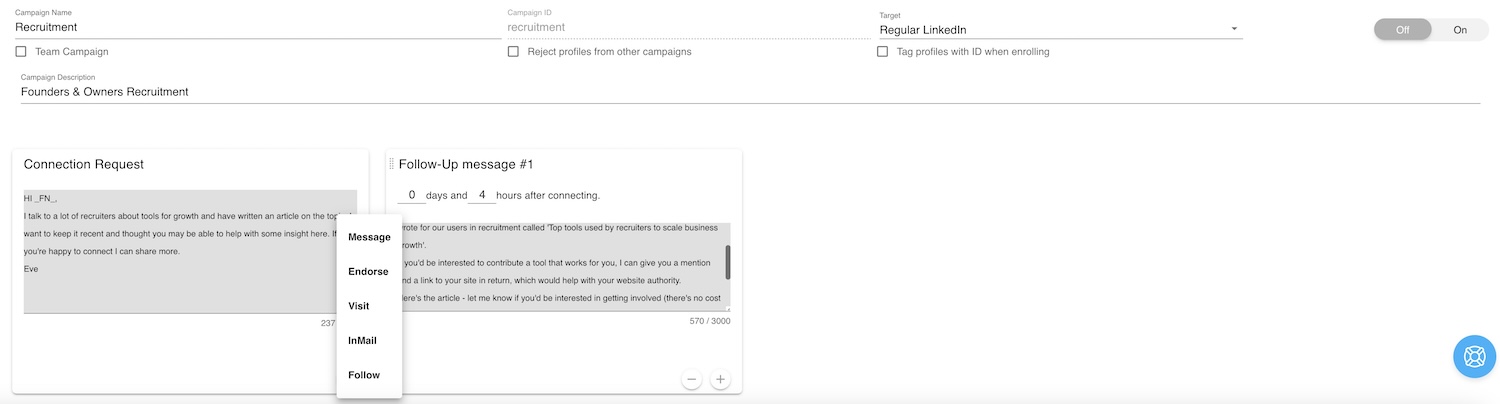
Once your campaign is ready, make sure you click 'Save'. From the Dux-Soup extension click on 'enroll' to add your list of LinkedIn profiles to the campaign. Dux-Soup will then carry out your automated campaign actions for you.
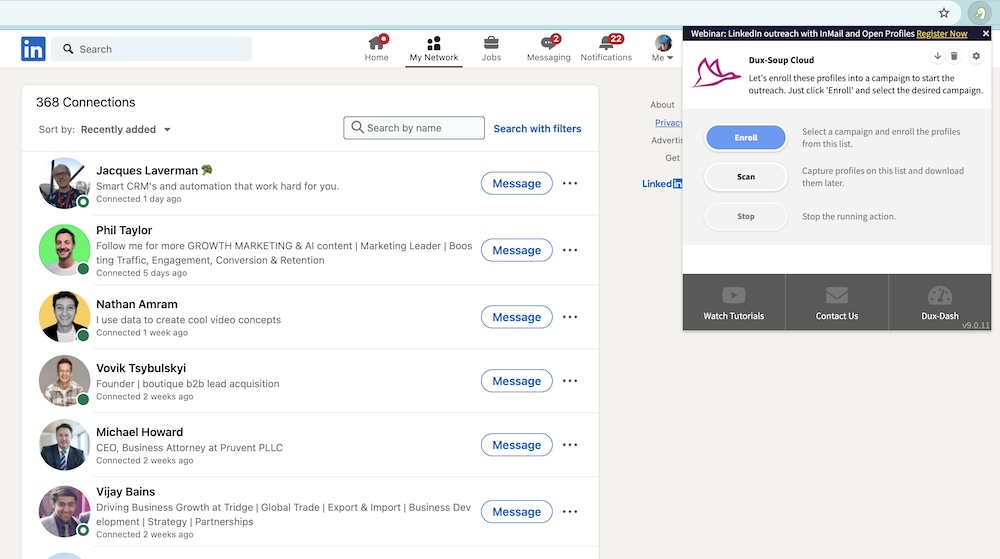
Using Dux-Soup Pro
If you have Dux-Soup Pro, from your extension, click on the 'Visit and Connect' button once your list is ready. Make sure that you have switched on 'Include custom message' to add a personalized message, and type your message in the box.
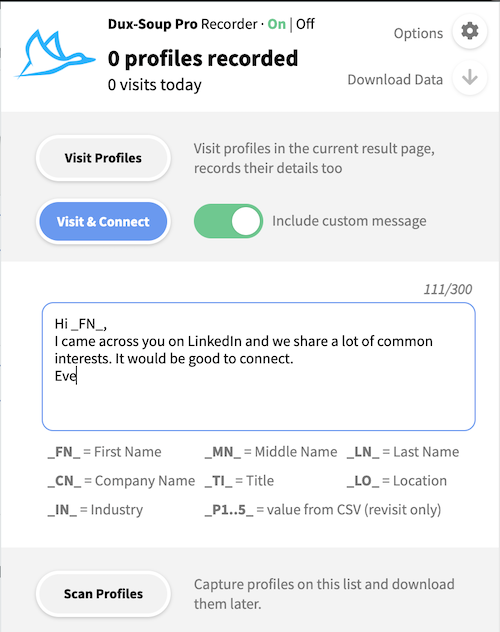
Now you can let Dux-Soup run and do its job sending out your personalized connection messages. It will take some time to go through all the pages until, eventually, you get to page 100 where it all stops.
You can watch our short tutorial on automating LinkedIn connection requests with Dux-Soup.
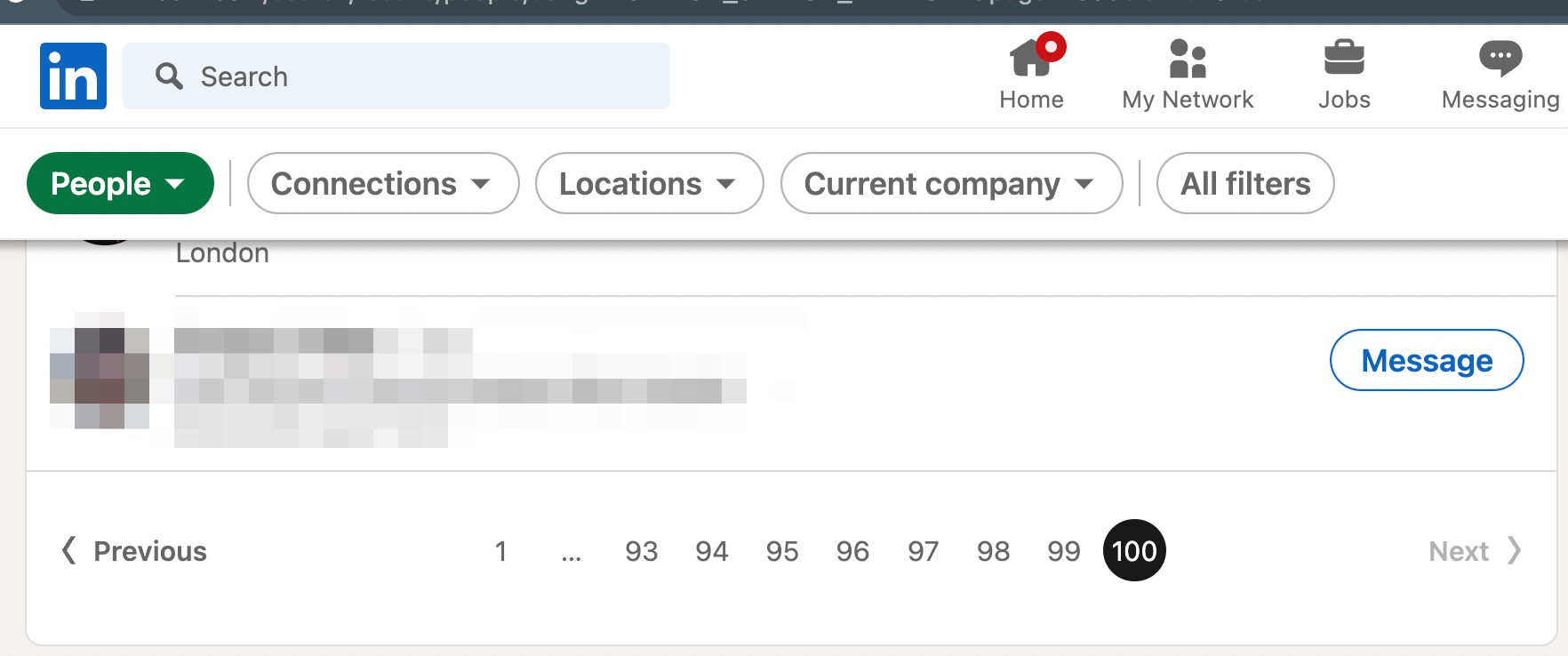
Next, head back to page 1 of your LinkedIn search and refresh it. Wait for it to download and it should bring you some new leads in your search. As you were connecting with all the profiles from the search, some of them accepted your request and became your 1st-degree connections, which opened up a new stream of 2nd-degree contacts.
Now you can repeat the process of visiting the new profiles and connect with them as well.
Google X-Ray
The benefit of Google X-Ray is a wider pool of results . Instead of showing the first 100 pages as it would on LinkedIn, X-Ray will bring you many more viewable pages.
To start an X-Ray search on Dux-Soup, click the X-Ray button on your Dux-Soup extension as shown below:
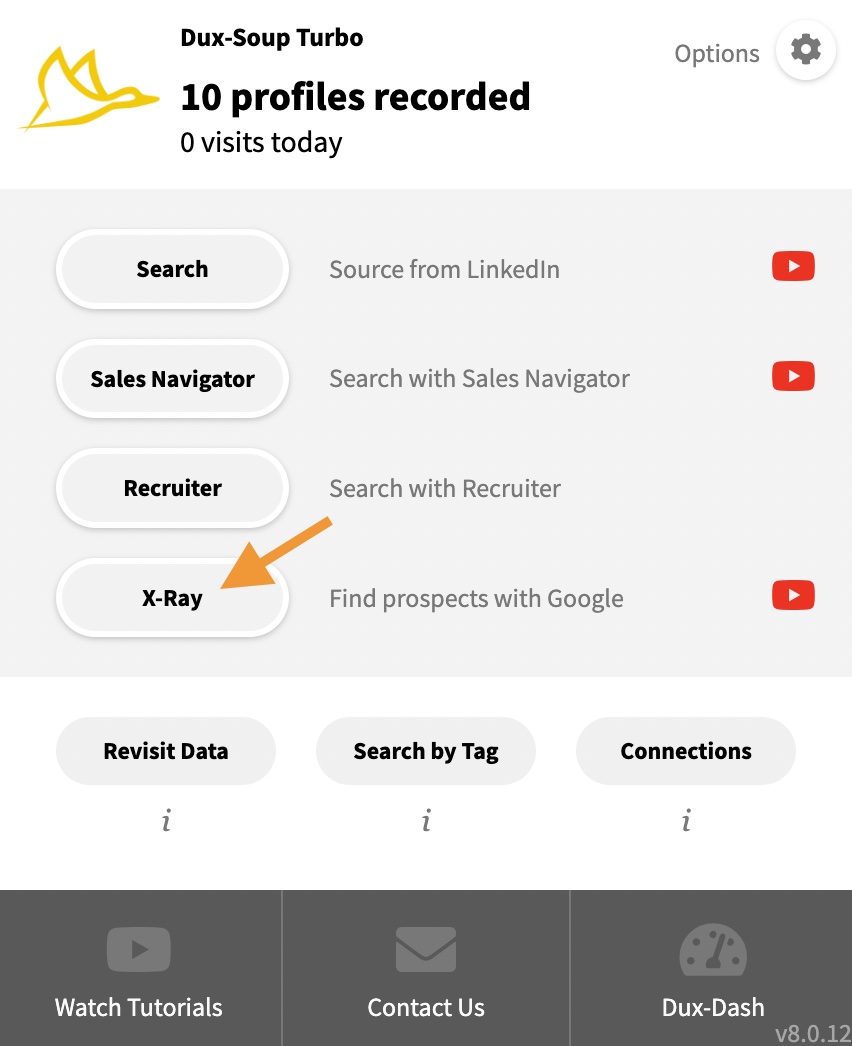
It will bring you to a new window where you can put a title and the location
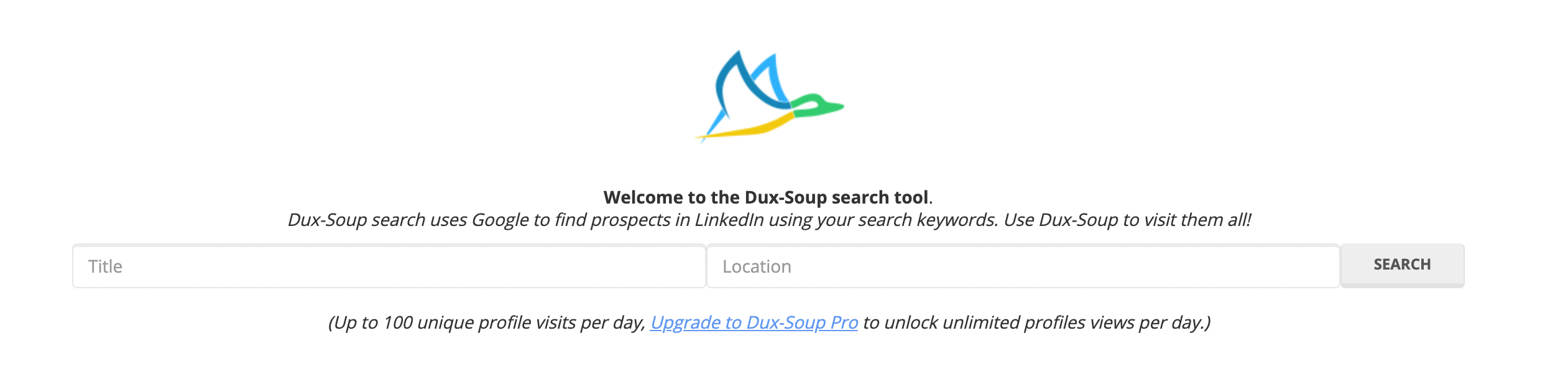
For example, for the title, I entered “Digital Marketing Director” and chose the location as “New York”.
When I click on “Search”, it will bring a Google results page and you’ll see that there are about 113,000 results in total.
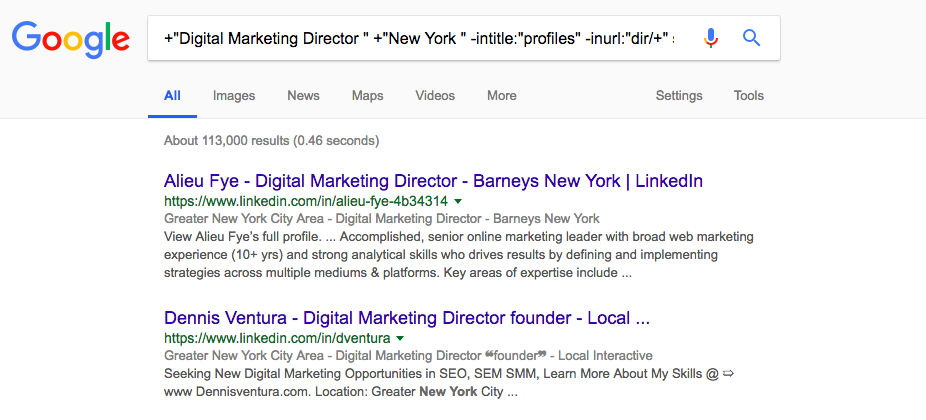
On one hand, this is great, as it means that you can reach all of these contacts and go beyond page 100, which you won’t be able to do on LinkedIn. On the other hand, there will be lots of irrelevant companies that you may need to manually check for suitability, which is time-consuming. Therefore, the X-Ray option is best to use when you only have a job role and the location to target no matter the industry or a company.
Why not check out how to use LinkedIn InMails to reach out to new prospects?
I hope this blog post was helpful and you got some ideas to try out for yourself. Did you know you can now try Dux-Soup Turbo for free (if you’re not already a Dux user)? Our LinkedIn automation playbook gives you an easy-to-follow strategy to get you started.
The bit at the bottom:
- To boost your lead generation, and for a little extra help, book a Booster Call here. You get a 1-2-1 session with our resident expert, for a whole hour!
- It’s tailored for your business and target market
- The session helps you to manage the setup (technical and workflow)
- It will enhance your lead generation results from Dux-Soup
- Try Dux-Soup for FREE, for 2 weeks, if you're not already a Dux user.
- Sign up to the Dux blog to get regular updates on all the newest Dux-Soup resources and latest LinkedIn hacks!
- Support or questions? If you have any further questions, feel free to contact Dux-Soup support at info@dux-soup.com and we will be happy to help!
Until next time, happy Dux-ing!
















