If you ever wondered whether Dux-Soup can skip specific people’s profiles or companies, the answer is YES!
We understand that as a business you already have companies in your current LinkedIn contact list that you don’t want to message simply because it will look unprofessional. Dux-Soup has a solution to this. This blog post will cover three possible ways to exclude unwanted people from your profile visits.
This blog showcases an expert user interface. If you don’t find the options mentioned here, you can effortlessly enable them in the User tab located within Dux-Soup Options.

Option 1
Manual tagging
The easiest way to exclude people and companies you do not want to target is to tag them manually. This will require you to click on one profile at a time and add a tag under “Your Tags”.
It may look like a tedious job but once that is done, you can rest assured that these people will not get contacted in the future.
Once all the unwanted profiles have been tagged, head over to Options in Dux-Soup and click on ‘Skipping’ tab. Add the tag that you’ve just used.
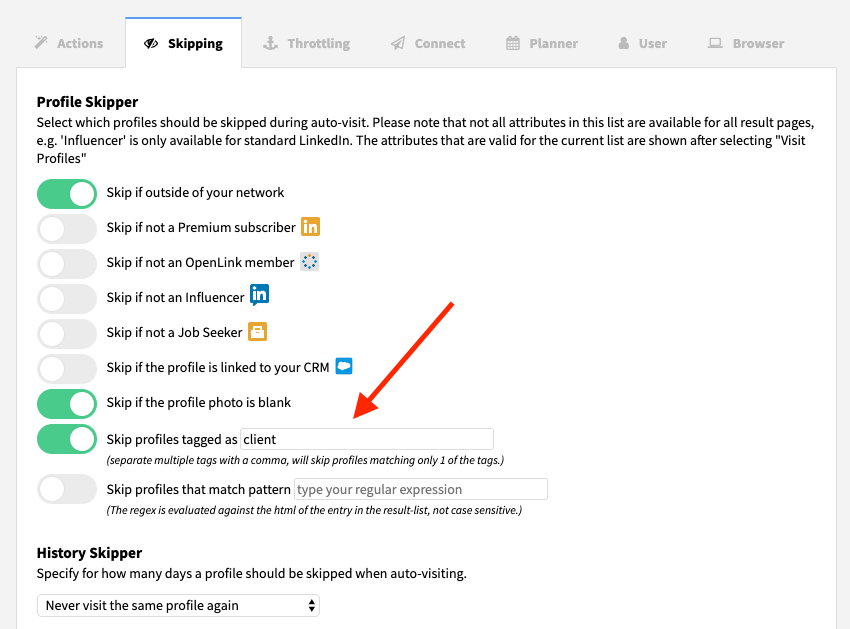
Finally, go back to your LinkedIn search, start the new search and the next time you are visiting profiles, Dux-Soup will skip all the tagged profiles and they will not be sent any message or connection request.
Option 2
Auto-tagging
Let’s say you have already closed the deal with a company. Naturally, you don’t want to be contacting anyone from that specific company as this will look unprofessional. Here’s how Dux-Soup can help. You can auto-tag profiles which saves you a lot of time as you don’t have to visit each profile manually.
{gif="https://cdn-images-1.medium.com/max/1600/0*t9wERn87qZB0o2lG."}
Start by performing a new search on LinkedIn, enter the company name you want to avoid and filter the contacts.
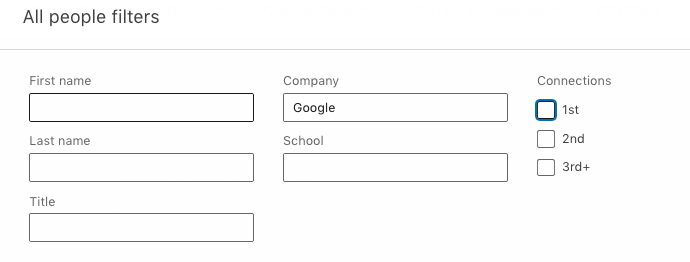
This will bring you a list of all the people working at that company.
What you need to do next is go to Dux-Soup Options and Automated Actions. Enter a tag of your choice next to ‘Tag profiles as…” , e.g. ‘Client’, and close this tab.
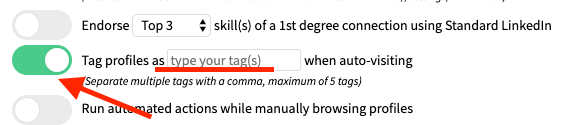
Go back to your search results on LinkedIn and click on “Visit Profiles” or "Visit & Connect" on Dux-Soup drop-down menu. Dux-Soup will auto-visit and tag every profile saving a lot of precious time for you.
Once all the unwanted profiles have been tagged, head over to Options in Dux-Soup and click on ‘Skipping’ tab and add the tag that you’ve just used. The next time you are visiting profiles, Dux-Soup will skip all the tagged profiles and they will not be sent any message or connection request.
Option 3
Custom Pattern
Dux-Soup can be configured to skip all profiles that match a certain text in the result. It uses a “regular expression” to do this, and without knowing how these work you can easily configure Dux-Soup to skip e.g. all profiles that include “IBM” or “Microsoft” in the search result. This is done as follows:

Now when you start the auto-visit, Dux-Soup will scan each line item for the text:
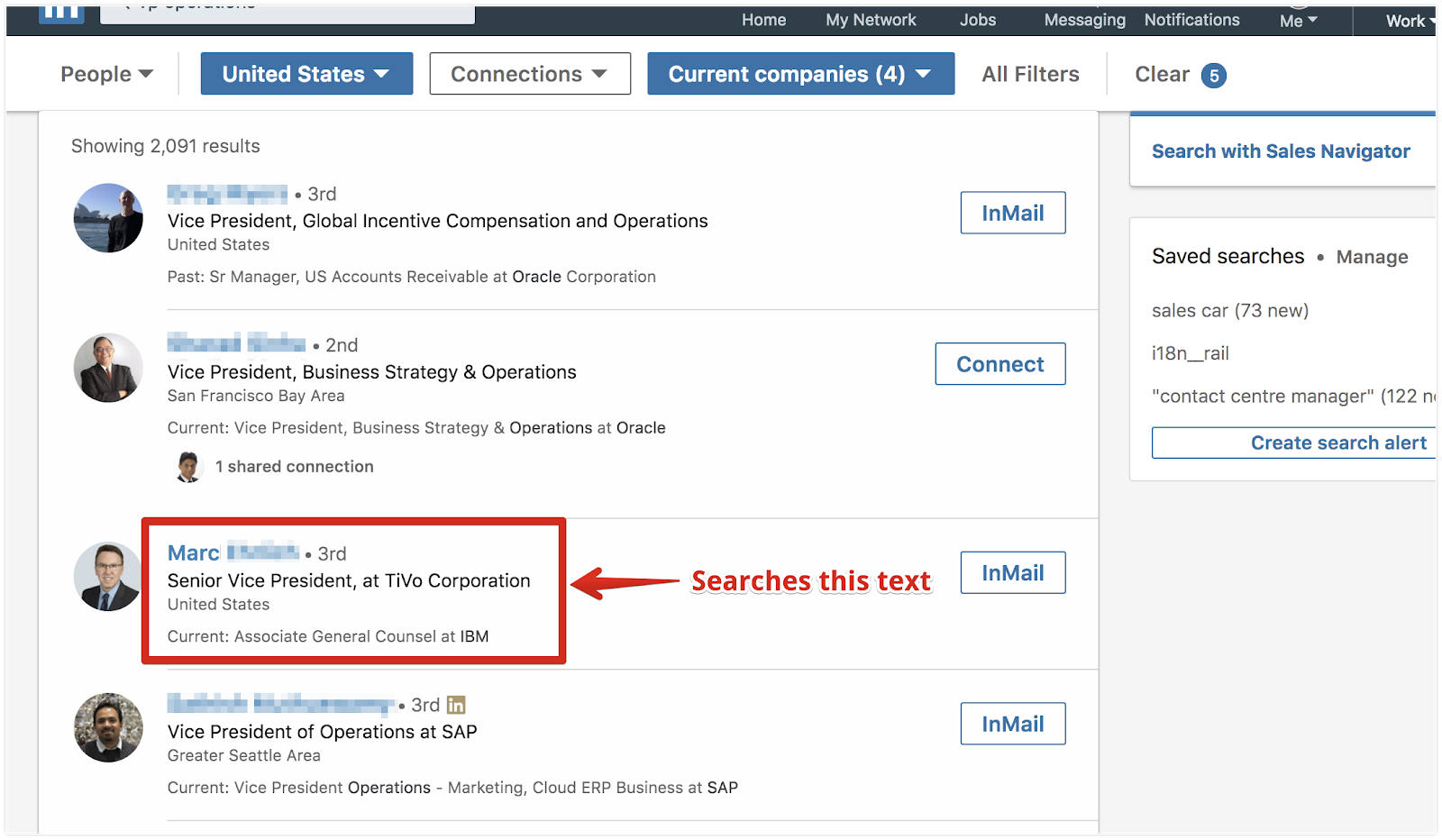
In this case the Profile ‘Marc…’ will be skipped as it contains the text ‘IBM’. Dux-Soup will notify you when skipping using the following warning message:
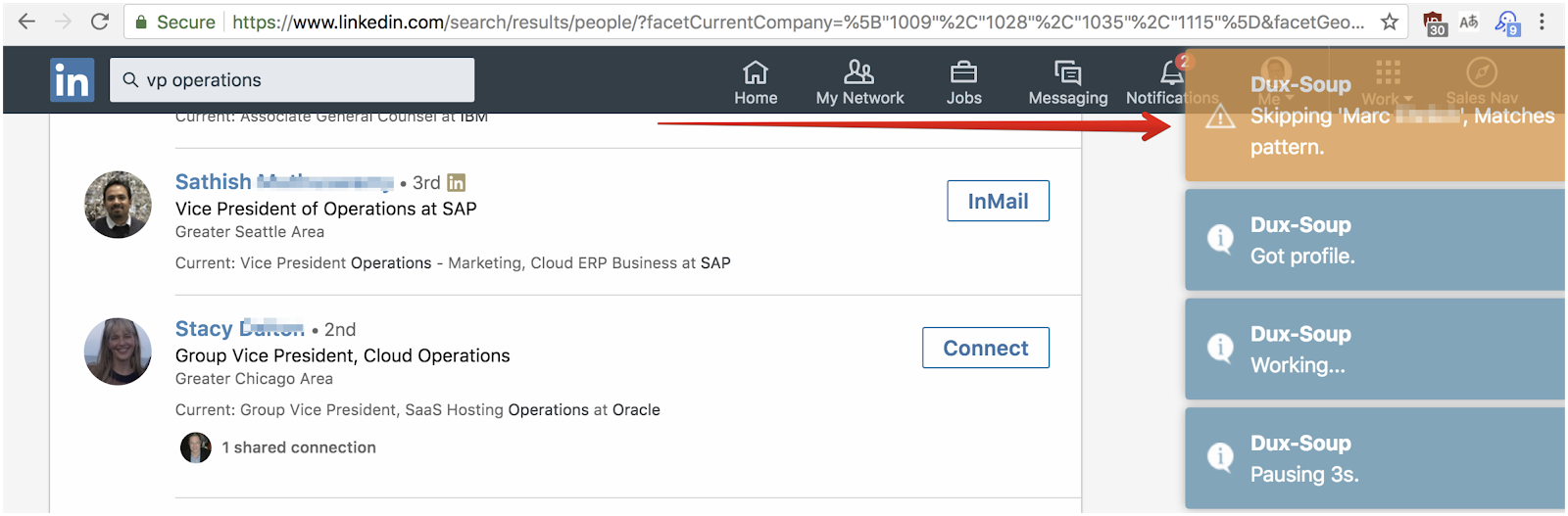
I hope this blog post was helpful and opened up a new world of Dux-Soup tagging. Dux-Soup has many more features to offer and if you have any questions, suggestions or comments, contact us at info@dux-soup.com or find us on live chat.
















