In March 2023, Dux-Soup launched a new, more streamlined user interface.
Why? To give new users a simplified, slimmed down version of Dux-Soup that will focus on core LinkedIn automation activities and settings. In other words, to make it simpler to use.
We’ve called this new streamlined interface the regular UI and it is the default user interface for all new users installing Dux-Soup.
What if I installed Dux-Soup before March 2023?
If you installed Dux-Soup before March 2023, Then your Dux-Soup interface will look and work exactly as it did before. You will be running our more advanced interface - called our expert UI.
It’s easy to switch
What’s important to note is that at any time you can easily switch between the regular and expert interface within your Dux-Soup extension options, under the User tab, User Type section, as seen below.
This means you can have all the features and functionality of the expert UI, or opt for the simplicity of the regular UI.

What are the differences between the regular and expert UI?
Whether you opt for the regular or the expert UI depends on what you want to be able to do with Dux-Soup. Here we explain the differences so that you can understand which one is best for you.
Extension actions
Your extension will look different depending on whether you’re running the regular or expert UI. Let’s run through the plans, showing you the different regular and expert extension actions.
Turbo plan & Free Trial
Regular UI
With a Turbo plan & Free Trial, in the regular UI, you’ll get the options of sourcing lists from LinkedIn, Sales Navigator and Recruiter.
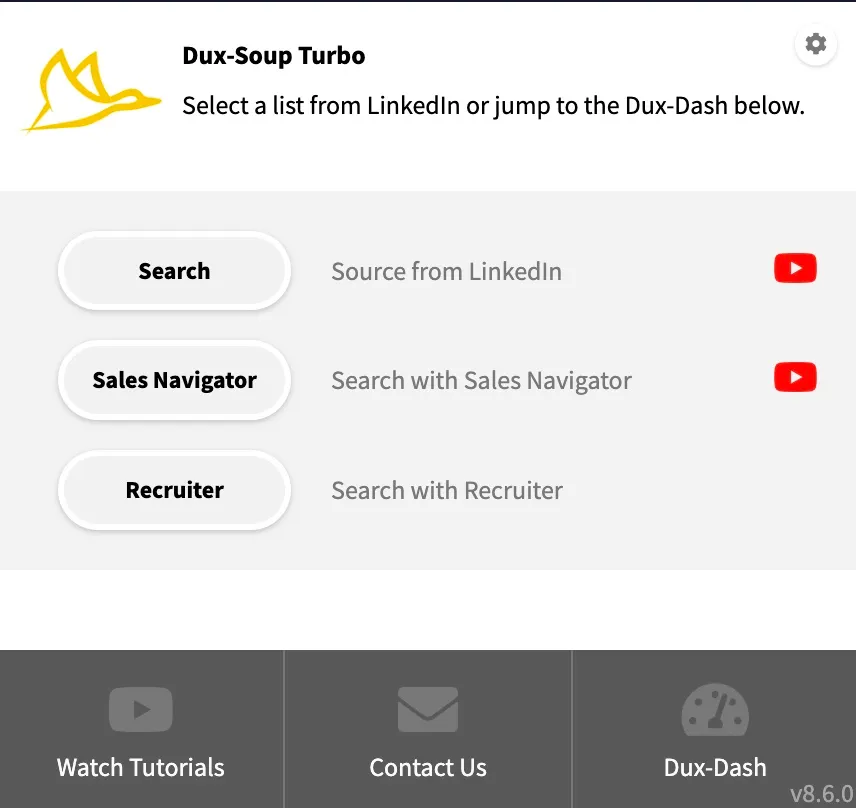
Once your list is ready, Dux-Soup Turbo will activate and the regular UI will give you a single option to enroll these profiles into campaigns.
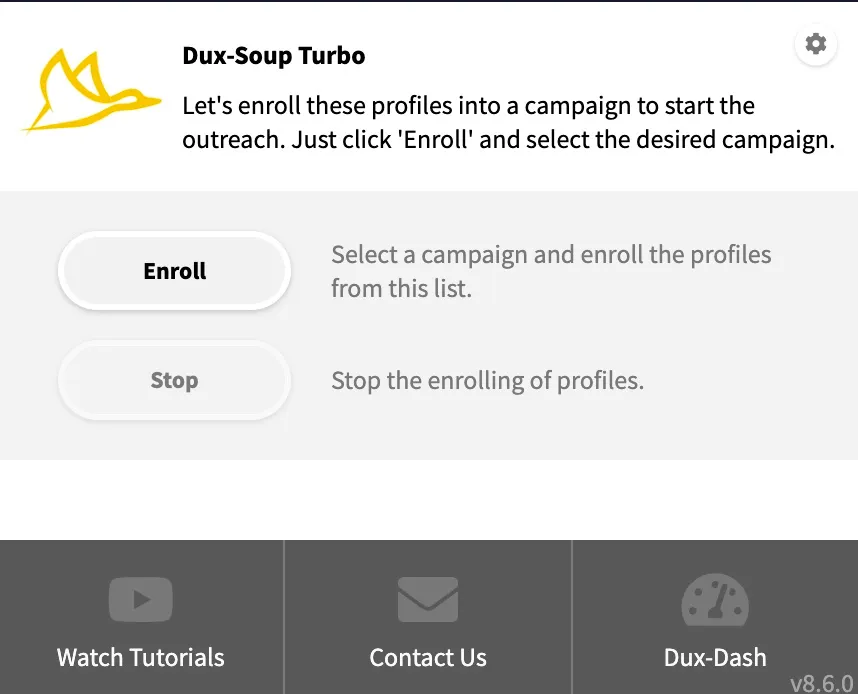
You can create multiple campaigns, containing anything from a simple connection message and a follow-up ‘thank you for connecting’ message to a sequence of up to 12 messages with custom delays. These are set up in the Dux-Dash.
Expert UI
The expert UI shows the same idle extension menu (when there are no LinkedIn profiles ready to act on) regardless of whether you’re on a Starter, Pro or Turbo plan.
The expert UI gives you the additional options to search for profiles via Recruiter and Google Xray, plus you’ll notice that extra action buttons appear (‘Revisit data’, ‘Search by Tag’ and ‘Connections’).
Your plan at the top will reflect whether you have a Starter, Pro or Turbo license, or how long you have left of the Free Trial.
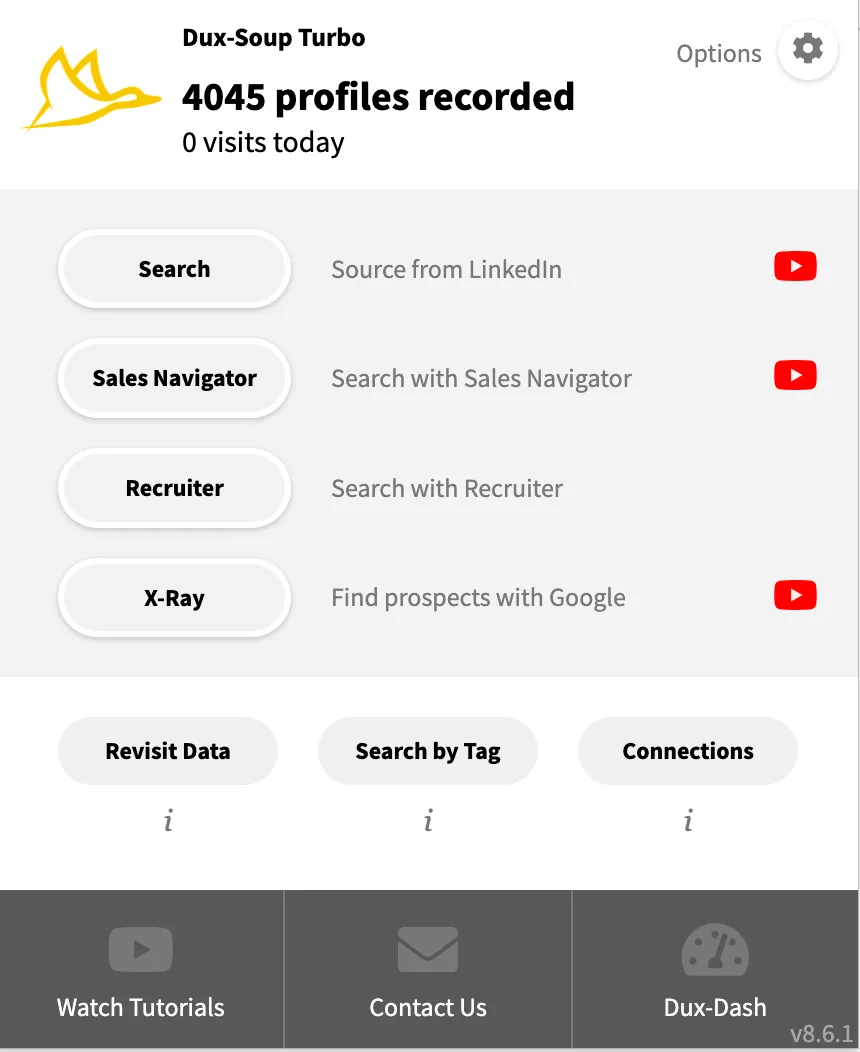
Once your LinkedIn list is ready, Dux-Soup will activate and the expert Turbo UI offers the additional actions over the regular UI to ‘Visit Profiles’, ‘Visit & Connect’ and ‘Scan Profiles’.
There are also buttons to ‘Revisit Data’, ‘Search by Tag’ and ‘Clear Data’.
You can see how many profiles have been visited using Dux-Soup, and choose to download your data in csv format.
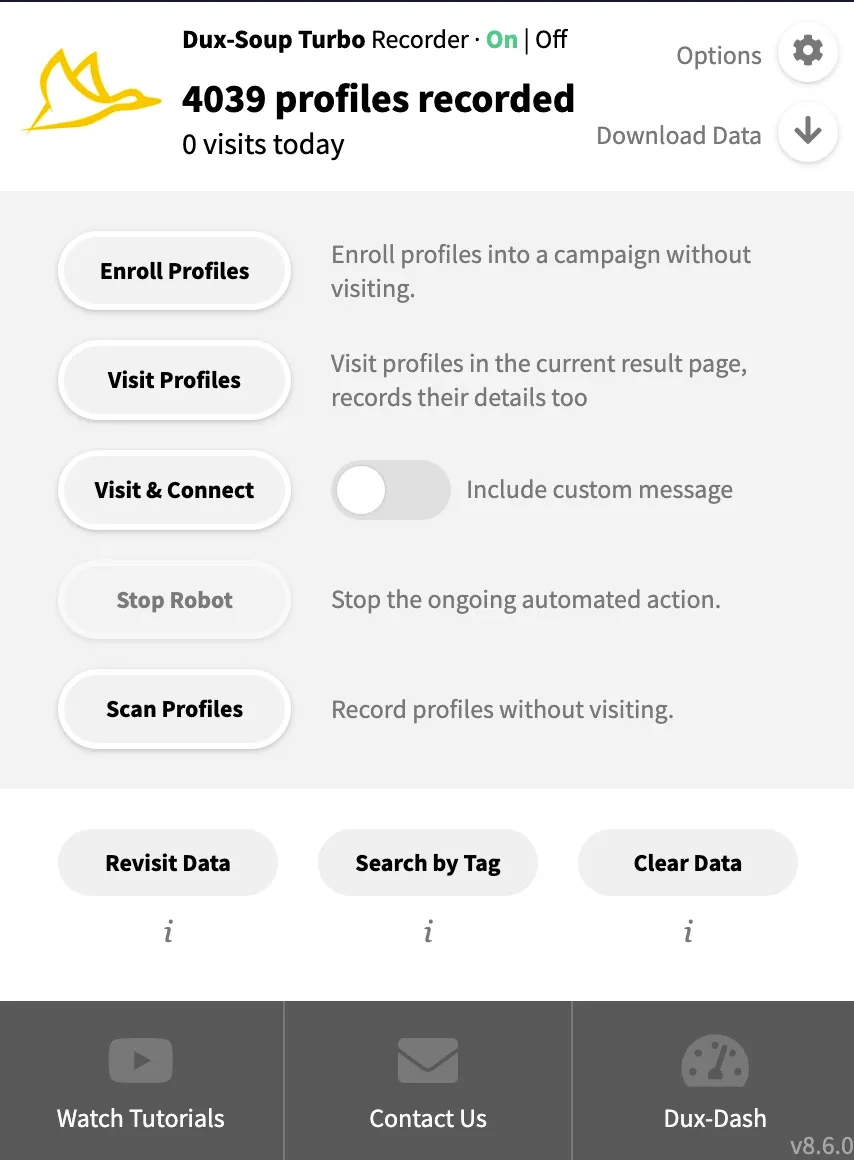
When you click ‘Visit & Connect’ you can edit your connection message from within the expert Turbo UI menu and personalize it using the markers.
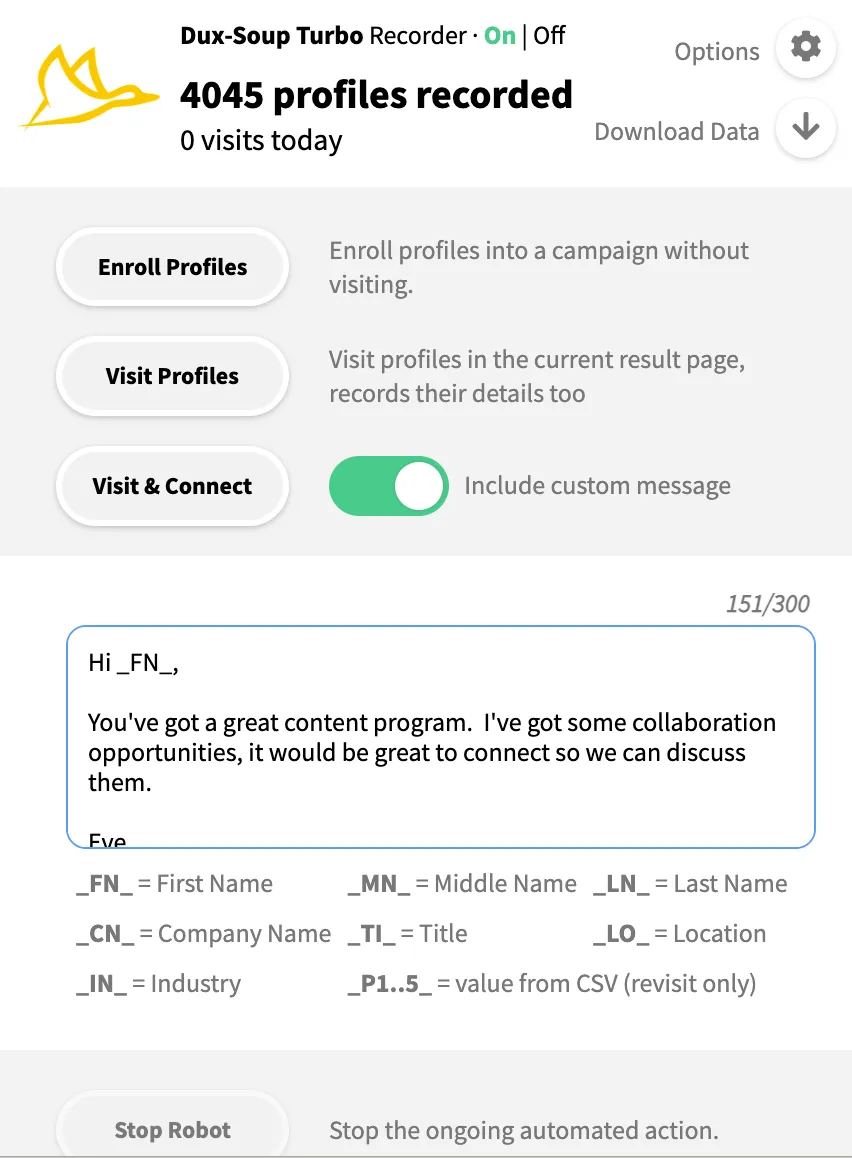
Our Turbo plan gives you smart drip campaigns for better prospect nurturing, lead management within the Funnel Flow, and allows you to connect to 3rd party systems including Pipedrive and Hubspot.
Pro plan
Regular UI
With a Pro plan, in the regular UI, you’ll be able to search a list of profiles from LinkedIn, Sales Navigator or Recruiter (as with the regular Turbo UI).
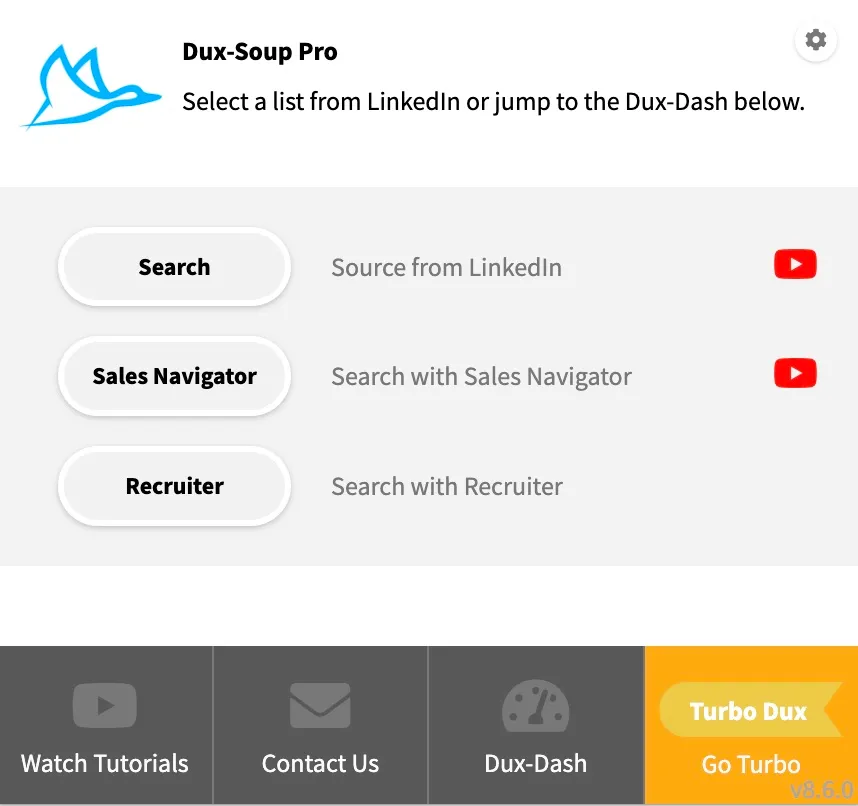
Once you have your list of profiles in LinkedIn, Sales Navigator or Recruiter, the Dux-Soup extension will become active and the regular UI will offer you the ability to ‘Connect’, ‘Message’ or ‘Scan’ this list.
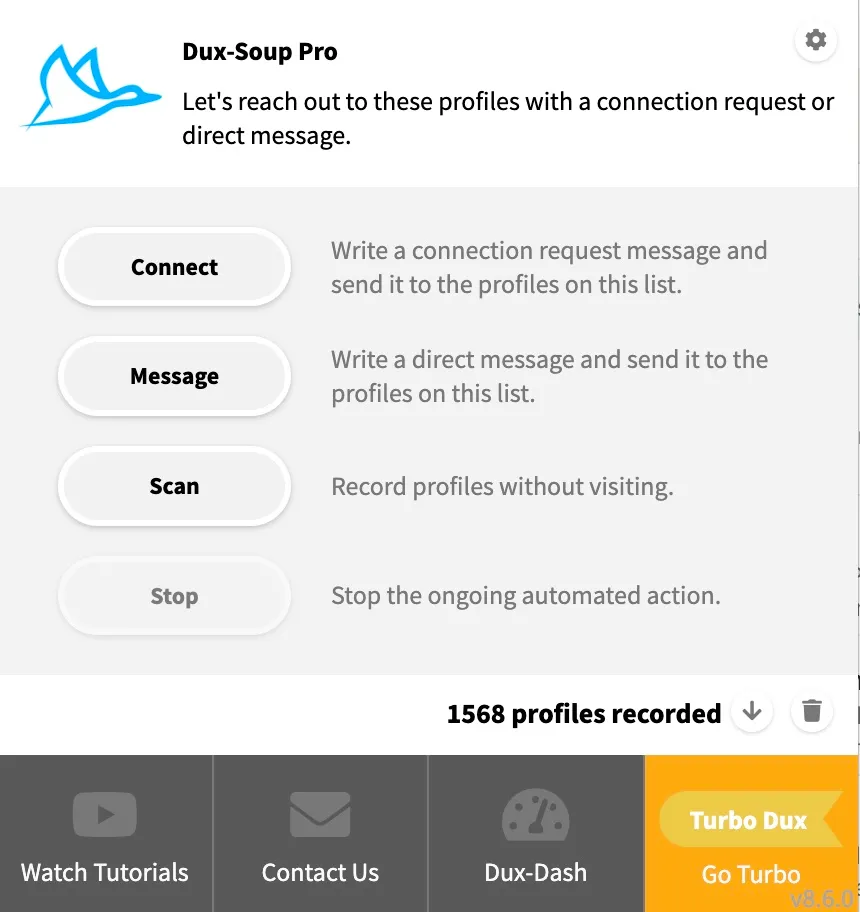
Clicking on 'Connect' or 'Message’ here will launch the editor where you can update your message content and add personalization markers.
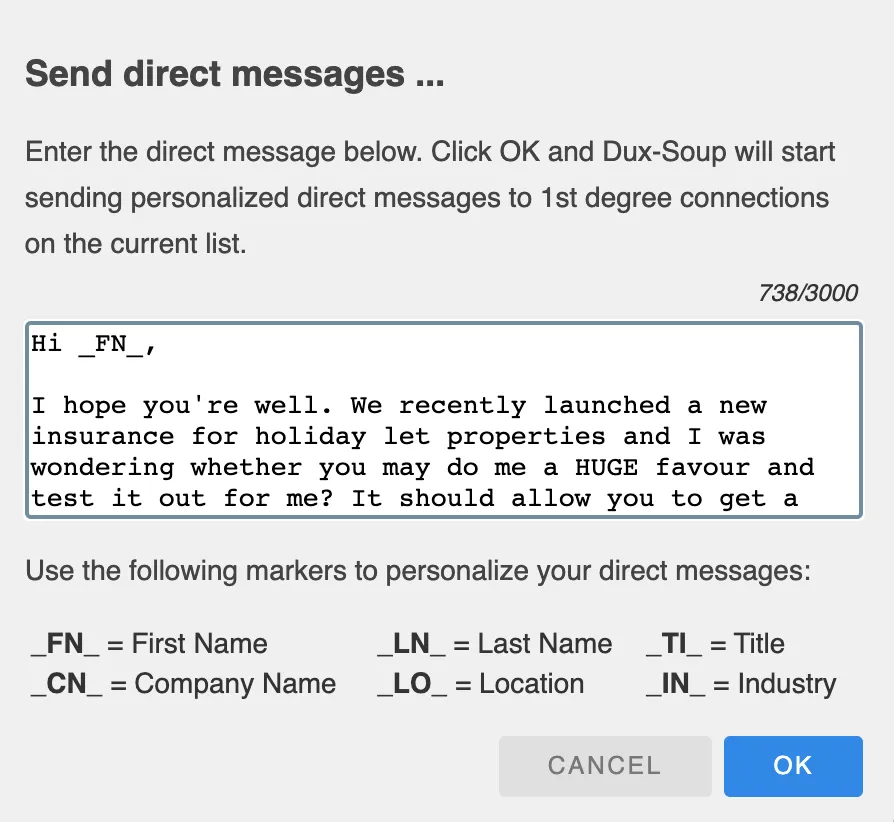
Expert UI
In the expert Pro plan UI, once the list of profiles is ready, Dux-Soup will become active and the expert Pro UI will show additional options.
Here we now see ‘Visit & Connect’, allowing you to enter your personalized connection message from within the menu, ‘Scan Profiles’ and ‘Stop Robot’.
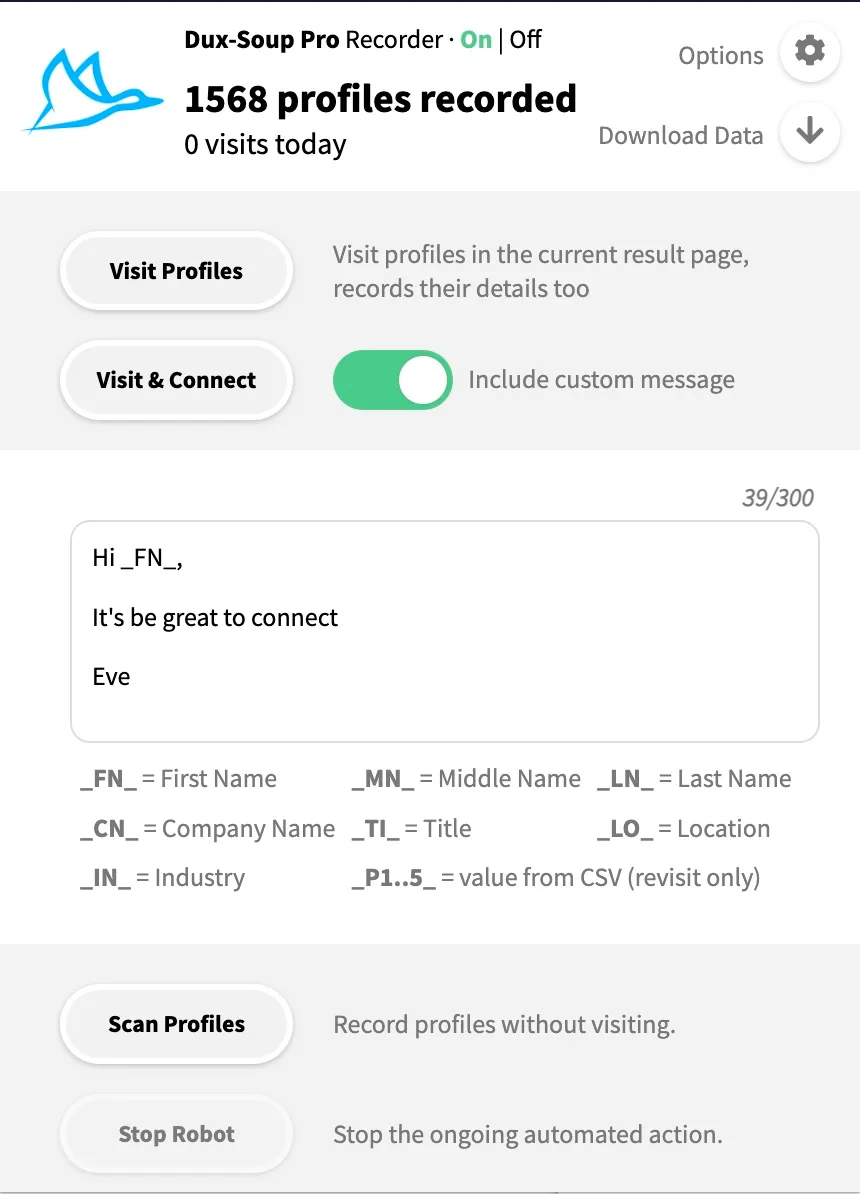
Our Pro plan is designed to help you grow your LinkedIn network faster, and start generating leads through automated direct messaging.
You can see how many profiles have been visited using Dux-Soup, and choose to download your data in csv format.
Starter Plan
Regular UI
In the regular Starter plan UI, you can choose to search on either LinkedIn or Sales Navigator for a list of profiles to set Dux-Soup to work on.
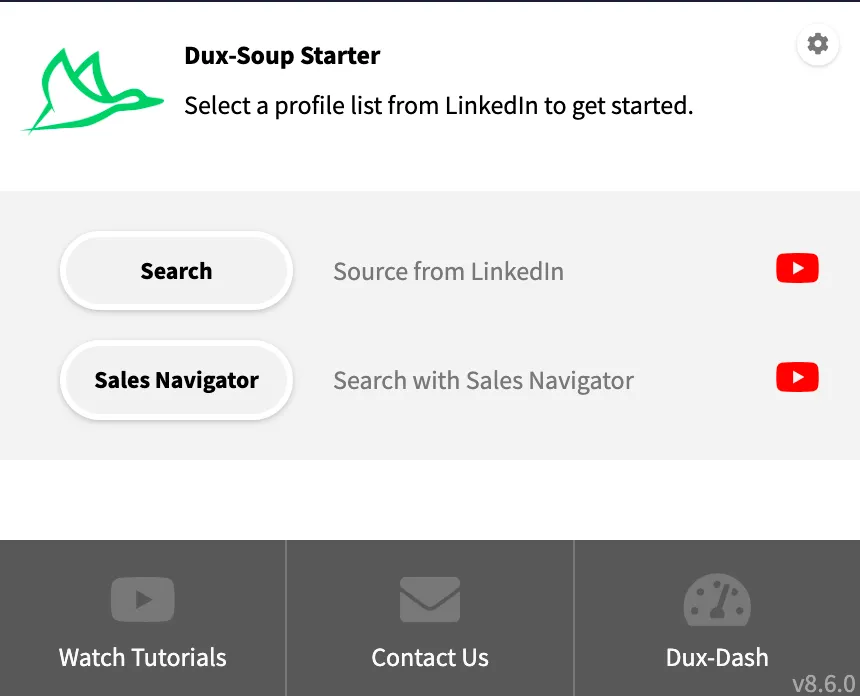
Once you have your list of profiles in LinkedIn or Sales Navigator, the Dux-Soup extension will become active and offer you the ability to visit this list of profiles to get you noticed.
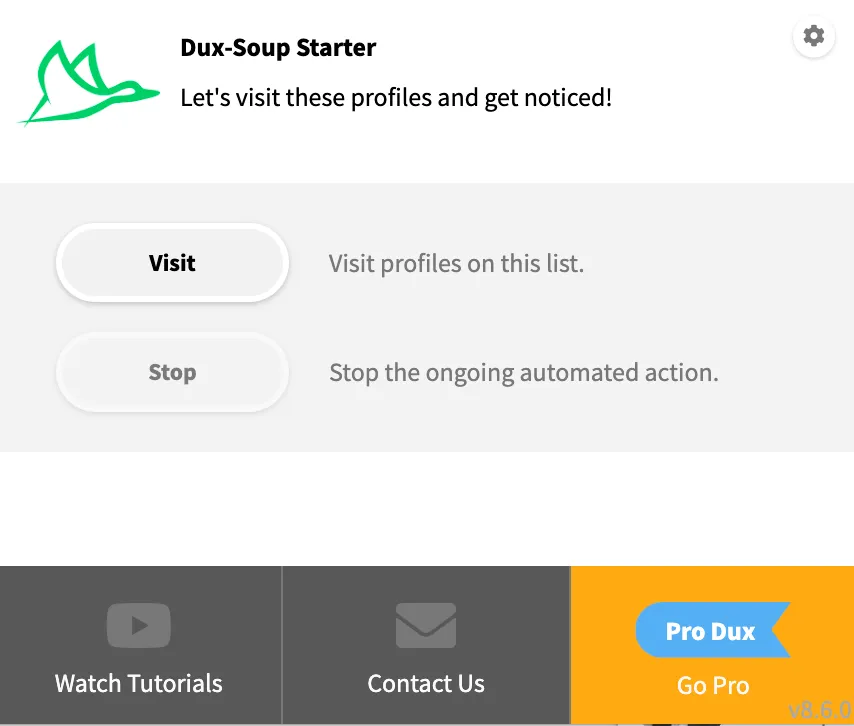
Expert UI
In the expert Starter plan UI, once the list of profiles is ready, Dux-Soup will become active and the expert Starter UI will show additional options.
Here we now see ‘Visit & Connect’, ‘Scan Profiles’ and ‘Stop Robot’ appear.
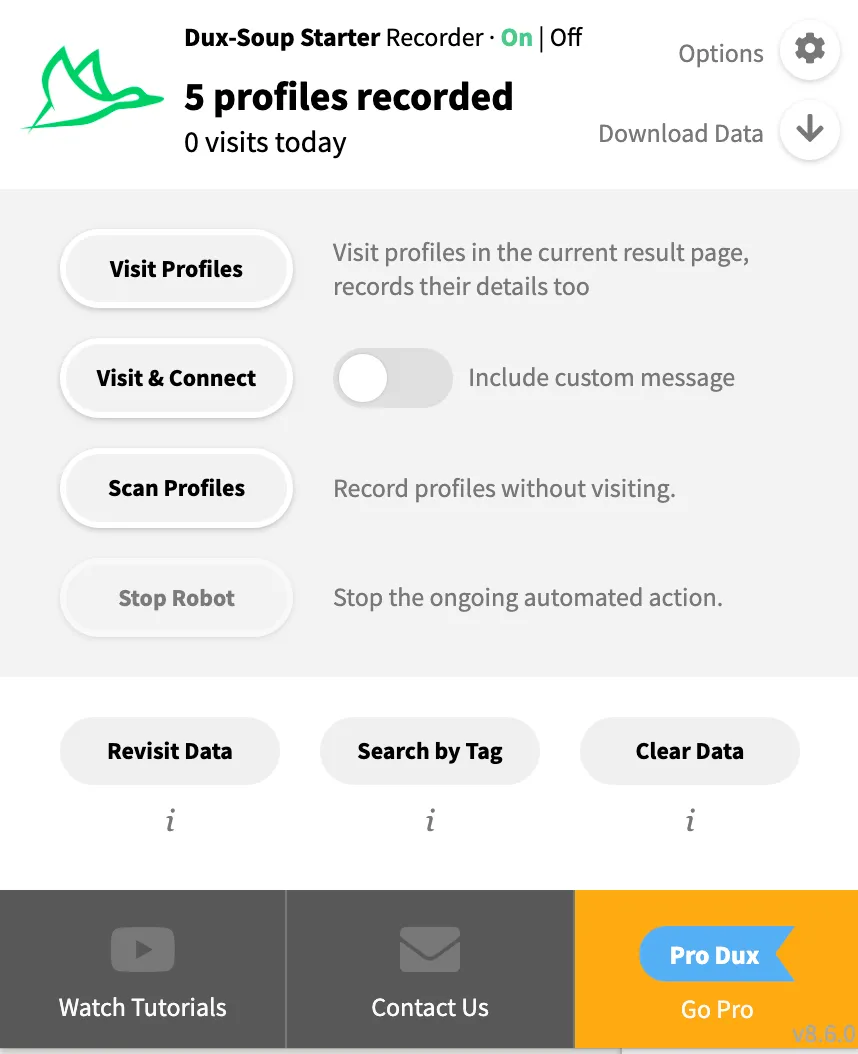
Note that some of the actions shown are Pro features, and you’ll need to upgrade to a Pro license to unlock them.
Regular vs Expert Options
One other difference between our regular and expert UI is the options available to you. Our regular UI gives you control over ‘Skipping’, ‘Planner’ and ‘User’ tabs.
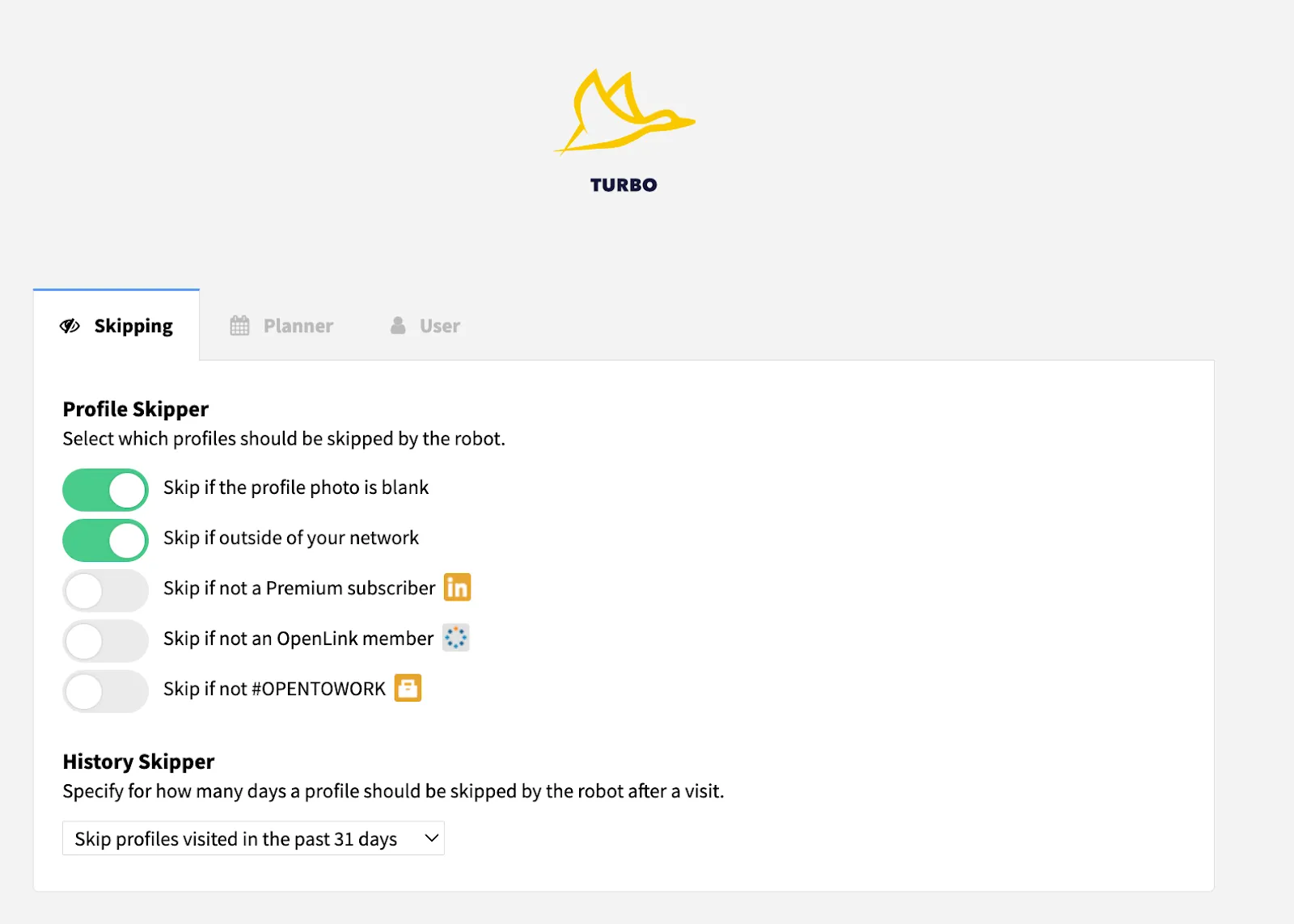
Whereas our expert UI gives you much more control over your Dux-Soup settings. If you want to explore this further you can refer to our UI support article.
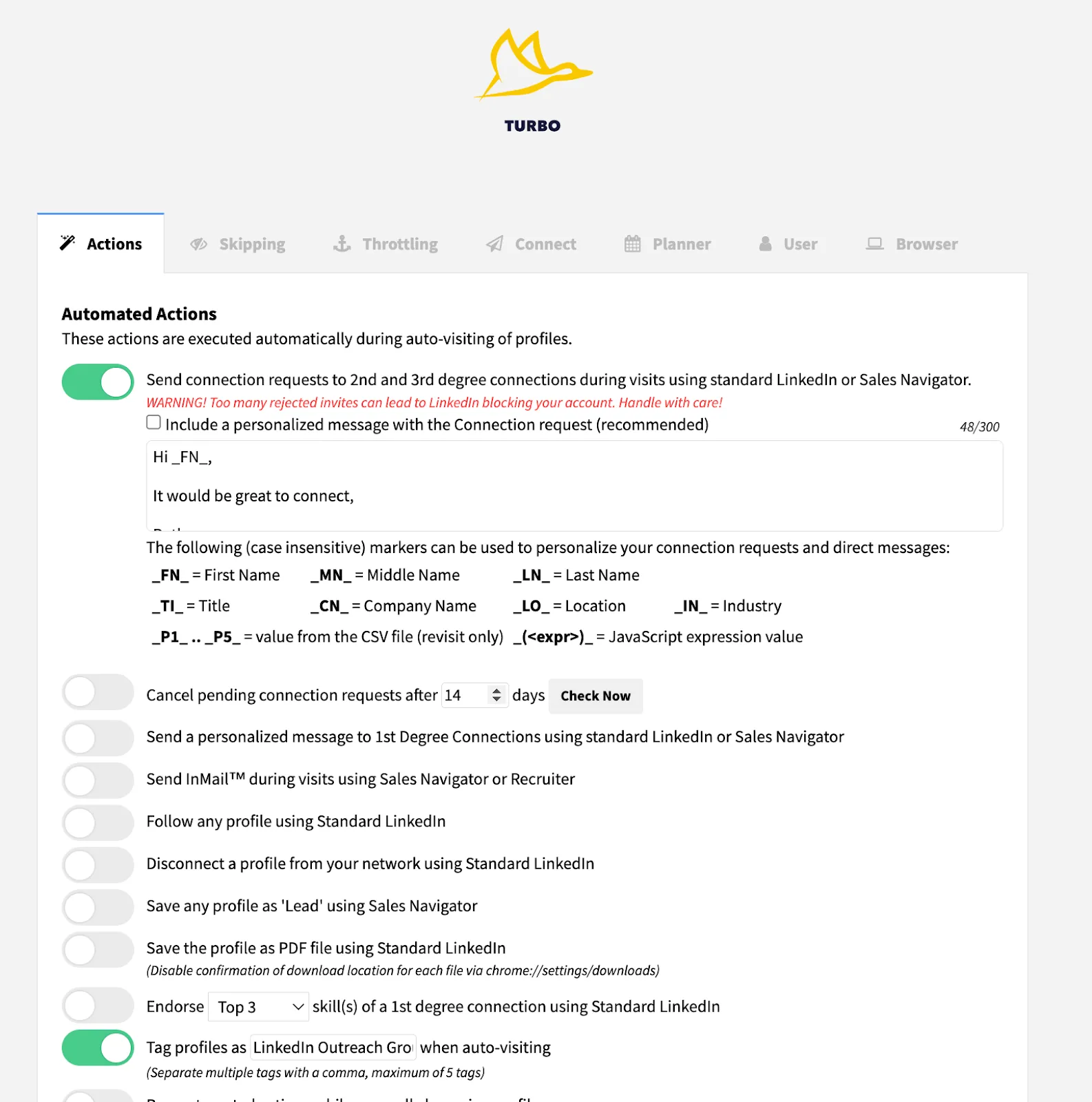
So there you have it. 2 Dux-Soup user interfaces designed to suit the level of complexity you need.
So now we’ve run through the differences between the regular and expert actions menu on the Dux-Soup UI, which one is right for you?
Which Dux-Soup UI is best for me?
We recommend that when you get started with Dux-Soup (click here for your free trial), you stick to the regular UI. We’ve designed it to be super easy, showing you only the actions available with your plan.
Once you’ve mastered this and want to go further, then you can start exploring our expert UI. The expert UI not only shows you what is possible with other plans, it allows you to use Dux-Soup in different ways (which can be a little confusing for beginners).
Got any questions?
We have loads of support material in our knowledgebase to help guide you through how to use Dux-Soup.
You can watch our LinkedIn automation video tutorials or visit our blog for more lead generation tips and advice. We recommend signing up to our Learning Hub to receive the latest growth hacking tips.
If you can’t find the answers you need then our support team is always happy to help. You can email them on info@dux-soup.com or chat with them via our live chat on our website.

.webp)














