As a Dux-Soup user, you may have noticed that the Dux-Soup toolbar icon turns into a specific colour when it starts working or when you get an error message. These colours are designed to help you understand whether Dux-Soup is working ok, when it has stopped or snoozing. If you are running Dux-Soup everyday, it will be very helpful for you to learn what each colour indicates.
Today we are going to give you a quick overview of all Dux-Soup colours together with a short description of each colour.
Please note that the colour of the icon changes as you change the active tab and it acts as an indication for the active tab.
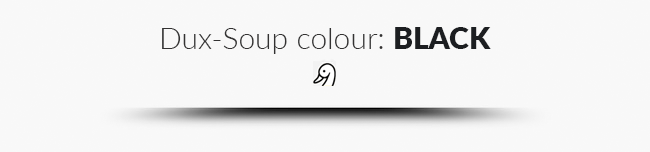
- You will see this icon when you first download the Starter Edition of Dux-Soup
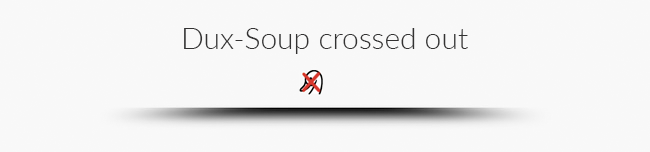
- The red cross on Dux-Soup indicates that it cannot be initialized. If you see this icon, check if you are logged into Chrome with the same account as you are logged into the Chrome Web Store.

- It indicates that you have successfully upgraded to the Pro version and now have access to all Dux-Soup features.
- The icon will also turn red if the active tab is displaying a LinkedIn page that doesn’t contain a list of profiles (e.g. your LinkedIn homepage or company page) as Dux-Soup will only be able to scan or auto-visit on pages displaying a list of profiles, e.g. the LinkedIn search page or the list of your contacts.
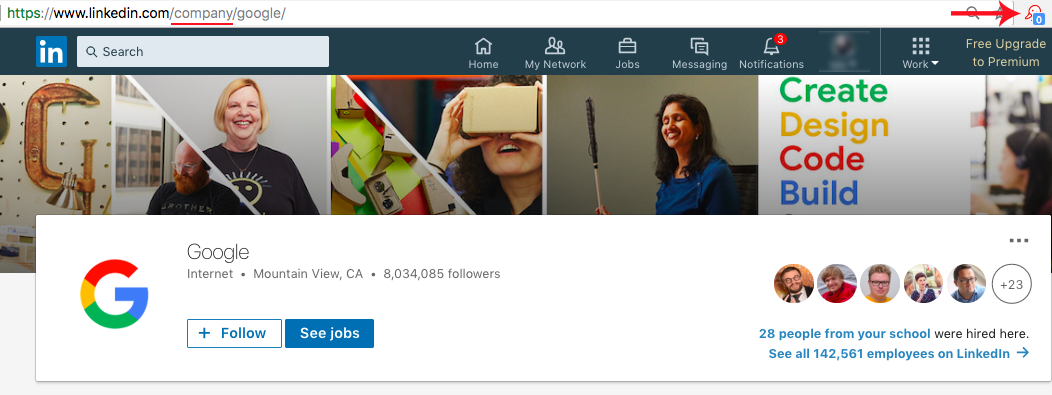
- It will turn red when you open up a new tab that is not LinkedIn (e.g. Facebook,Twitter or any other website). Please remember that Dux-Soup only works with LinkedIn.
- Dux-Soup will also turn red if it encounters a problem. It is normally followed by the red pop-up message like “Unknown page detected, stopping robot”.
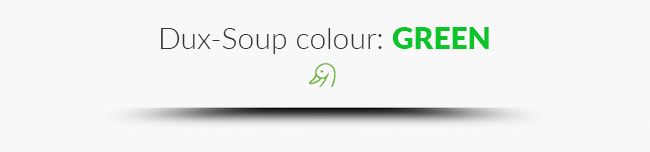
Please note, that you will see a light green colour if you have Turbo subscription:
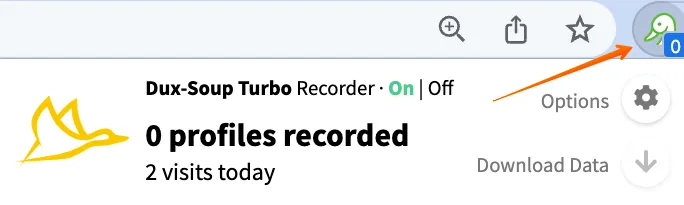
- If the icon turns green, this means that Dux-Soup is ready to work. Normally, you will get a green pop-up saying “At your service” which means that Dux-Soup it is ready to run.
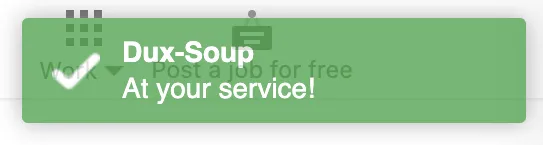
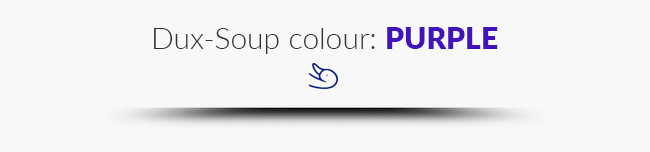
- When you see Dux-Soup icon on its back, it means Dux-Soup is snoozing. It will normally flip over as well and if you click on the icon, it will also show you how long Dux-Soup is going to snooze. To recap on how to fix the unexpected Dux-Soup snoozing, please read our blog post here.


- When you are running Dux-Soup (visiting, scanning profiles, etc.) the Dux icon will turn blue showing that all this work is in progress.
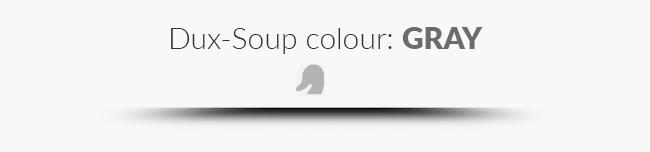
- The icon turns grey when the extension is disabled. You need to switch the robot and the recorder on for it to start again.
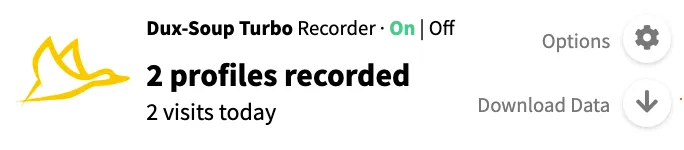
If at anytime you find that Dux-Soup is not working in the right way, just get in touch via live chat, email (info@dux-soup.com) or join our FB Community where a group of Dux experts would be happy to help.
















