One of our most frequently asked questions is "What is the difference between visiting and scanning profiles"?
We have so many users ask this, that we've decided to write a blog focusing on JUST that, and here it is! We explain the difference between these two Dux-Soup Pro functions and give you the lowdown on when and how to perform each action.
Put simply - it's all down to speed, and the amount of information that is available. So, let's take a look in a bit more detail.
Where do I start?
Firstly, if you don't have a Dux-Soup account, then take full advantage of our free 14-day trial which gives you access to the entire range of features we mention here. To get started, click on the button below.
This blog showcases an expert user interface with Dux-Soup Pro. If you don’t find the options mentioned here, simply enable them in the User tab located within Dux-Soup Options.

Now, log in to your LinkedIn account. Find a list of profiles that is of interest to you, then click on the Dux-Soup icon in your Chrome browser to see the following drop-down:
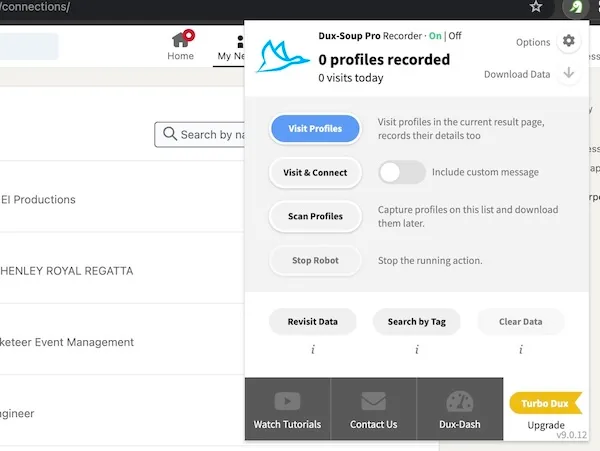
Visiting profiles
By clicking on 'Visit Profiles' or 'Visit & Connect', Dux-Soup will automatically run through LinkedIn profiles and open up each LinkedIn profile one at a time. This is the same process you would use to manually click on a person’s LinkedIn profile and view it. When you visit a profile, the page owner is notified that you have visited their profile. This is a great way of 'warming them up' to your own profile, before you send a connection request message.
Scanning profiles
By clicking on 'Scan Profiles', Dux-Soup will scan through several LinkedIn accounts very quickly and extract information from these profiles without actually viewing them. This will not be classed by LinkedIn as visiting a profile and as such, no users will be aware that you have extracted information about their profile.
How does this affect your LinkedIn allowances?
Depending on the type of LinkedIn account you have, you will be limited in the number of searches and profile views you can perform with LinkedIn. For example, on a free LinkedIn account, you can only execute 50 unique searches per month, if you try to search any more than that, you will see this message:
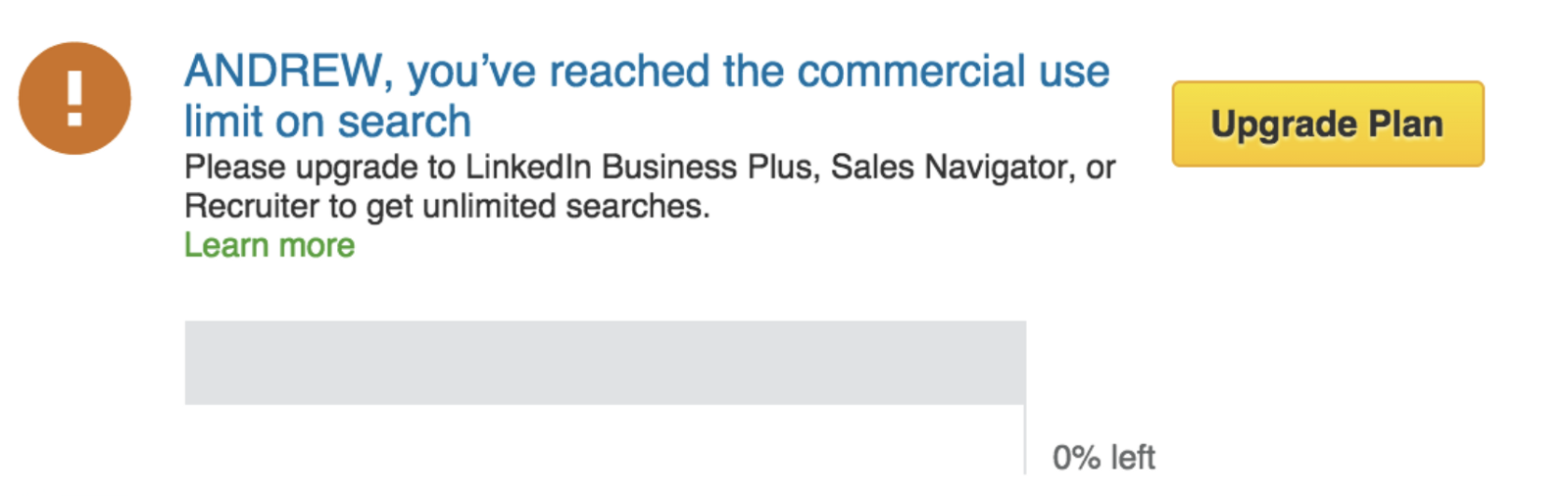
A point to note here is that the 'commercial search limit' isn’t related to just new searches. Paging through a results list will consume this too. So scanning profiles will also consume this allowance. The upside is that you can use the resulting list multiple times, without consuming your allowance or requiring the use of the LinkedIn search function.
Take a look at our article on LinkedIn search limits for more information.
What data do you get?
The aim of using Dux-Soup is to build your network, grow your number of connections and generate leads, but an important question to consider is which technique is the most efficient for you: Scanning or Visiting?
Visiting profiles
Visiting profiles is the most comprehensive way to collect lots of data. The following fields are captured:
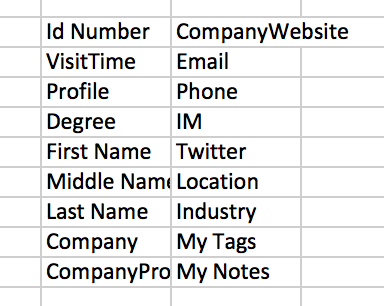
In addition, when visiting, Dux-Soup can extract the profile’s employment history, education and skills list, which gives you an even greater pool of data to work with when compiling lists or creating campaigns.
Scanning profiles
Scanning profiles is much quicker than visiting as the Dux does not have to open each profile one by one, but instead can quickly work through 100s of profiles in minutes. The fields that are downloaded from the scan data are the following:
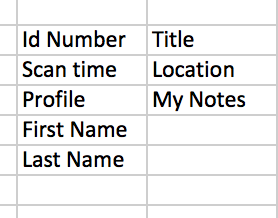
As you can see, you collect a whole heap more data from visiting a profile than you do from scanning - so it really depends on what information you are looking for and how and when you'd like to use it.
Why use one or the other?
To be able to select the best option between visit and scan, you need to be clear about what it is that you're trying to achieve.
- To warm up your cold leads and download detailed profile summaries - use VISIT
- To build CSV lists with minimal profile information to refine and use with the Dux-Soup 'Revisit tool' - SCAN
Note - The Revisit tool is especially useful for free LinkedIn account users as it enables the reuse of search results, so is a clever way to bypass the commercial search limit.
To help you achieve these goals, visiting and scanning each have their own unique capabilities, let's take a closer look:
Capabilities of visiting profiles
1. Use the 'Visit Profiles' option to view the profile of multiple prospects. The recipient will see a notification like the one below, which lets them know you have visited their LinkedIn page. In many cases, this will encourage them to view your profile in return and either get in touch with you or at the very least, be 'warmed up' to your profile.

2. Use 'Visit Profiles' to send a connection request message to all the prospects who are relevant to you. If you are a Turbo or Cloud user, you'd run these actions as a step in your drip campaigns and then enroll profiles into your campaign from the extension.
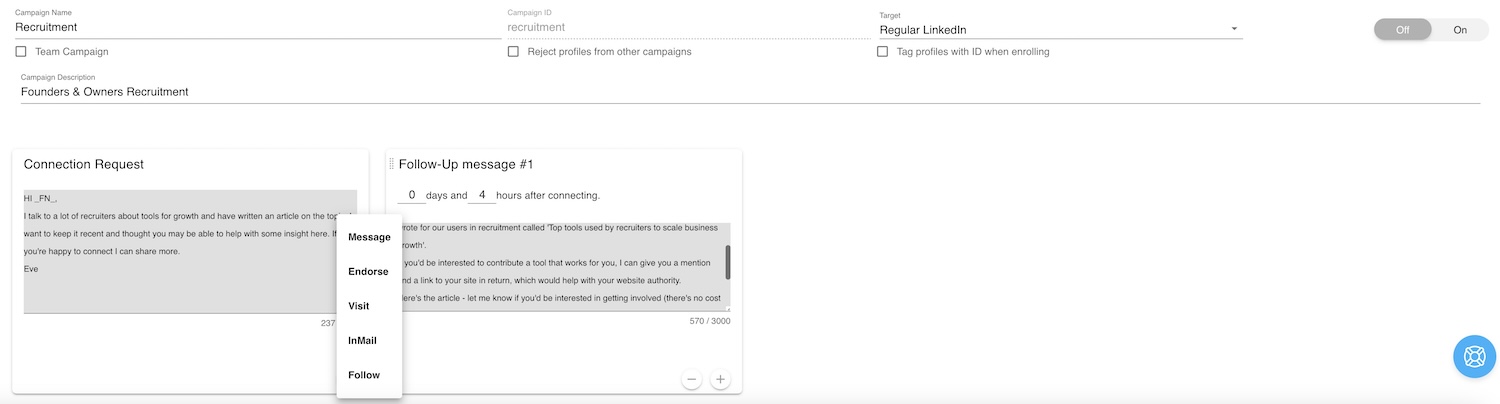
If you are a Dux-Soup Pro user, you'd action a 'Visit & Connect' from the extension (as you don't have access to drip campaigns). Make sure that you select 'include custom message' and type your personalized connection message in the box:
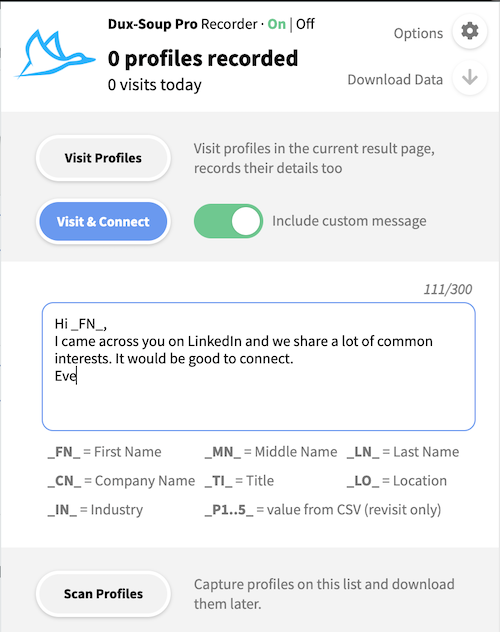
3. With Pro, you can also use 'Visit profiles' to send personalized messages to your 1st-degree connections (which would be a 'message' action in drip campaigns with Turbo or Cloud). Ensure the following setting is enabled in Dux-Soup Options and you filter people by 1st-degree connections in your LinkedIn search. Then when you hit 'Visit' in the extension, a personalized, direct message will also be sent.
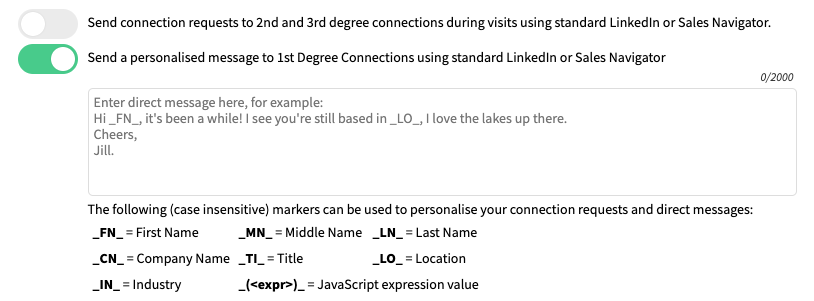
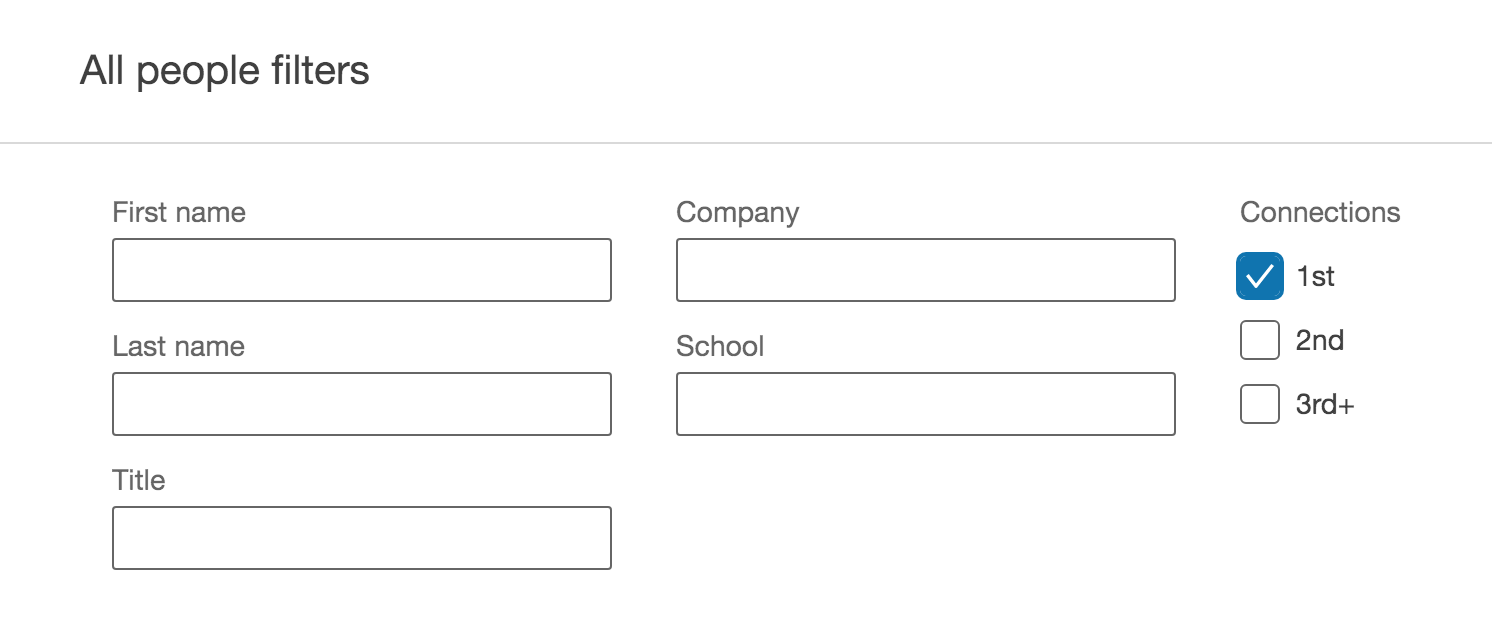
4. Finally, you can also use Dux-Soup to find the email addresses of your 2nd and 3rd-degree connections using Dux-Soup Points. Simply tick the box to retrieve emails and when the Dux autovisits profiles, it will search for the recipient's email address. This is great for getting emails which you can then use in your email marketing campaigns.
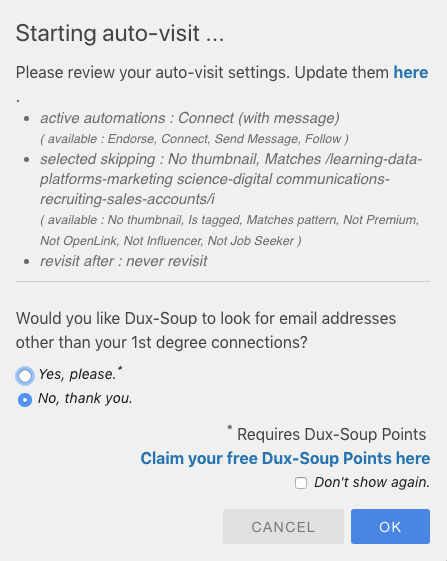
Capabilities of Scanning Profiles
1. A LinkedIn search often brings up lots of results, and although most might seem relevant, there will no doubt be a few in there, you know you don't want to connect with. By scanning all of these profiles first, you can download all the data and manually tidy up all the profiles that are relevant for your campaign. Once you have tidied the data, you can then use the Dux-Soup Re-visit option to connect with all of these profiles.
2. The same technique also applies to scanning the member list of a group to retrieve the first 2500 members of any LinkedIn group (check out how to use Dux-Soup for LinkedIn groups here), or the list of alumni of a school.
So, to summarize:
Visiting profiles gives you more data including company names and email addresses and gives you the option to send personalized connection request messages - however the search is slower.
Scanning profiles is ideal for quickly getting lots of data together without alerting the profile owner. This means you can manually tidy up and then revisit all this data at a later date.
Don't forget, if you'd like to explore LinkedIn automation - on us - then start your free trial. We don't even need your payment details.
If you have any questions about scanning versus visiting profiles with Dux-Soup, then please contact the support team on info@dux-soup.com.
















