A CRM can manage existing customers, but more than that, it can help track and nurture leads. Many of our users want a simple way of incorporating their LinkedIn contacts, data and message history into their CRM system.
So by integrating your CRM with LinkedIn using your favorite automation tool Dux-Soup, you’ll be working smarter!
In fact, Dux-Soup has creative direct integrations with some of the most popular CRM tools, including Salesforce, HubSpot, Freshsales, and Pipedrive, allowing you to set up quick and easy integrations between LinkedIn and your favurite CRM systems.
You can also use Zapier or Make to integrate your chosen CRM with Dux-Soup. Keep reading to find out how to:
- Trigger LinkedIn actions through Dux-Soup from within your CRM
- Monitor, track and prioritize campaign follow-ups in your chosen CRM
- Use content and timing to your advantage to improve conversion rates
A free 2 week trial of Turbo Dux-Soup, with access to all the features is available for you to explore at any time. No credit card required, simply hit the button to find see how it can work for you.
The API
The Dux-Soup API is available in both the Turbo and Cloud editions and gives you the possibility of integrating with other platforms and exchanging data.
To make it easy for you to connect with your favorite tools we have built some integrations with third party tools, you can see the full list here. There are also tools which have integrated with Dux-Soup.
When it comes to integrations, there are endless possibilities!
Salesforce, Pipedrive, Hubspot, Freshsales, SharpSpring
The integration for each of these is configured through the Dux-Dash. Here’s how they appear:
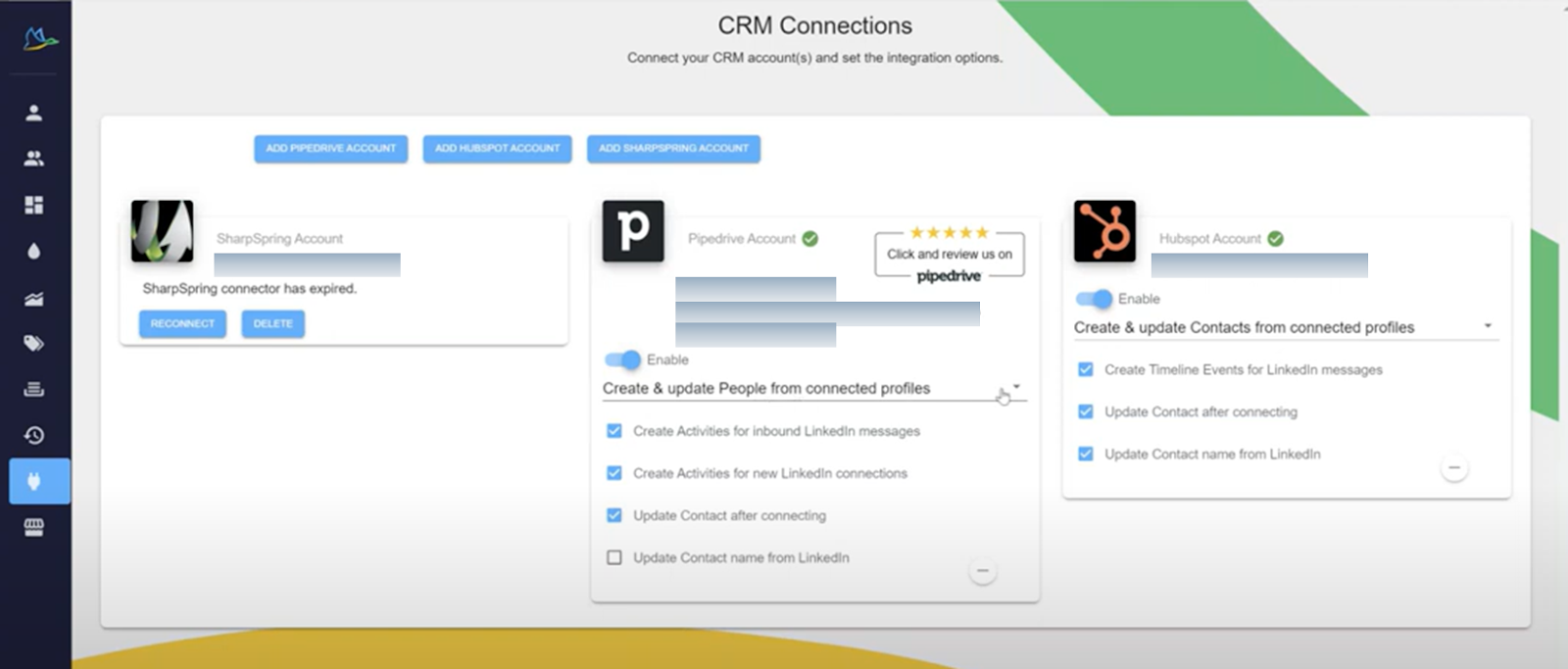
In each of these CRMs all the latest connections from LinkedIn are listed. When the connector is installed between Dux-Soup and either Salesforce, Pipedrive, Hubspot, or Sharpspring, Dux-Soup creates new fields in the CRM that enable messages to be mapped and actions to be triggered from within the CRM. It’s the LinkedIn ID field that enables messages to be mapped across.
Here’s an example in Pipedrive: Any message exchanges will appear in the Activities list, and they are also visible in the Contacts list.
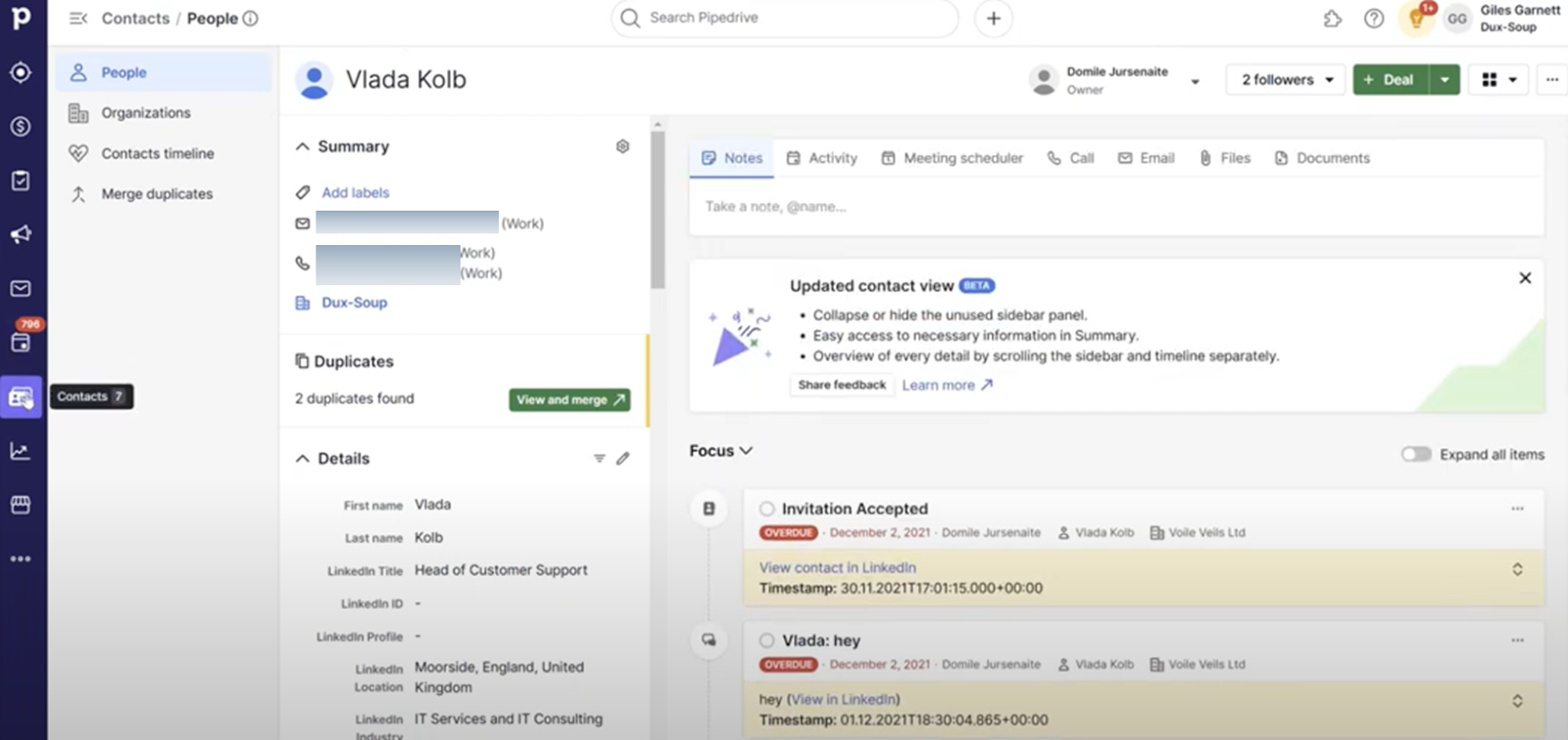
Using the options menu within Pipedrive, actions can be triggered such as enrolling into a campaign, sending a message, or if you’re not yet connected, sending a connection request.
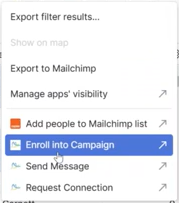
To add people to a campaign, you can enroll individually or in bulk by selecting the names, clicking on ‘Enroll into Campaign’, and the list of campaigns will appear.
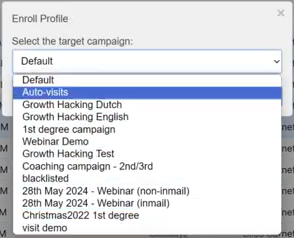
Select the campaign you want them in and the campaign actions can now be executed by Dux-Soup.
Zapier and/or Make
Solutions such as Zapier and Make can enable you to easily define and build your own integrations. They are no-code platforms that allow data exchange to happen based upon different triggers.
Understanding the ‘workflow’ and what data you require is essential in making the most of these possibilities. Ensuring you have some key data in your solution will open up your options.
Whichever CRM you have, before you start anything, create 2 new custom fields to help you going forward (if your subscription allows):
- LinkedIn ID
- LinkedIn URL
Capturing these two fields of data opens up an array of possibilities with whatever you choose to integrate with.
A Simple Lead Generation Workflow
With countless possibilities open to you, knowing where to start can be daunting!
Defining the data you want to capture and building it into a workflow helps to simplify the process.
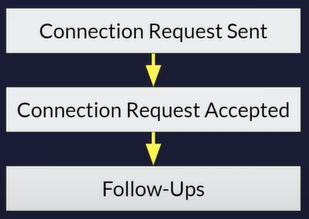
In this workflow, the first step is to send the connection request. When the connection request is accepted, the target becomes a first-degree connection and immediately they become more interesting as their contact information opens up.
If you’re having a conversation with them, or running a campaign with them, you'll want to capture any follow-up activities in your CRM.
Zapier/Make workflow
Let’s look at the activities in the workflow and how it works in the tools.
Recognize new 1st degree connections
Example 1: Zapier
The first Zap is monitoring for new connections to trigger an auto-visit to that new 1st degree connection.

Start by selecting Dux-Soup as the Trigger. Next, choose the option for a new 1st degree connection by selecting the event ‘New LinkedIn Connection Event’ and press ‘continue’.
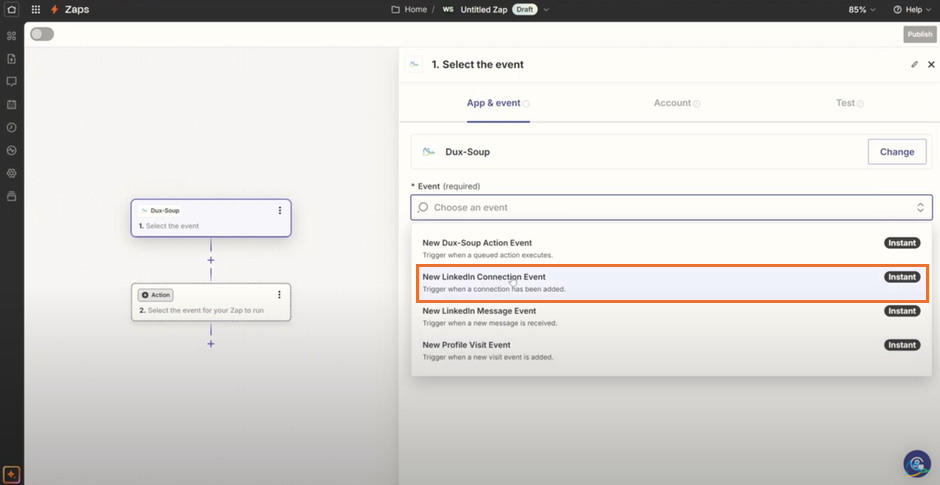
Next, link the Dux-Soup account:
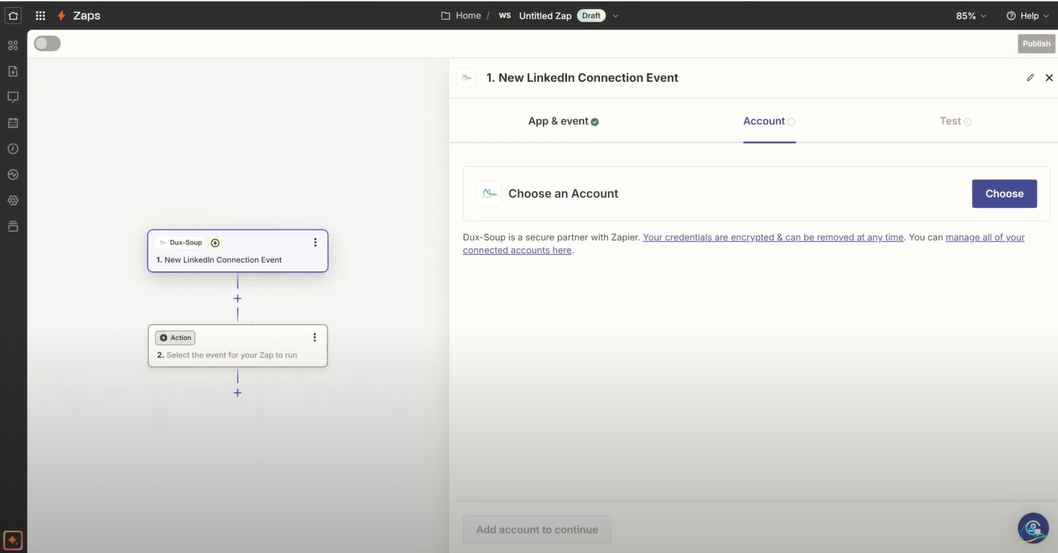
To link the account go to the Dux-Soup options, Connect tab and scroll down to find the API authentication key.
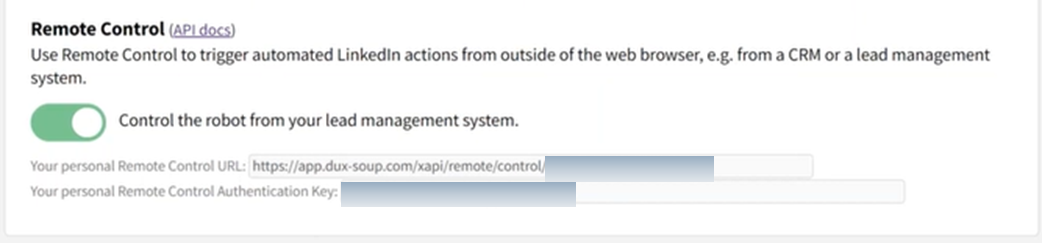
When the account is linked, press ‘continue’, select ‘Test trigger’ and it will search for data to use for the setup.

Dux-Soup automatically finds new connections:
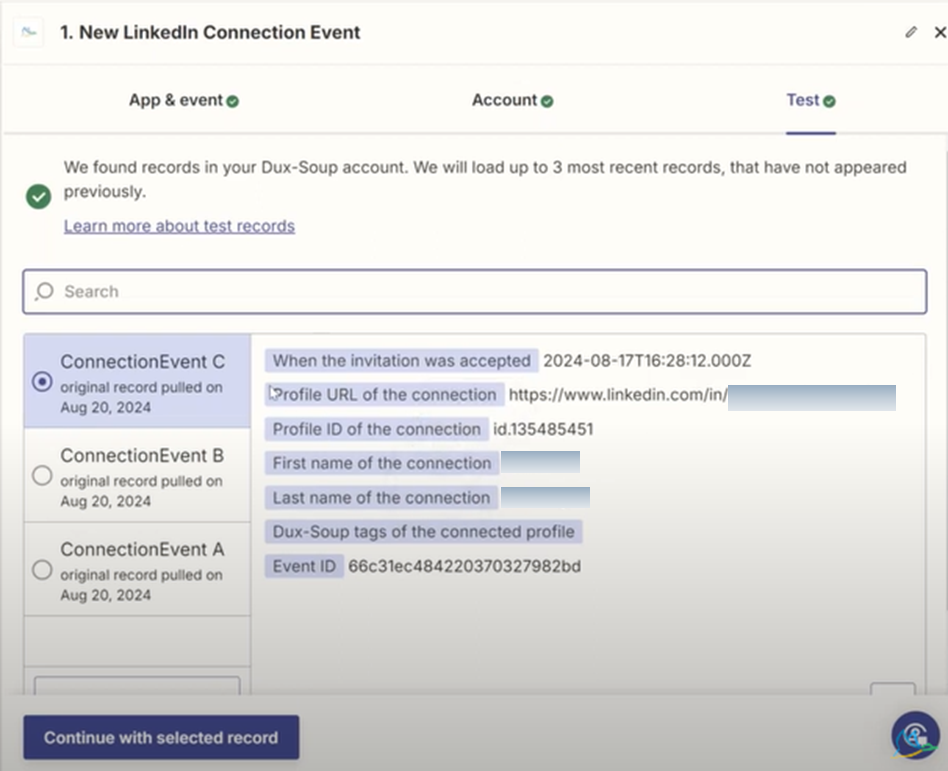
Trigger an ‘auto-visit’
When the new connection comes in, an auto-visit needs to be triggered to open up the profile so the data can be accessed.
To do this, select ‘continue with selected record’. Then use Dux-Soup to select the event ‘Visit Profile’

Next, tell it which URL to go to by selecting the profile from the new connection data that it gathered.

Select ‘Test step’ to trigger an autovisit to the profile.

Recognize new 1st degree connections
Example 2: Make

Select the ‘Watch Event’ and copy the webhook URL.
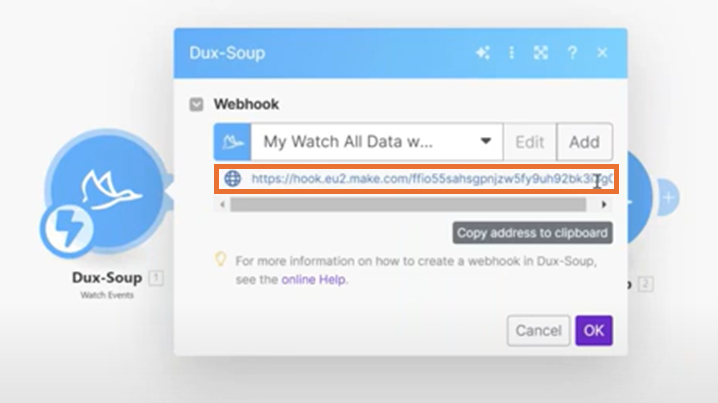
Paste the URL into the Webhook functionality in Dux-Soup
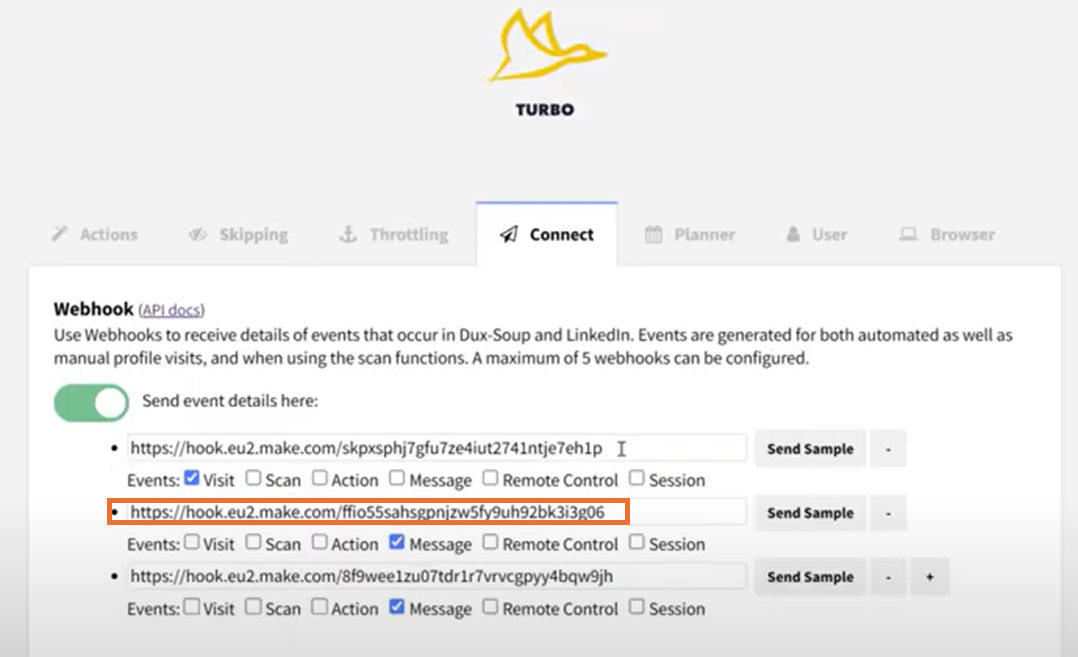
Next, trigger the visit to the LinkedIn URL.
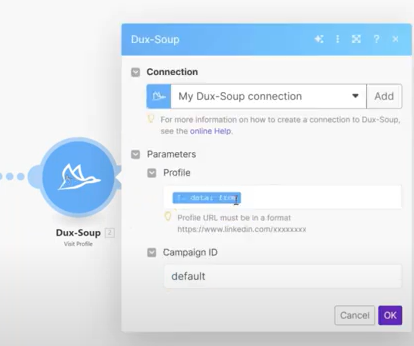
This is the final set up of the 1st scenario in Make:
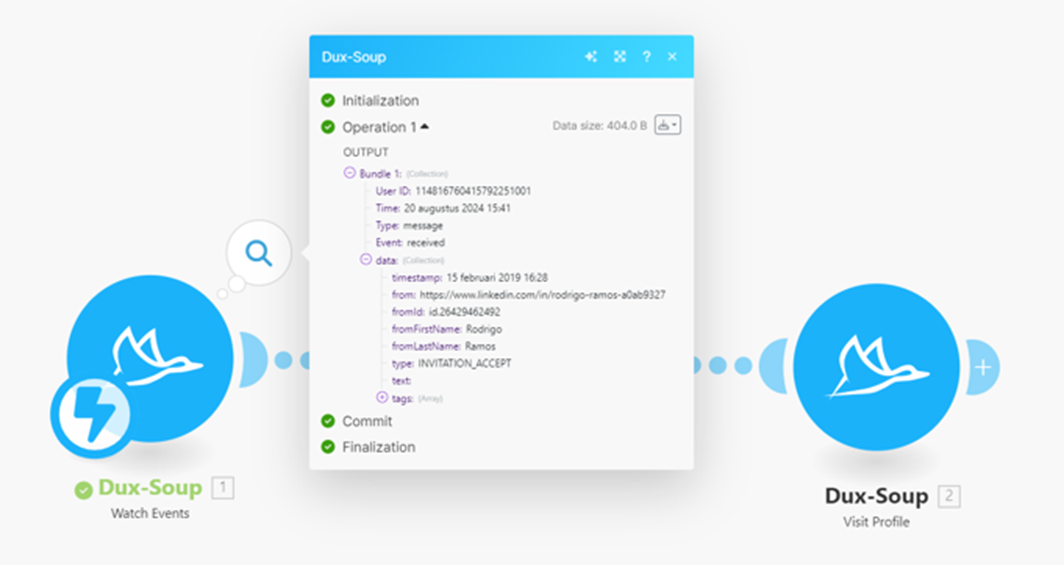
Visit the Dux-Soup Support guidance for Make
Monitor for visits to 1st degree connections
Now the connection has been picked up and the visit triggered, the next step is to create a 2nd Zap or Scenario (Make) to listen out for the visits to the profiles and add a filter to only process those that are 1st degree connections. Then map the appropriate data that Dux-Soup gathers to your chosen CRM platform.
Example 1: Zapier
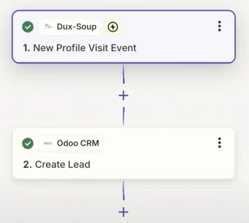
The Dux-Soup integration offers the possibility to filter the actions in Zapier. So when a New Profile Visit happens, use the Trigger to filter and select the appropriate option:

Add contacts to CRM

To create the lead, first link your Dux-Soup account, then choose the actions to map the data coming through e.g., First name, Last name, website URL, Profile ID.
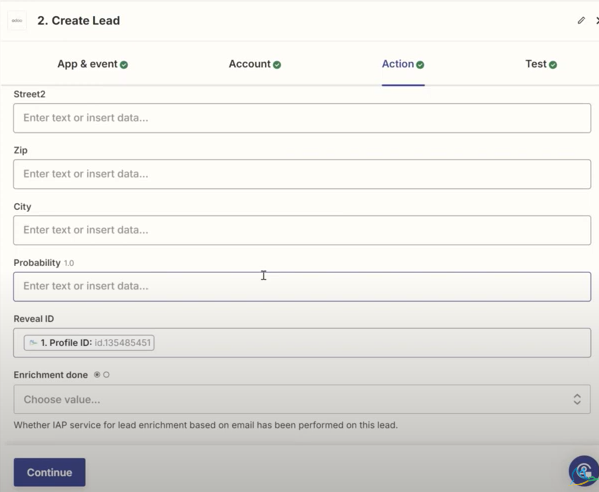
Different CRMs have different fields, sometimes what you need is there and sometimes you may need to create the fields you want.
Then select the trigger:

Example 2: Make
In this example Dux-Soup is listening for Visits.
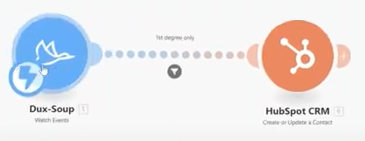
A filter is set-up where only data from 1st degree contacts will go into the CRM.

These data fields are collected by Dux-Soup during the autovisits, once the filter is in place they are mapped into your chosen CRM data fields.
Monitor for incoming LinkedIn messages
Once the contacts are in the CRM you want to monitor them for new messages, do a search in your CRM to see if the contact exists and add the message as a note/activity/task to the contact.
Example 1: The Zap set up in Zapier:
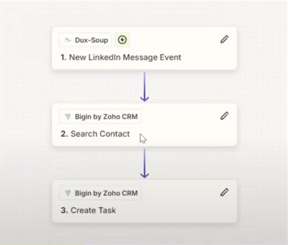
Example 2: Make, in detail:
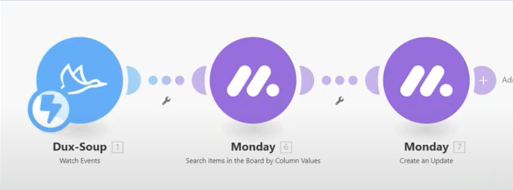
In this example, the CRM is Monday.com and two new fields have been added for the LinkedIn URL and LinkedIn ID, they will automatically populate whenever a 1st degree connection is visited.
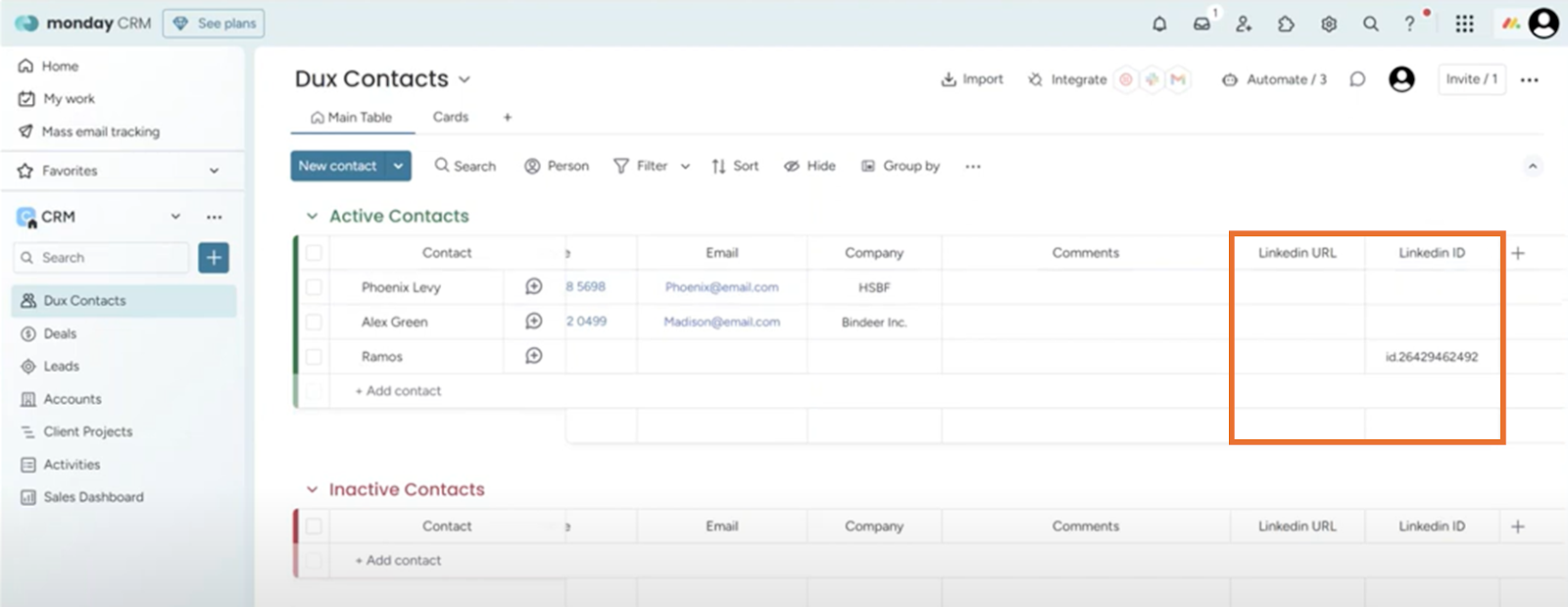
It’s possible to take this further and trigger the other way from within your CRM. For example, if you have contact ‘status’ in your CRM, you can create a trigger for when their status changes which creates an enrollment into a campaign via either a Zap in Zapier, or a Scenario in Make.
When you know your workflow and the data you want to capture, there are endless integration possibilities and they can be done with different levels of complexity.
Zapier and Make are accessible, they enable integrations to happen easily and simply. If you have technical resources you can access the Dux-Soup open API and create the API Test Tool by generating curl commands to create different actions and save the cost of a tool to connect your apps and automate workflows.
Alternatively, build a dashboard using Google script code and track your messages with Google Sheets without using a third party. The blog Building a dashboard using Google webhooks explains how to use JavaScript to integrate Dux-Soup with Google Sheets directly. No programming skills are needed, follow the step-by-step instructions and copy the script!
Integration Checklist
- Salesforce, Hubspot, Pipedrive, Freshsales or Lead Gen & CRM (was SharpSpring) users:
- Have a native 2-way integration with data coming into the platforms and actions triggered from those platforms
- Take control of what gets into their CRM
- A N Other CRM or Platform
- The possibilities are almost endless
- If it integrates with Zapier or Make, follow the guides on the Dux-Soup support pages and blog posts including:
Dux-Soup & Make: Automating LinkedIn Lead Gen Workflows
Improve Lead Generation with Dux-Soup and Zapier
- Familiarize yourself with the terminology; once you understand the process flow you can peel back the different layers and fully explore the different possibilities. e.g.,
- API Key
- Zaps/Scenarios
- Trigger Events
- Etc, etc
- Test, test and test again
- Try different platforms to see what works best for you
- There’s no ‘one size fits all’
- If a free-trial is on offer, take it and see how it can work for you. Think through scenarios asking yourself “what data do I need, where does it need to be and when?”
- The 2-week free-trial of Dux-Soup Turbo includes the API
If you have any questions you can get in touch with our customer support team via the live chat, or send us an email:info@dux-soup.com.

















